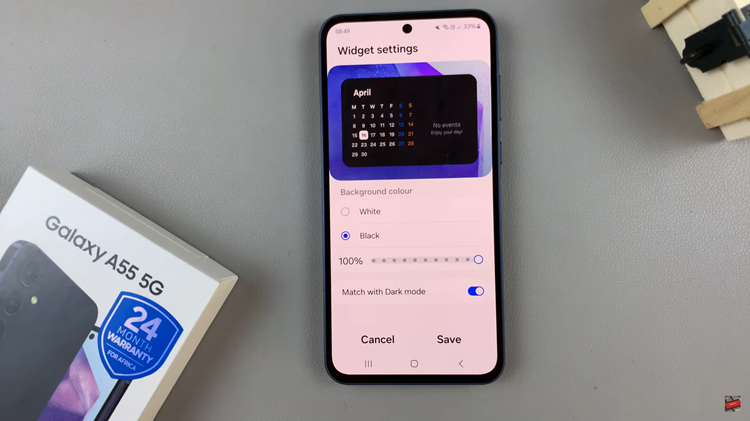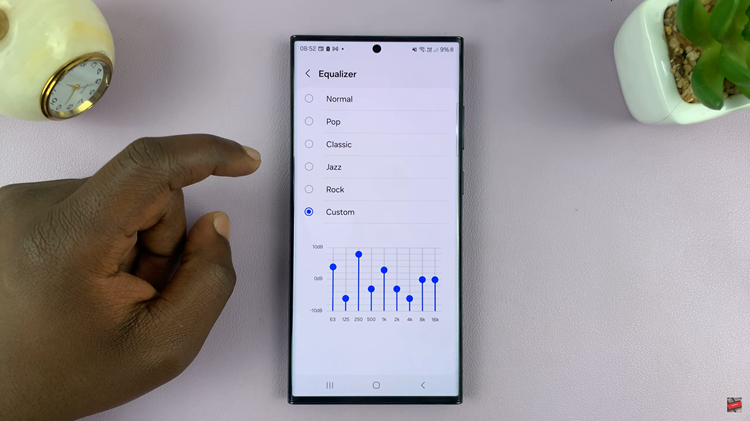Android devices, known for their flexibility and user-friendly interface, offer a simple yet powerful feature that allows you to create shortcuts for your favorite apps directly on the home screen.
This not only adds a touch of personalization to your device but also accelerates your access to frequently used applications. If you’ve ever wondered how to effortlessly navigate your Android phone by placing app shortcuts within arm’s reach, you’re in the right place.
In this guide, we’ll walk you through the comprehensive step-by-step process on how to create an app shortcut on the home screen of your Android phone.
Also Read: How To Add App Shortcuts To Android Lock Screen
How To Create App Shortcut On Home Screen Of Android Phone
Begin by navigating to the App Drawer. Once you are in the App Drawer, scroll through the list of installed applications and find the app for which you want to create a shortcut. Take your time to locate the app icon among the various options available.
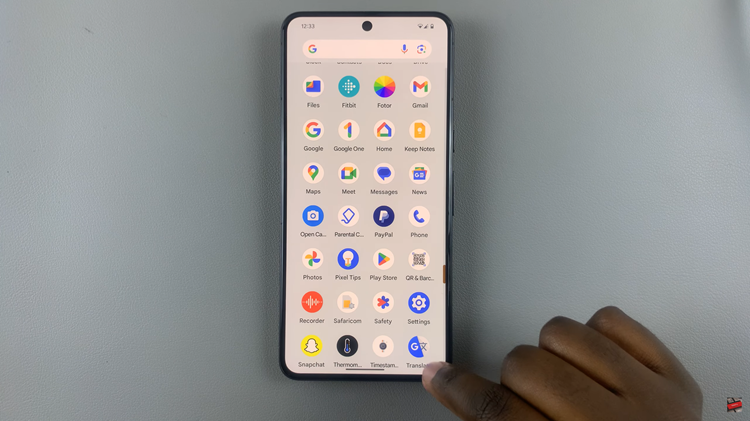
With the desired app icon identified, press and hold it with your finger. As you hold it, you may notice a subtle vibration or a visual indication, depending on your device’s settings. While still holding the app icon, carefully drag it to your home screen. You can navigate between different home screen pages by swiping left or right.
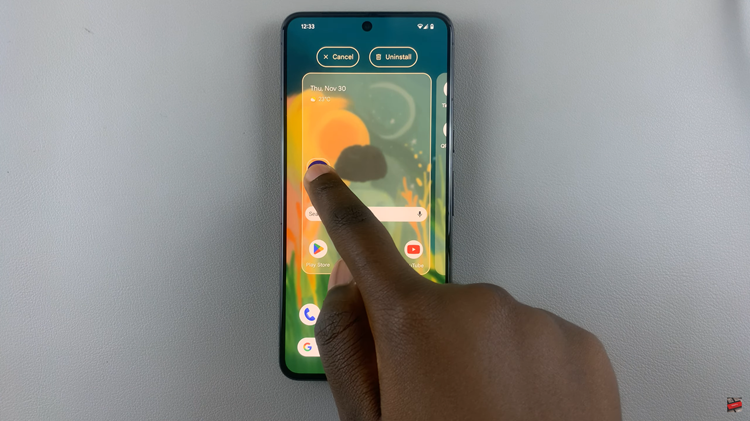
Release your finger to drop the app icon on the desired spot on your home screen. You can place it anywhere you find convenient, creating a customized layout that suits your preferences. Android allows for flexibility in arranging app shortcuts.
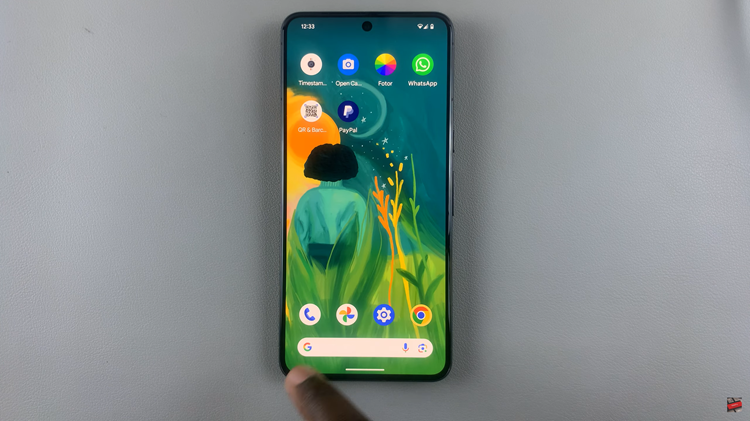
Some Android devices provide additional customization options for app shortcuts. After placing the app icon on the home screen, you might be able to resize it, change its appearance, or even assign specific actions to gestures like tapping or swiping.