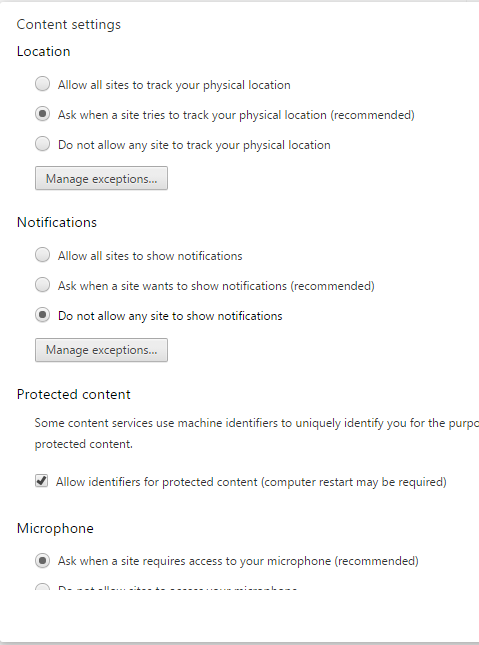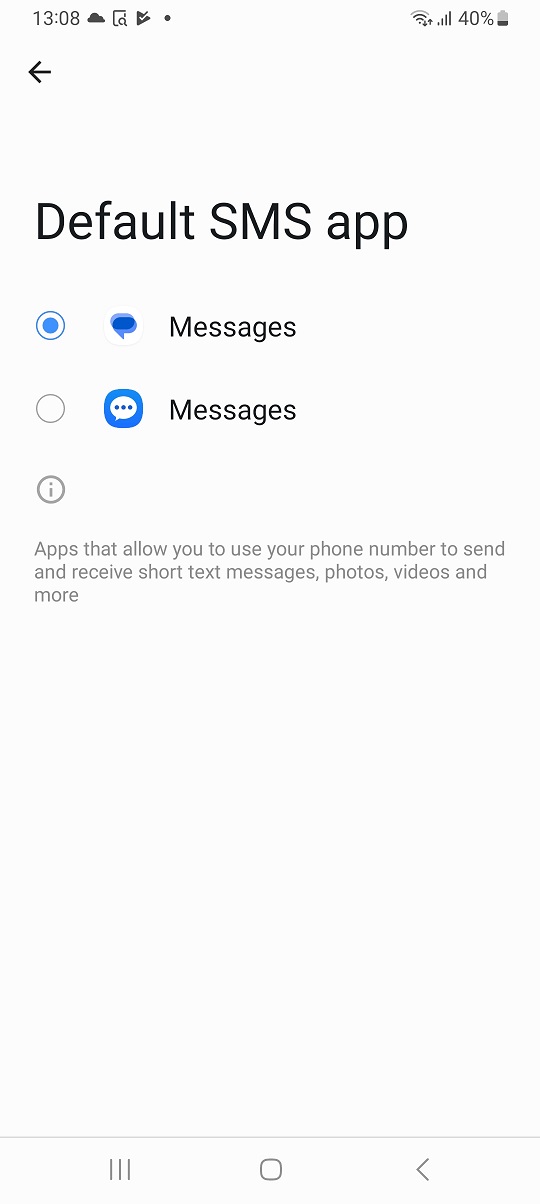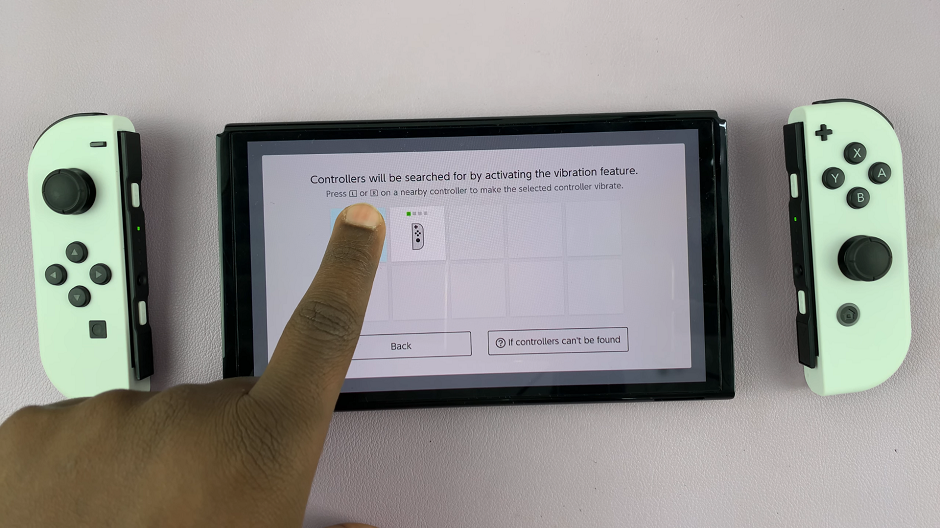Have you recently opened a website in your favorite browser and a small pop window appeared from the left side of your browser’s address bar asking you to allow them to send you notifications? These are push notifications that will alert you via your browser when there’s a change in the website.
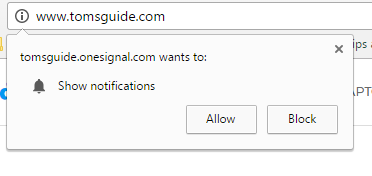
It’s a good concept for blogs that works like a subscription service hence you’ll receive a notification every time there’s a new post on the blog. These notifications appear as soon as you launch your browser even without loading the website/blog.
You can allow some of your favorite browsers to send you these notifications but when they get out of hand, they can be annoying and destructive. Google chrome allows us to manage the way we get these notifications.
How To Block Push Notifications From a Website:
Open the website tab and click on the icon inn the left side of the address bar. From the drop down menu, select ‘Ask’ ‘Allow’ or ‘Block’. The ‘Allow’ option tells the browser that it’s okay to receive push notifications from the website. The browser will then inform you when there’s a change inn the website. ‘Ask’ option is the default option. Every time you load the website in your browser, it’ll ask you if you want to get notifications. ‘Block’ option rejects the notifications and stops the website from asking to send you push notifications.
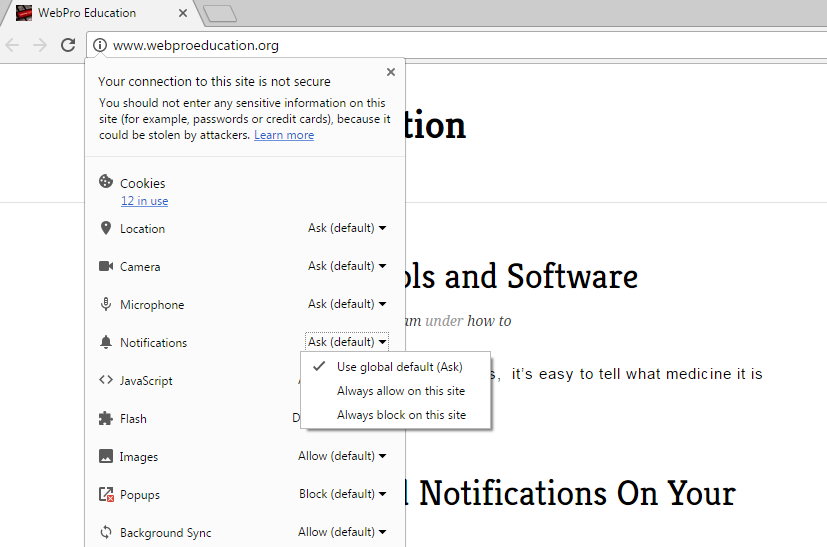
Block Push notifications From All Websites
In your Google chrome settings page, you can manage and block push notifications further. Go to the settings page. Under privacy, click on content settings. From the content settings pop up window, scroll to the Notifications section and select to block all websites from showing notifications.