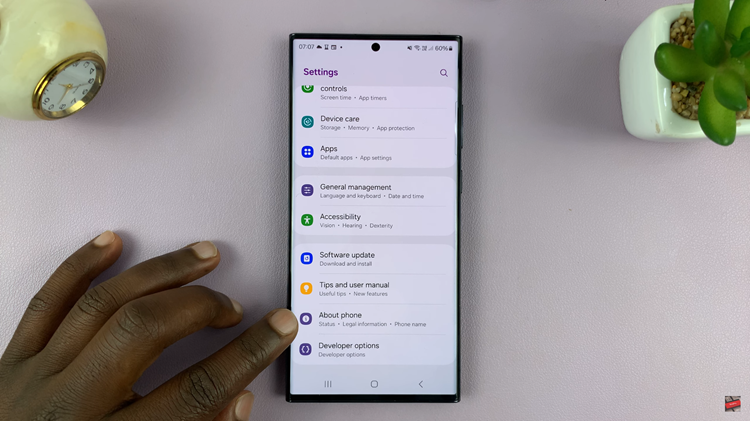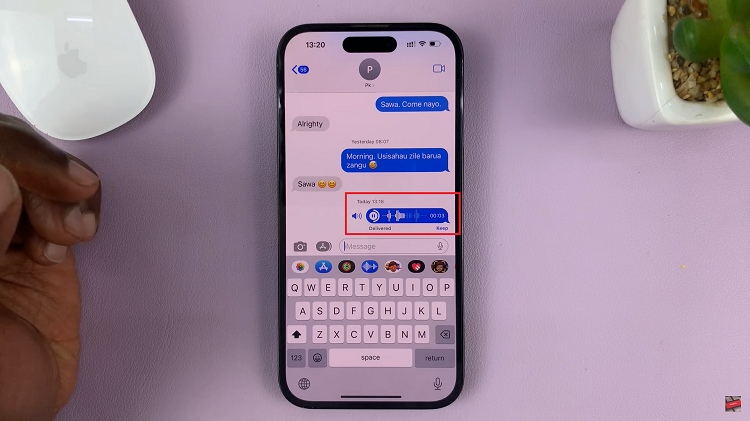In today’s digital age, gaming on mobile devices has become increasingly popular, blurring the lines between traditional gaming platforms and portable gadgets. If you’re an avid gamer and own an M4 iPad Pro, you’ll be pleased to know that you can elevate your gaming experience by connecting your Xbox Wireless Controller to it.
This simple yet powerful integration offers enhanced control and precision, making your favorite games on the iPad Pro even more immersive. Whether you’re into action-packed adventures, competitive sports simulations, or casual gaming sessions, learning how to pair your Xbox Wireless Controller with your M4 iPad Pro opens up a world of possibilities.
In this guide, we’ll take you through the step-by-step process, ensuring you can seamlessly connect your controller and embark on your gaming journey with ease and excitement.
Watch: How To Disable Sound Recognition On iOS 18
Connect Xbox Wireless Controller To M4 iPad Pro
To begin the process of connecting your Xbox Wireless Controller to your M4 iPad Pro, you’ll first need to unlock your iPad. Once unlocked, you’ll find yourself on the Home screen, where all your apps are easily accessible. From here, locate the Settings app, typically represented by a gear icon, and tap on it to open.
Within the Settings menu, scroll down until you find the option labeled Bluetooth, usually situated in the left-hand menu. Tap on Bluetooth to access its settings. Within the Bluetooth settings, you’ll see a toggle switch next to the word Bluetooth. Tap on this switch to turn Bluetooth on, indicated by the switch changing to the ON position.
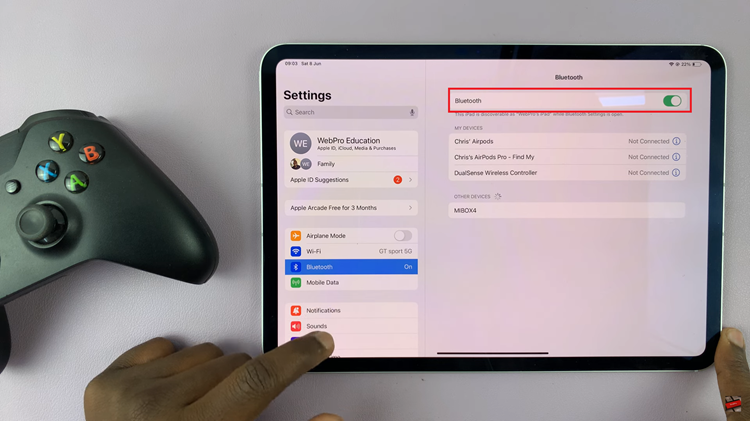
At this point, press the Xbox button situated at the center to power up your controller. This button is easily recognizable as the large circular one adorned with the Xbox logo. Next, locate the pairing button on your Xbox Wireless Controller, typically positioned near the top edge, close to the shoulder buttons. Press and hold this pairing button until you notice the Xbox logo on the controller start flashing rapidly.
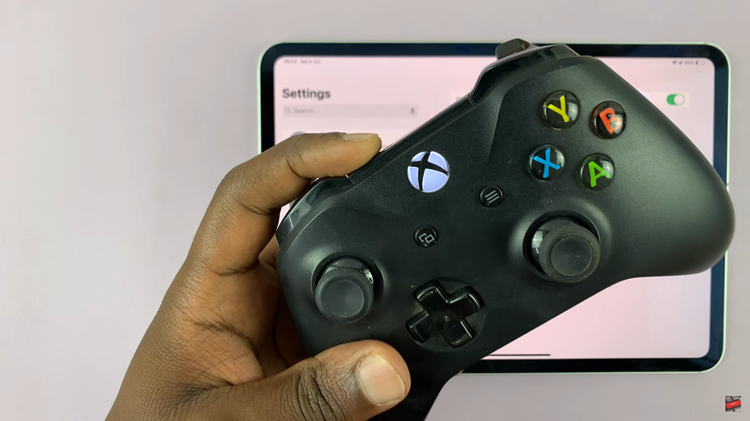
In the Bluetooth settings on your iPad, under the list of available devices, you should see “Xbox Wireless Controller” listed. From here, tap on “Xbox Wireless Controller” to initiate the pairing process. Once paired, the Xbox button on your controller will stop flashing and remain illuminated, indicating that the connection has been successfully established.
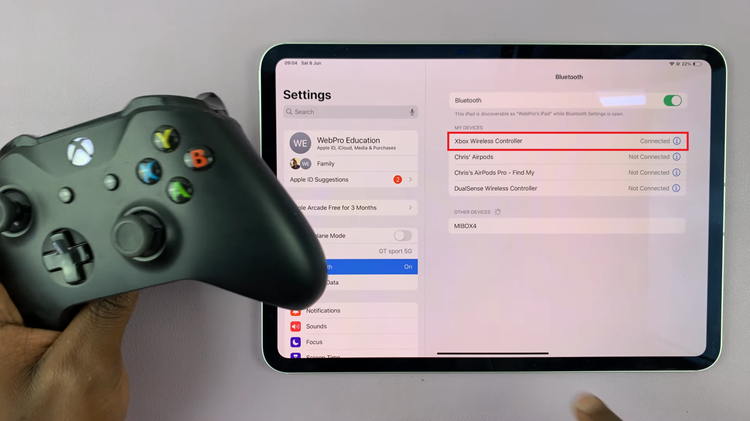
By following these detailed steps, you should be able to seamlessly connect your Xbox Wireless Controller to your M4 iPad Pro, enhancing your gaming experience with precise control and flexibility.