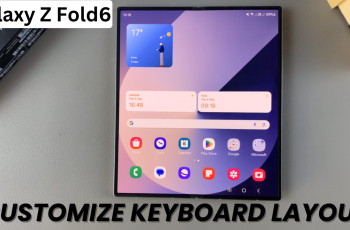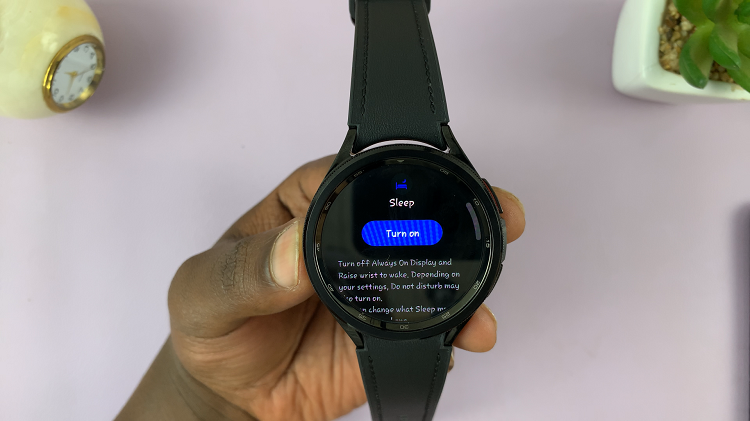In the age of versatility and portability, our devices are becoming more capable of multitasking. Samsung Galaxy Tab S9, S9+, and S9 Ultra are no exceptions, offering powerful performance and a wide range of applications.
To maximize your productivity on these devices, connecting a wireless mouse and keyboard can be a game-changer. Ensure that your wireless mouse and keyboard are in good working condition and have fresh batteries.
In this article, we’ll guide you through the steps to seamlessly connect your wireless mouse and keyboard to your Samsung Galaxy Tab S9 series.
Watch: How To Format SD Card In Samsung Galaxy Tab S9
To Connect Wireless Mouse & Keyboard To Samsung Galaxy Tab S9 Series
While the Samsung Galaxy Tab S9 series offers built-in Bluetooth capabilities, connecting certain wireless peripherals may require additional hardware, such as a Bluetooth dongle. However, to connect the Bluetooth dongle, you’ll need to have an adapter.

Now, plug the adapter into the USB-C port on your Galaxy Tab S9. Next, plug the Bluetooth dongle into one of the USB-C ports on the adapter. The tablet should recognize the dongle and the wireless keyboard and mouse should work automatically.
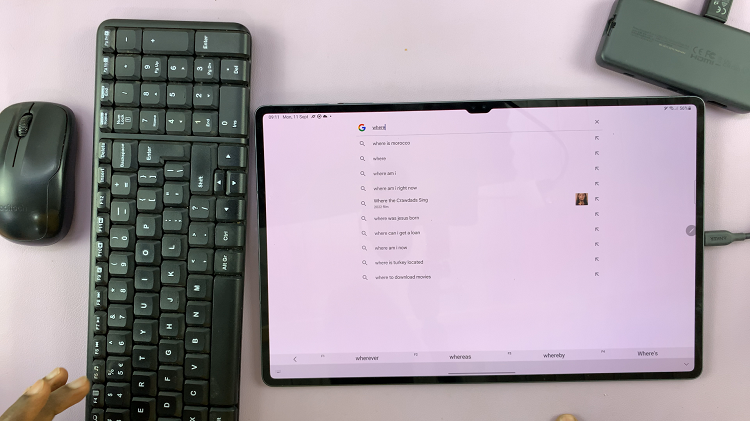
To ensure that the connection is stable, test your mouse and keyboard by moving the cursor and typing. Your tablet should respond seamlessly to the inputs.
In conclusion, connecting a wireless mouse and keyboard to your Samsung Galaxy Tab S9, S9+, or S9 Ultra using a Bluetooth dongle is a straightforward process. By following the steps outlined in this guide, you can enjoy the freedom of working with these peripherals while on the go.
Read: How To Enable/Disable Developer Options & USB Debugging On Samsung Galaxy Tab S9 Series