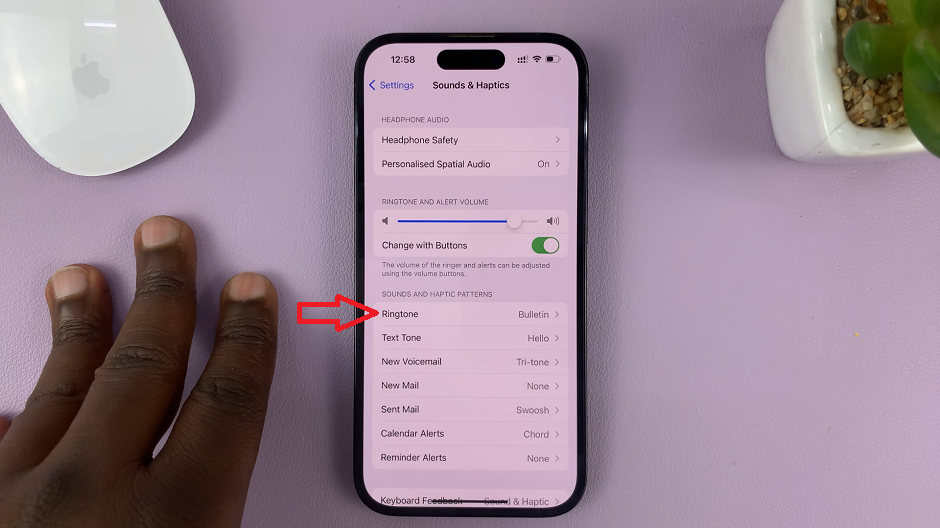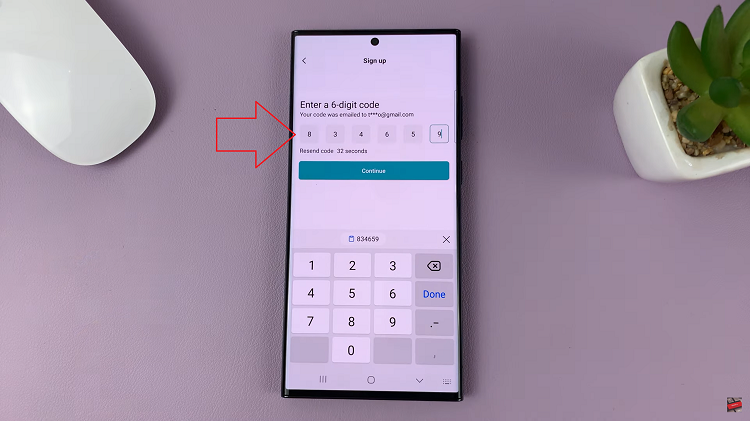With the ever-growing digital world, each little nuance seems to make much of a difference in having quality audio from mobile recordings, streams, and virtual meetings. Whether you are a content creator trying to enhance your recording quality or you simply enjoy high-fidelity sound, you should consider getting yourself a good, reliable USB microphone.
Connecting a USB microphone to the Galaxy Z Fold 6 can give better audio quality than the built-in microphone, but it takes a few steps to make sure it works correctly.
In this guide, we are going to show you how you can connect a USB microphone to your Samsung Galaxy Z Fold 6.
Watch: How To Wirelessly Screen Mirror Samsung Galaxy Z Fold 6 To Smart TV
Connect USB Microphone To Samsung Galaxy Z Fold 6
To begin with, ensure that the external microphone you have is compatible with your Samsung Galaxy Z Fold 6. If you have a microphone with a Type C cable, you’ll need a USB-To-Type C Adapter.

Connect the USB To Type C adapter to your Samsung Z Fold 6, then connect the UBS microphone to the adapter. Following this, to ensure that the external microphone is working properly, open a voice recording app. Speak into the microphone and check if the sound is being picked up by the external microphone.
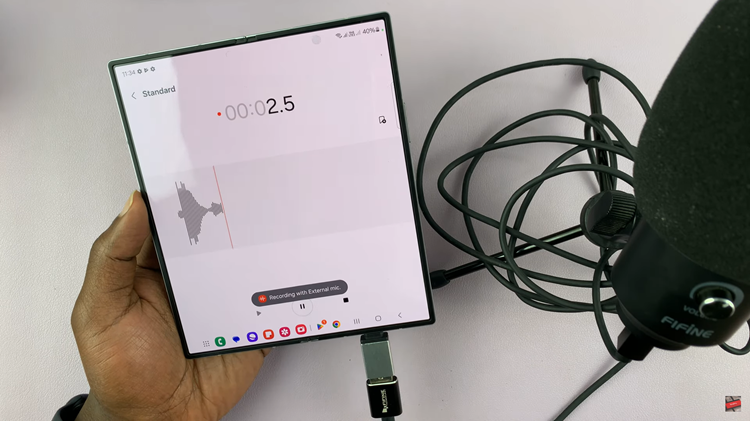
Once you’ve successfully connected and tested the external microphone, you can use it for various purposes, such as recording videos, making voice calls, or capturing audio in any app that utilizes the microphone input.