In the ever-evolving world of smartphones, the Samsung Galaxy S24 continues to offer users a plethora of features. One such feature that might come in handy is the ability to connect a USB flash drive to the device.
Whether you want to transfer files or carry important documents on the go, connecting a USB flash drive to your Galaxy S24 can be a convenient solution.
In this guide, we’ll walk you through the comprehensive step-by-step process on how to connect USB Flash Drive to Samsung Galaxy S24s.
Also Read: How To Hide & Unhide Apps On Samsung Galaxy S24s
How To Connect USB Flash Drive To Samsung Galaxy S24s
The first step is to check the type of connector your USB flash drive has. If it comes with a Type-C connector, you can simply insert it directly into your Samsung Galaxy S24. However, if your flash drive has a different type of connector, such as USB-A, you’ll need an OTG (On-The-Go) adapter that has a Type-C connector on one end. Ensure you have the necessary adapter to proceed.
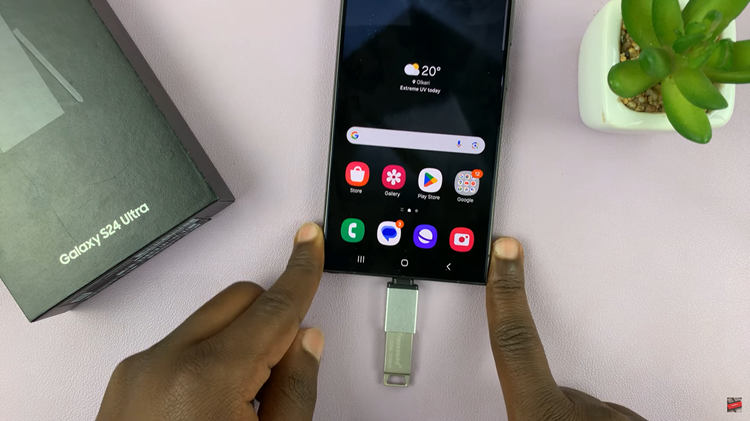
Once you have the appropriate connector, connect the USB flash drive to your Samsung Galaxy S24. To confirm the connection, swipe down to access the notification panel. You should see a notification indicating “USB Storage connected.”
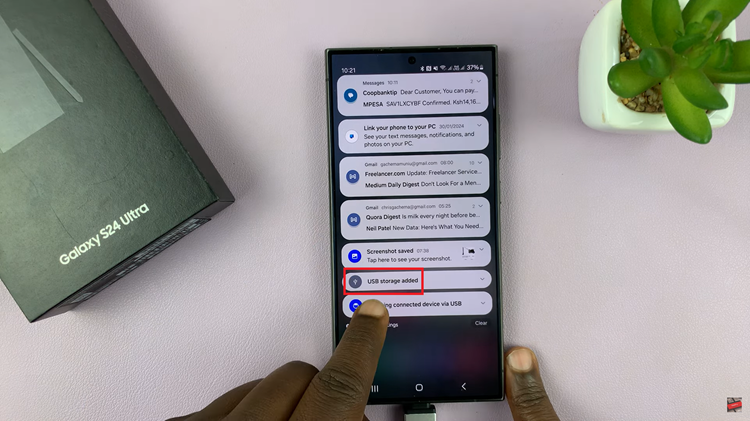
With the USB flash drive connected, open the “My Files” app on your Galaxy S24. Upon opening the My Files app, you should see your connected USB flash drive listed among the storage options. From here, you can transfer files between your Galaxy S24 and the USB flash drive.
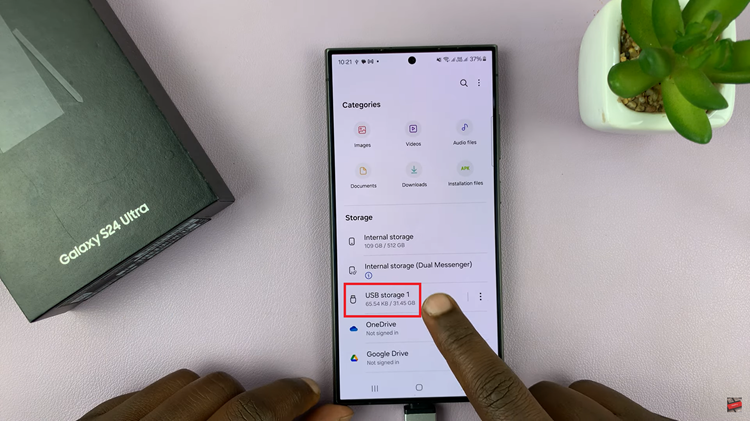
Connecting a USB flash drive to your Galaxy S24 can enhance your device’s functionality. It provides additional storage and facilitating easy file transfers. By following these simple steps, you can seamlessly connect and manage files between your Galaxy S24 and a USB flash drive.
Watch: Samsung Galaxy S24/ S24 Ultra – How To Add Weather Widget On Lock Screen

