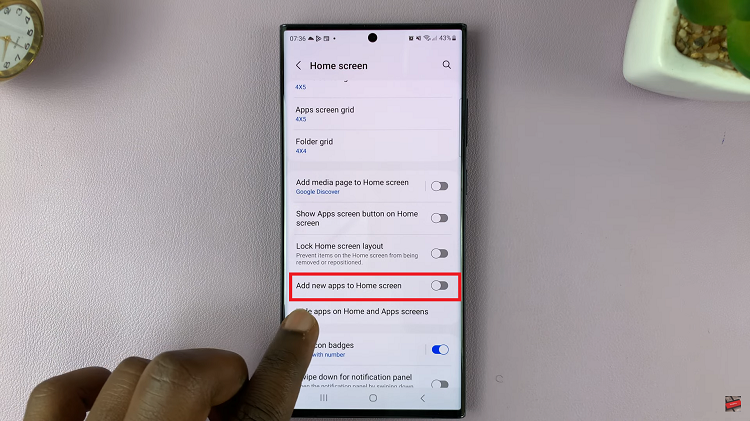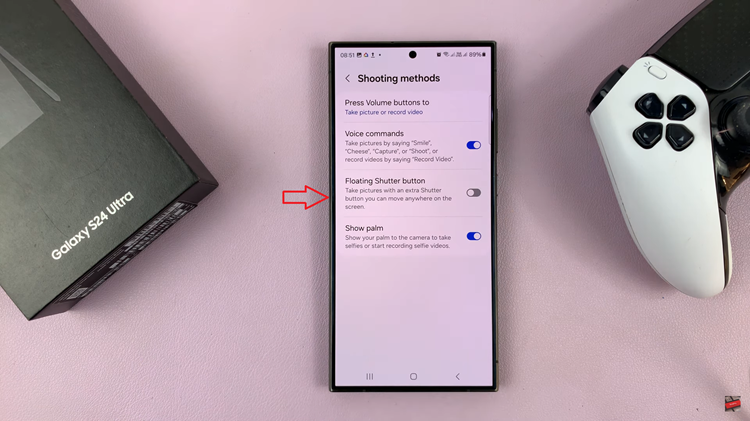Here’s a complete step-by-step guide on how to connect a USB flash drive to your Samsung Galaxy A17 & A17 5G. The A17 is equipped with modern connectivity options that make file transfers and data management more convenient than ever.
One of the most useful features is the ability to connect a USB flash drive directly to your phone using USB On-The-Go (OTG) technology. This allows you to view, copy, or move files between your Galaxy A17 5G and a flash drive without the need for a computer.
Before connecting your USB drive, make sure you have the compatible USB flash drive (formatted in FAT32 or exFAT file system). You also need a USB Type-C OTG adapter that allows your Galaxy A17 5G’s USB-C port to connect with a standard USB-A flash drive.
Watch: Enable Edge Panels On Galaxy A17 5G
Connect USB Flash Drive To Galaxy A17 5G
Begin by connecting your USB flash drive to a USB OTG adapter. This is because the Galaxy A17 has a USB-C port and the drive is likely a USB-A one.

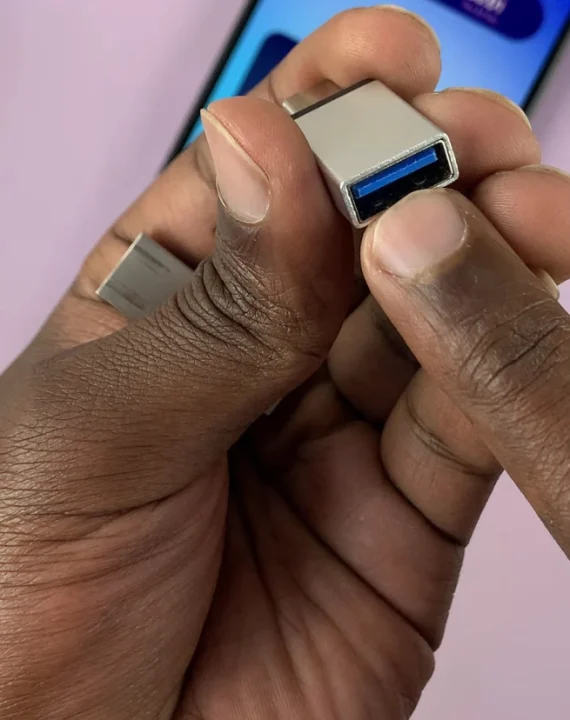
However, if you have a USB-C flash drive, then you should be good to go.

You can also use other adapters, like the ones from Anker to connect your flash drive to your Galaxy A17.
Connect the adapter to your Galaxy A17, making sure to plug it into the type-C charging port. You will see a USB icon in the status bar of your A17, as well as a USB Storage Added notification in the notification bar.
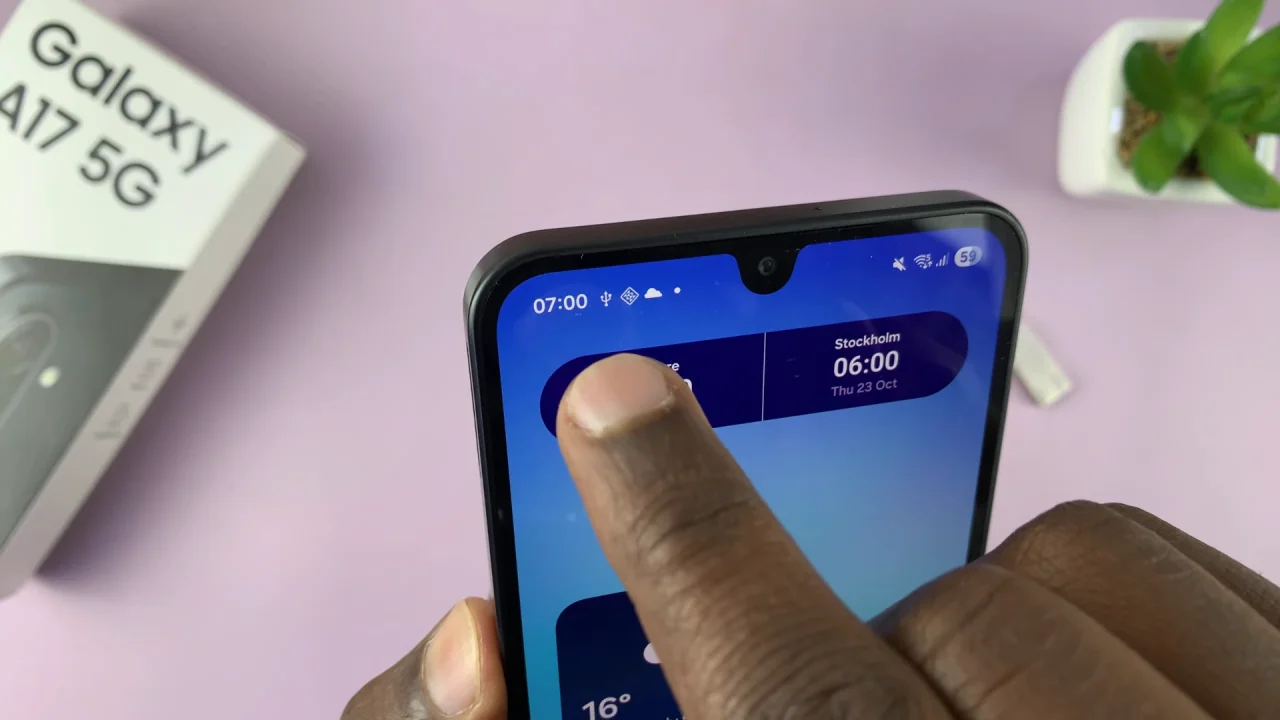
Navigate to the My Files app. This is where you’ll be able to manage your files. You can find the Files app on the home screen, Samsung folder or simply swipe up and use the search function to find it.
In the My Files app, find the connected flash drive, under the Storage section. Tap on it to open the contents. You can now view & copy files and folders to and from the flash drive.
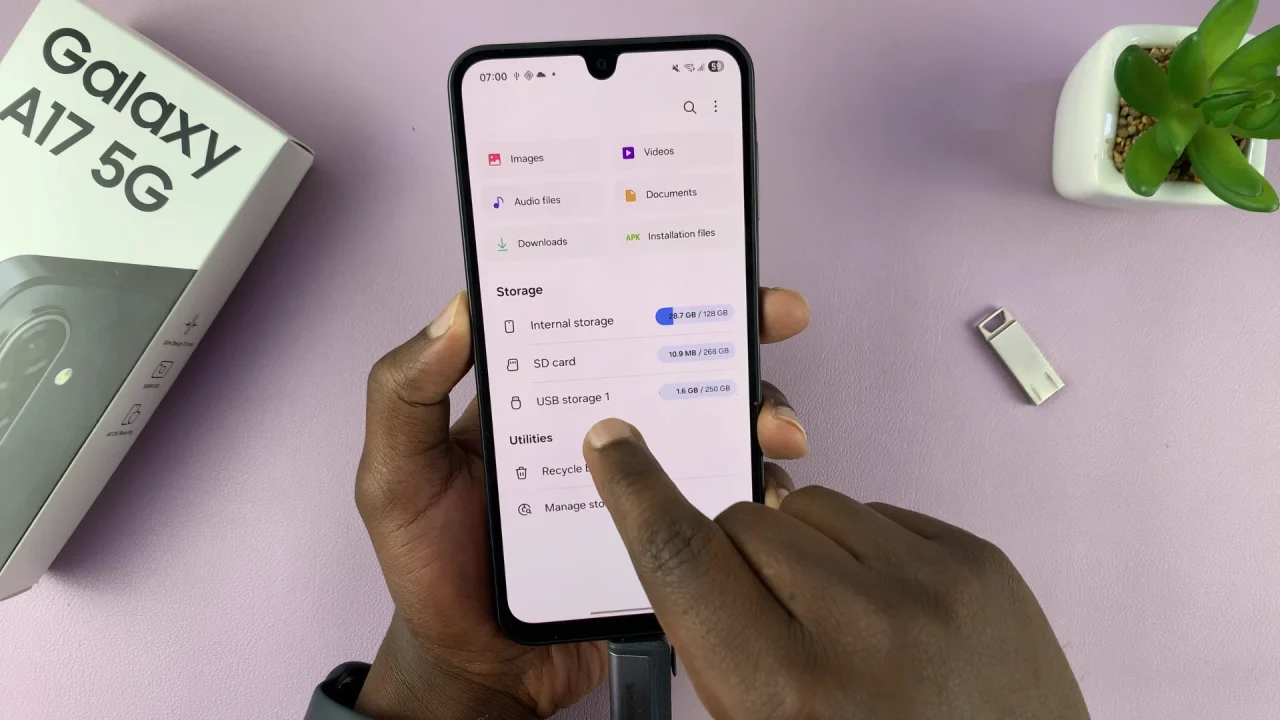
After you’re done using the flash drive, you can now eject it from your A07. Simply exit the My Files app, swipe down to reveal the notifications shade and tap on the USB Storage Added drop-down arrow.
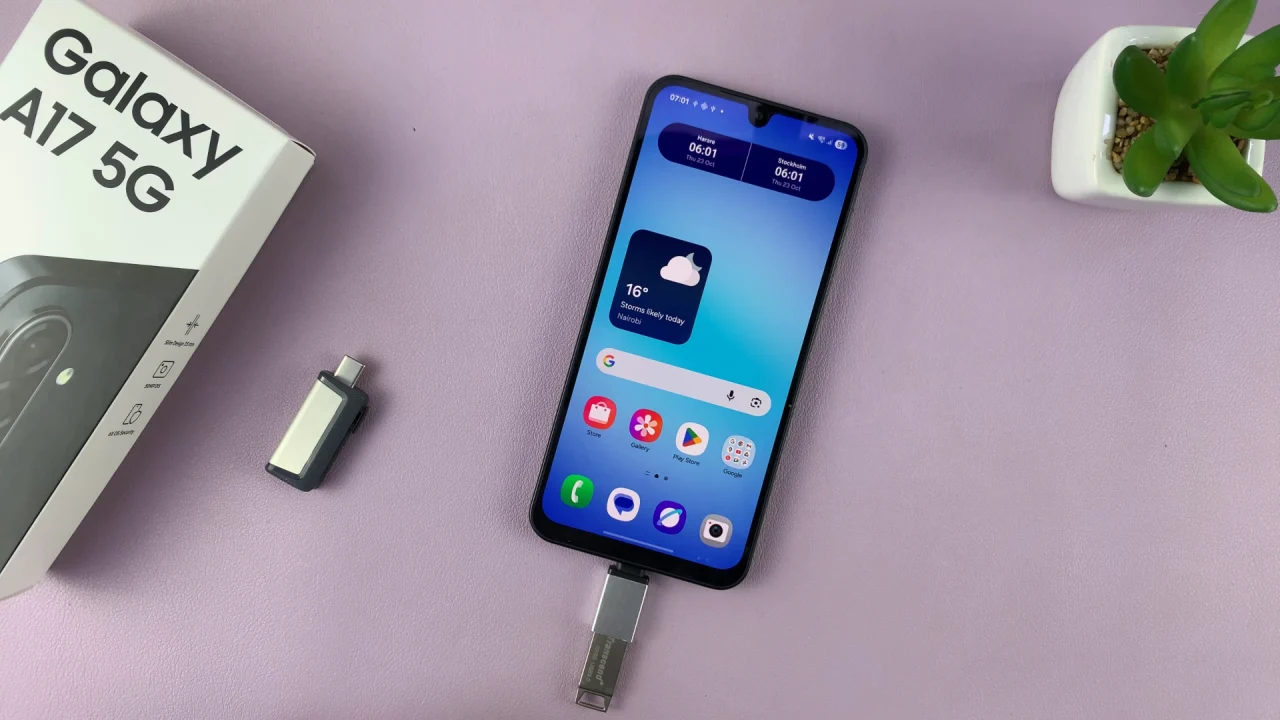
You can also long press on the flash drive in the Storage section inside the My Files app to reveal the options. From the drop-down or available options, tap on Unmount. Your flash drive will now be safe to eject.
Finally, pull the flash drive out of the adapter, or pull the adapter out of the A17’s USB-C port.
Troubleshooting Tips
If your Galaxy A17 5G doesn’t recognize the flash drive, ensure:
The drive is FAT32 or exFAT formatted (NTFS drives may not be supported).
The OTG adapter is working properly.
Try reconnecting or restarting your phone.
Some large drives may require external power to function properly with OTG adapters.