The Google Pixel tablet is a powerful and versatile device that allows you to enjoy various forms of entertainment and gaming on the go. If you’re a gamer, you might be excited to know that you can pair your PS5 controller to your Google Pixel tablet and enhance your gaming experience significantly.
With the PS5 controller’s advanced features and ergonomic design, it can elevate your mobile gaming to a whole new level.
In this article, we’ll guide you through the steps to connect your PS5 controller to your Google Pixel tablet easily.
Watch: How To Record Screen On Google Pixel Tablet
To Connect PS5 Controller To Google Pixel Tablet
First and foremost, you need to enable Bluetooth on your Pixel tablet. To do so, swipe down from the top of the screen to access the quick settings panel. Then, tap on the Bluetooth icon to enable Bluetooth if it’s not already enabled.
Next, put your PS5 controller into pairing mode. To do so, press and hold the “Share” & “PS5 button” simultaneously until the light around the touchpad starts flashing blue.

Now, take your tablet and access the Bluetooth settings. From here, it should automatically detect your PS5 controller. If not, tap on “Pair New Device” to search for it. Once found, tap on it to begin the pairing process.
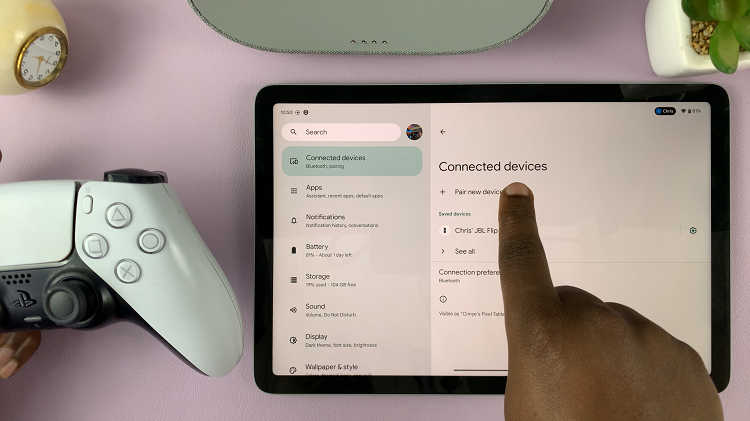
Afterward, you can enjoy your gaming experience on your tablet. And that’s how to go about it. Let us know in the comment section below if you have any questions or suggestions. Feel free to share this article with someone who needs it.
