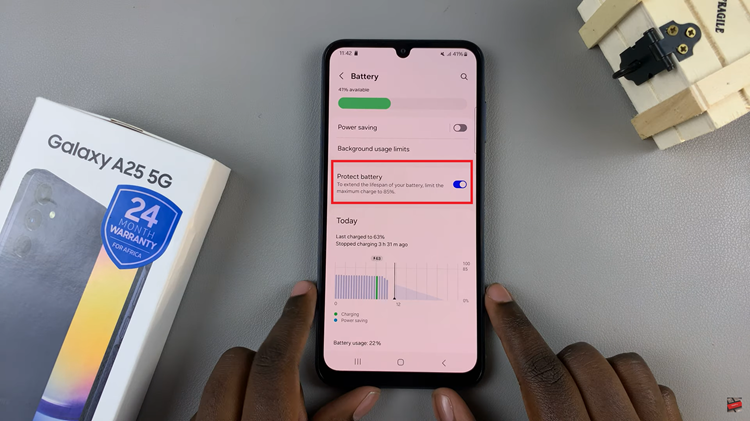With the release of iPadOS 13.4, Apple introduced official mouse support for the iPad, making it possible to connect devices like the Magic Mouse for enhanced productivity. This meant that you could be able to enjoy a desktop-like setup with your iPad.
In this guide, we’ll walk you through how to connect your Magic Mouse to an iPad. this will help you to improve your workflow for tasks like editing, document creation, or navigating the interface with precision.

For this to work, you will need an iPad running iPadOS 13.4 or later and a Bluetooth-enabled Magic Mouse (either the Magic Mouse 1 or 2). You will also need to activate Bluetooth on your iPad.
Watch: Can You Pair Apple Watch To iPad?
Connect Magic Mouse To iPad
First, ensure that your Magic mouse is turned off. Flick the button on the underside of the mouse to the off position.

Open Settings on your iPad and go to Bluetooth via the left-hand side panel. Here, ensure Bluetooth is turned on. This will immediately begin to search for devices to pair with.
Turn on the Magic Mouse for it to be discoverable to pairing devices around it.
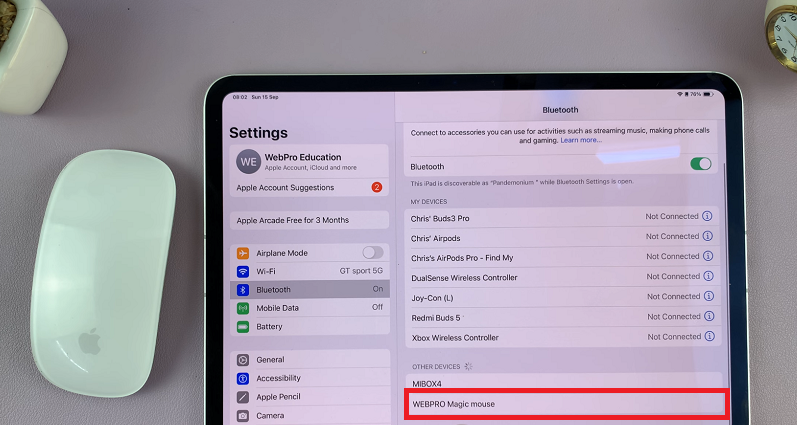
Now that the Magic Mouse is ready, look for it in the list of available devices. Tap on the Magic Mouse’s name to pair it with your iPad.
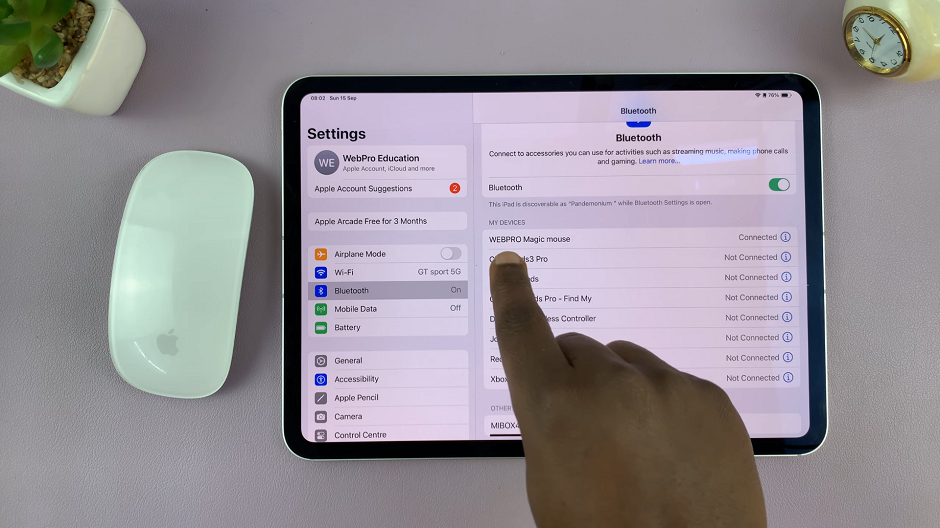
You should now see Connected next to the name of the Magic Mouse.

Your Magic Mouse will now be ready to control your iPad.
Read: How To Transfer Photos & Videos From iPad To USB Flash Drive