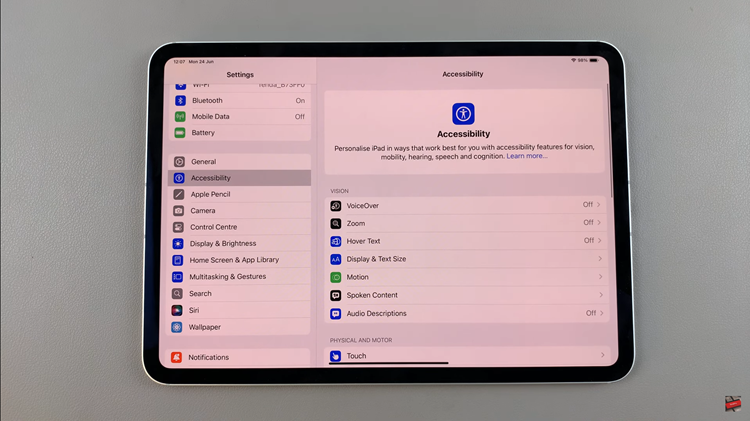The Samsung Galaxy A17 5G makes connecting to Wi-Fi easier than ever. Instead of typing long and complicated passwords, you can simply scan a QR code to connect instantly.
This method is not only fast but also secure—perfect for home, work, or public Wi-Fi networks that share access via QR codes.
Here’s a step-by-step guide on how to connect your Samsung Galaxy A17 & A17 5G to Wi-Fi using a QR code.
Read: How To Move Files To SD Card On Samsung Galaxy A17 5G
Connect Galaxy A17 5G To Wi-Fi via QR Code
To start, launch the Camera app. Tap on it to launch the camera interface. Many Samsung devices have a dedicated QR code scanning mode within the camera app. Tap on the four square icon in the bottom-right corner and select the settings icon.
Look for an option that says Scan QR Codes and toggle it ON.
Now, you can align the QR code within the frame on your camera screen. The Galaxy A17’s camera is designed to detect QR codes automatically, so you don’t need to worry about finding the perfect angle.
Once the QR code is within the frame, the camera will automatically recognize it and display the Wi-Fi information. Your device will immediately connect to the network.
The Wi-Fi icon will now appear in your status bar. You can confirm by checking the Wi-Fi settings, where your connected network will be displayed with the word Connected underneath.