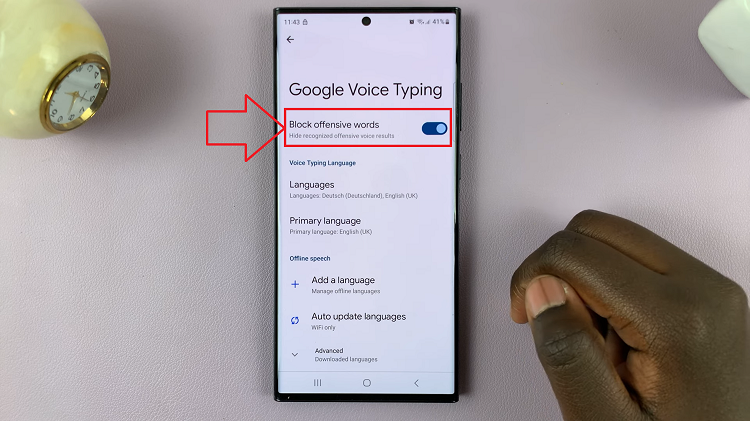The Samsung Galaxy A17 5G is a powerful mid-range smartphone that supports a variety of connectivity options, including the ability to connect external storage devices like SSDs (Solid State Drives).
This feature allows users to transfer files, back up data, and access large media files without needing a computer. In this guide, you’ll learn how to connect an external SSD to your Samsung Galaxy A17 & A17 5G quickly and safely.
Before connecting your SSD, make sure you have an external SSD. Ensure your SSD is formatted in a compatible file system such as exFAT or FAT32 (NTFS may not always be recognized). Also, make sure you have sufficient battery power. Connecting external drives can consume more power, so keep your device above 30% charge.
Read: How To Connect USB Flash Drive To Samsung Galaxy A17 5G
Connect External SSD To Galaxy A17 5G
Begin by connecting your external SSD to your Galaxy A17’s type-C charging port. Most SSDs come with a type-C connecting cable.
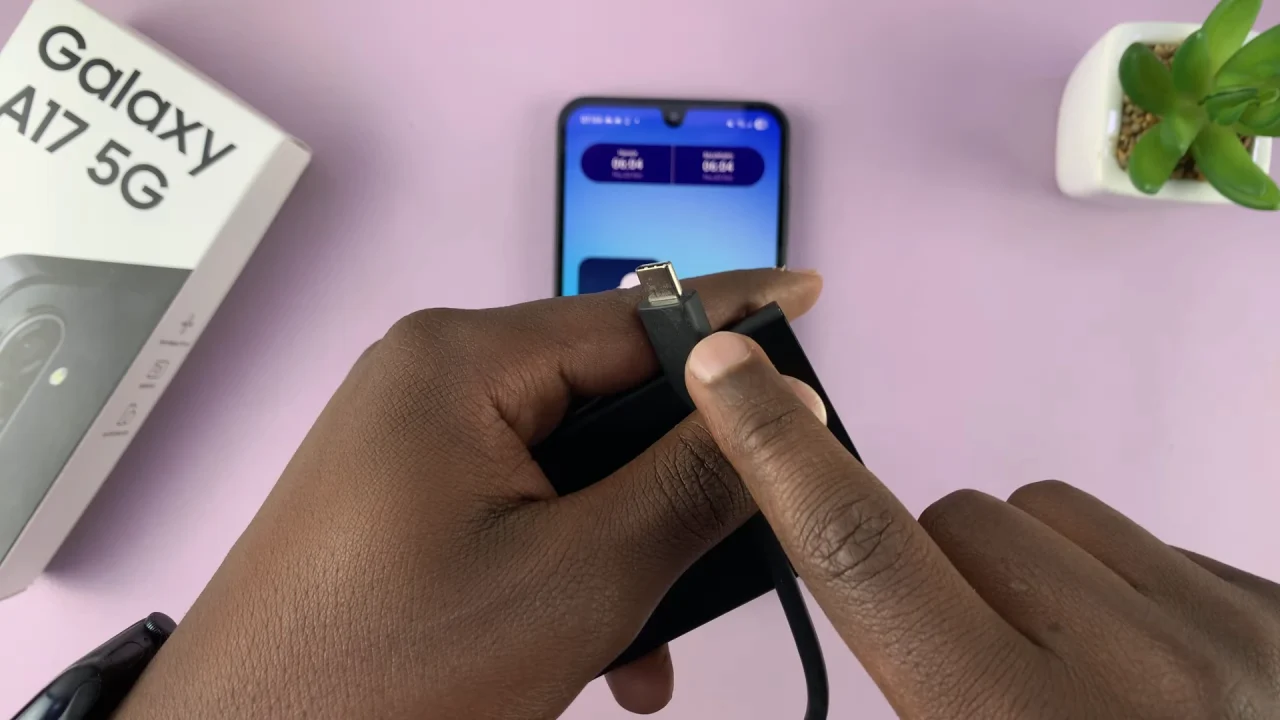
You will see a USB icon in the status bar of your device, as well as a USB Storage Added notification in the notification bar. The LED indicator on the SSD should also blink rapidly then become steady.
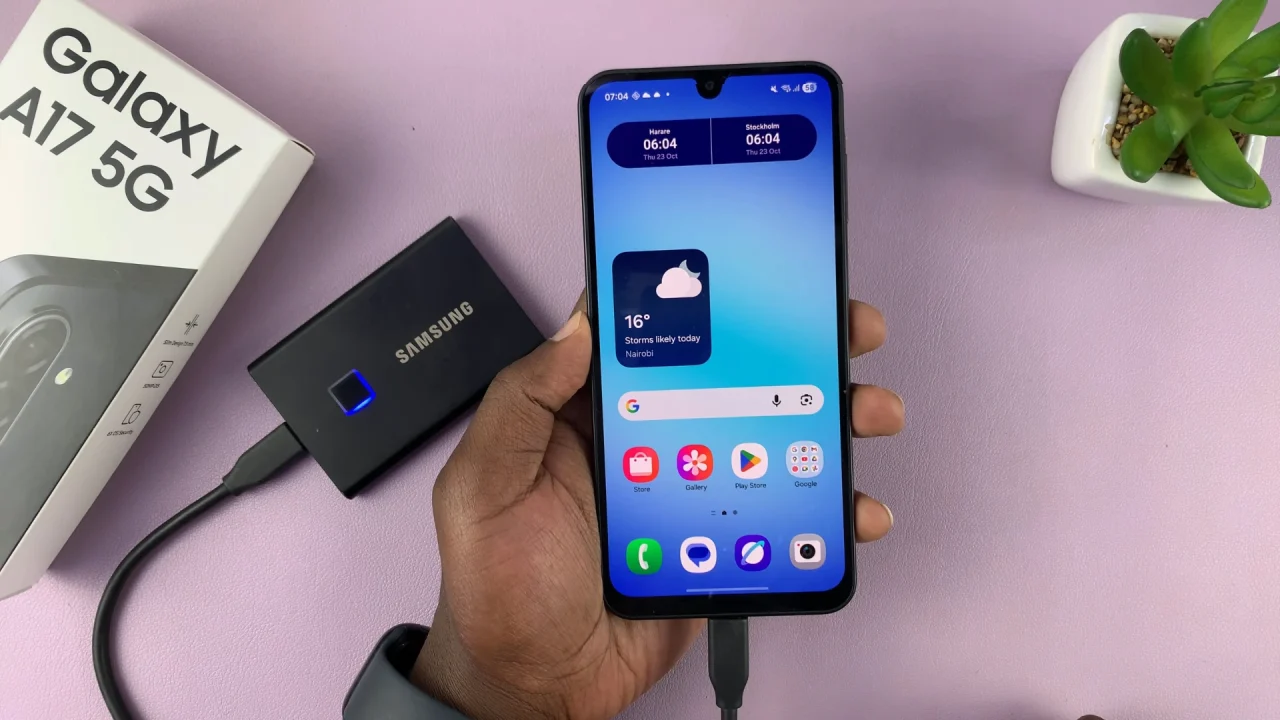
Some SSDs, like the Samsung T7 Touch, require fingerprint verification on the SSD, before the connection authorizes. Scan your fingerprint if you need to.
Navigate to the My Files app. This is where you’ll be able to manage your files. You can find the My Files app on the home screen, Samsung folder or simply swipe up and use the search function to find it
In the My Files app, find the connected external SSD, under the Storage section. Tap on it to open the contents. You can now copy files and folders to and from the SSD.
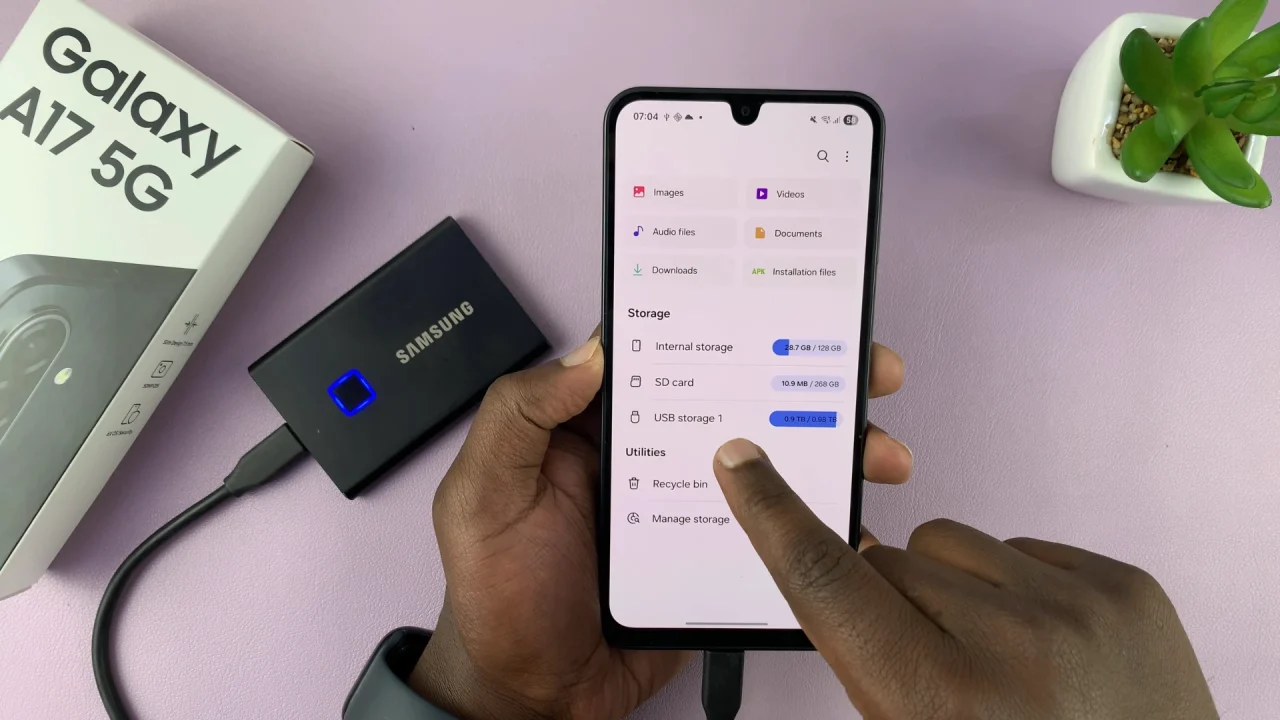
Once the transfer is complete, it’s crucial to safely eject the SSD to avoid data corruption. Tap on the SSD in the My Files app to open the contents and tap on the three dots in the top-right corner. Select the Unmount option.
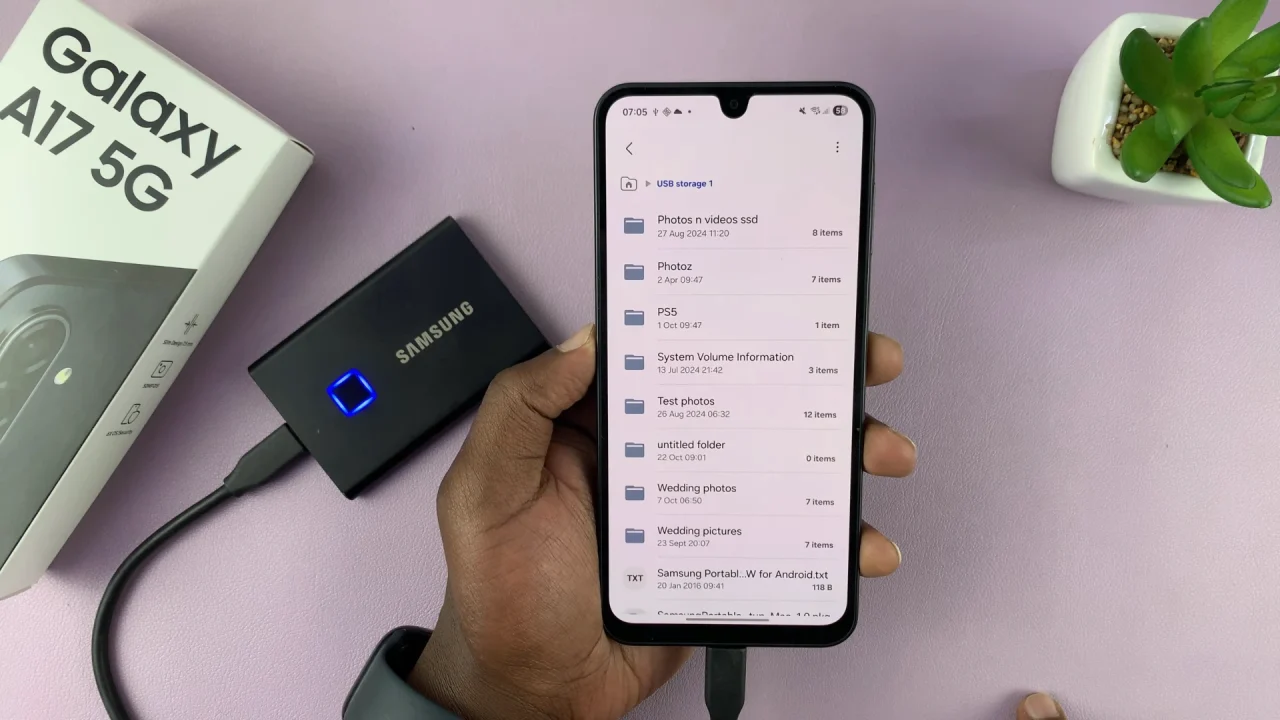
You can also swipe down to reveal the notifications panel, where you’ll see the USB Storage Added notification. Tap on the drop-down arrow next to it, and select Unmount from the options.
Finally, unplug the OTG adapter and SSD.
Troubleshooting Tips
If your SSD doesn’t appear on your phone:
Make sure your SSD is properly formatted (exFAT recommended).
Check that your SSD doesn’t draw too much power — some high-performance drives may need a powered USB hub.
Restart your Galaxy A17 5G and reconnect the SSD.