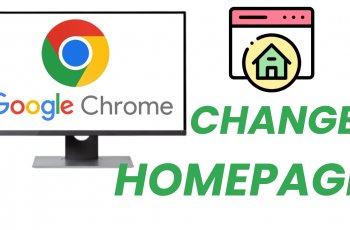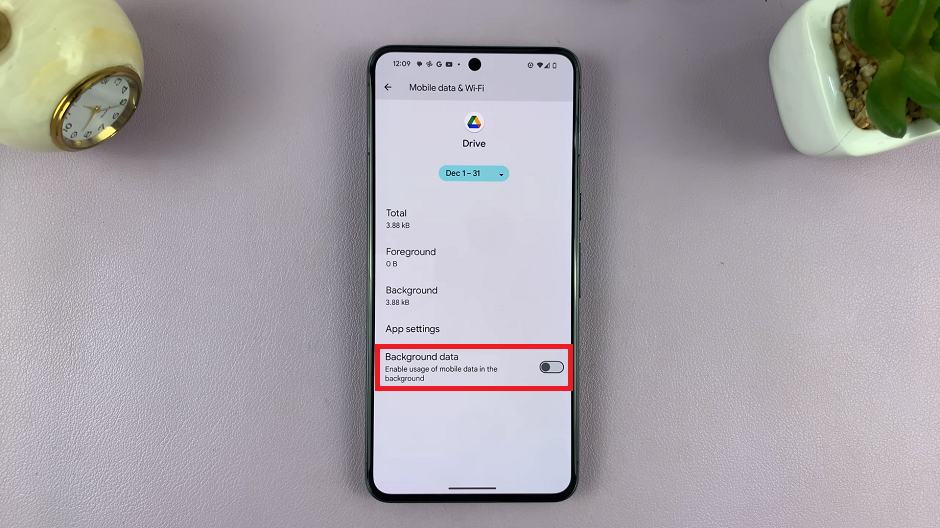The Samsung Galaxy A15, known for its powerful features and user-friendly interface, allows you to seamlessly integrate your audio experience by connecting to Bluetooth speakers.
Whether you’re craving a hands-free call experience, want to enjoy music, or are watching your favorite videos, the process of connecting a Bluetooth speaker to your Samsung Galaxy A15 is remarkably simple.
In this guide, we’ll walk you through the comprehensive step-by-step process on how to connect a Bluetooth speaker to your Samsung Galaxy A15.
Also Read: How To Create Secure Folder On Samsung Galaxy A15
How To Connect Bluetooth Speaker To Samsung Galaxy A15
The first step is to access the Settings app on your Galaxy A15. Once you’re in the Settings menu, tap on ‘Connections.’ Within the ‘Connections‘ menu, locate and tap on the ‘Bluetooth‘ option. This will take you to the Bluetooth settings on your phone, where you can manage and connect to various Bluetooth devices.
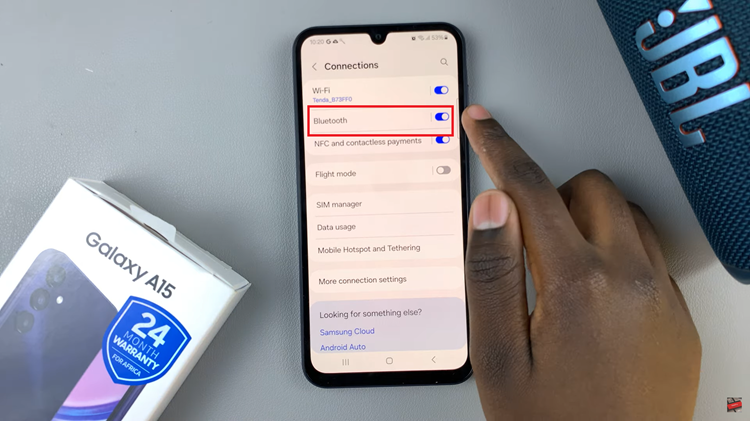
Turn on the Bluetooth speaker and put it in pairing mode. On your Samsung Galaxy A15, tap on the option ‘Scan‘. This action prompts your phone to search for available devices in the vicinity, including your Bluetooth speaker.
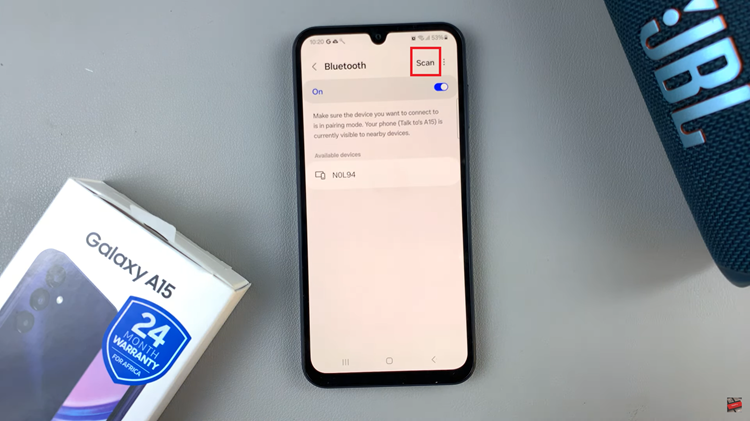
Upon detecting your Bluetooth speaker, the device’s name should appear on the list of available devices. Tap on the speaker’s name to initiate the pairing process. A menu will appear, and from there, select the ‘Pair‘ option. Follow any on-screen instructions that may appear to complete the pairing process.
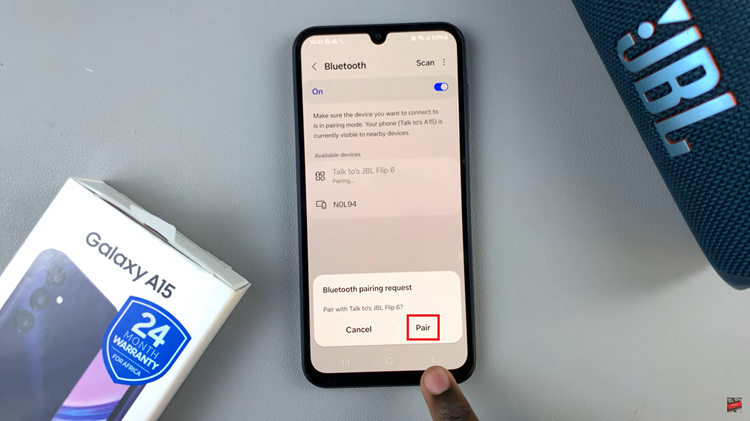
Now you can enjoy your favorite music, podcasts, or videos with enhanced audio quality. This straightforward guide demonstrates how user-friendly the Samsung Galaxy A15 is when it comes to connecting to Bluetooth devices.
Watch: Samsung Galaxy A15: How To Enable / Disable Tap To Wake Screen