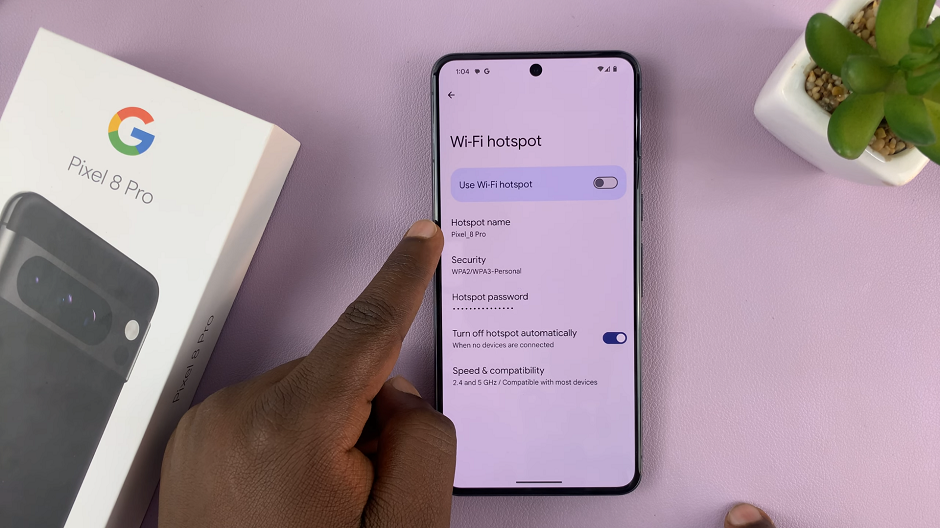Bluetooth is one of the easiest ways to connect your Samsung Galaxy A17 5G to other wireless devices such as headphones, speakers, smartwatches, and car audio systems.
Whether you’re pairing for the first time or reconnecting an already paired device, this step-by-step guide will show you how to do it quickly and efficiently.
We’ll show you how to connect Bluetooth devices to your Samsung galaxy A17 & A17 5G. Pair headphones, AirPods, speakers, smartwatches and any other Bluetooth device to your A17.
Watch: Connect Galaxy A17 5G To Wi-Fi via QR Code
Connect Bluetooth Device To Galaxy A17 5G
Begin by launching the app drawer on your Galaxy A17. Scroll through the apps and find the Settings app. It is represented by two a gear (cog wheel) icon.
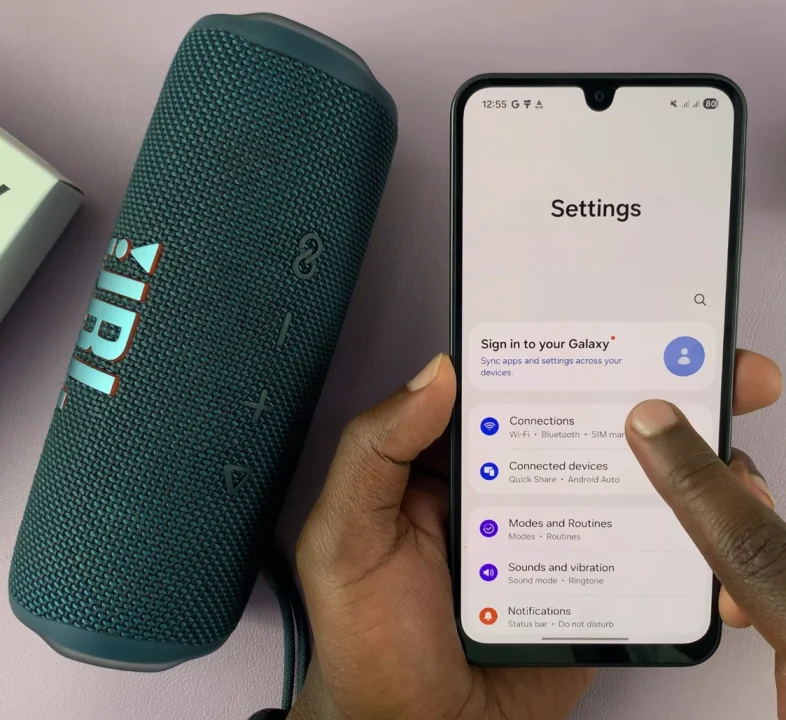
Under Settings, locate the Connections option and tap on it to expand. Select Bluetooth. Within the Bluetooth settings, ensure the Bluetooth toggle is turned on. The phone will then start searching for available devices.
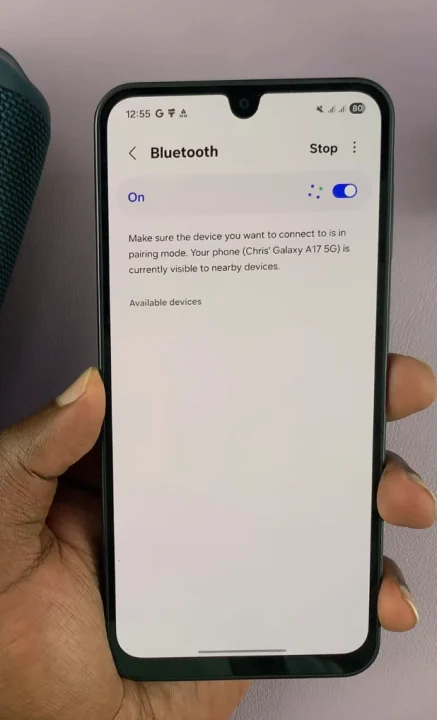
If your Bluetooth device is not detected, simply put it in pairing mode. This may vary from device to device, but it usually involves pressing a button or long pressing it for 2-3 seconds.

Select the name of your Bluetooth device from the list of available devices, once it’s detected. This will establish the connection. You will see Connected next to or under the name of your device.
For some devices, it may include an extra step to enter a pairing code or confirming the pairing. Select the “Pair” option on your phone if prompted.
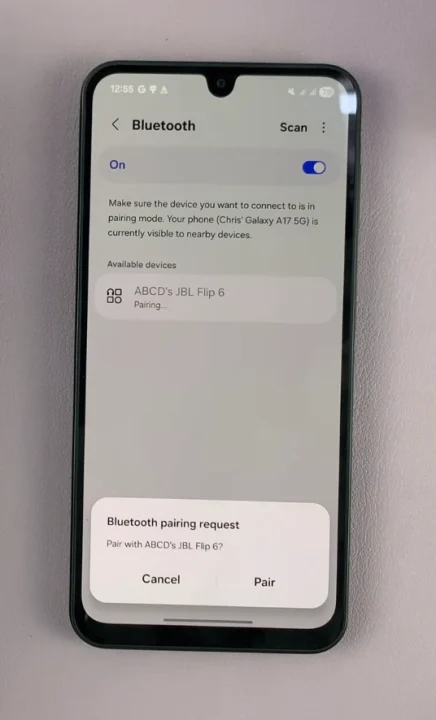
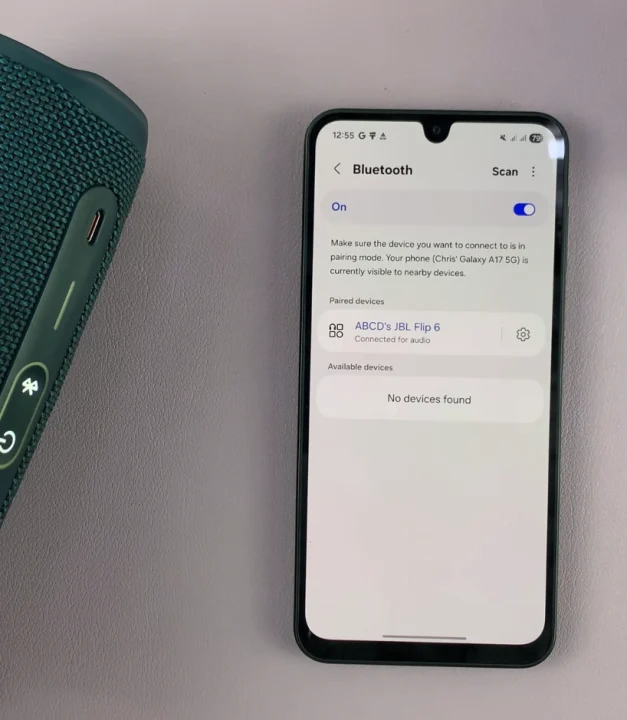
Your Bluetooth device may also give a sound or visual confirmation. It may also steady it’s LED light indicating a successful connection. Once the pairing is successful, your device will move to the Paired Devices list and automatically connect.