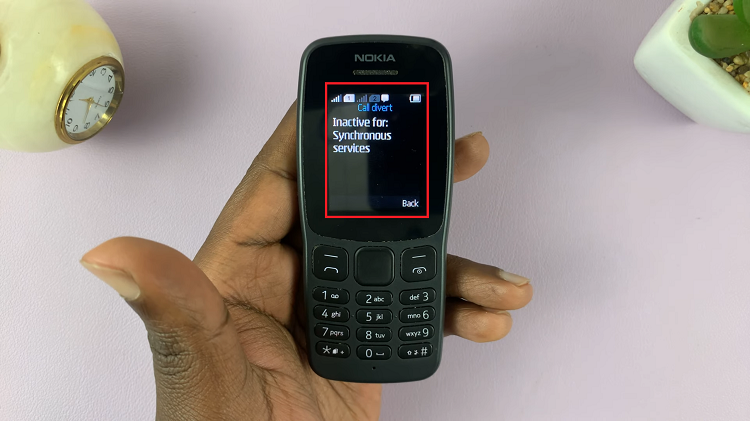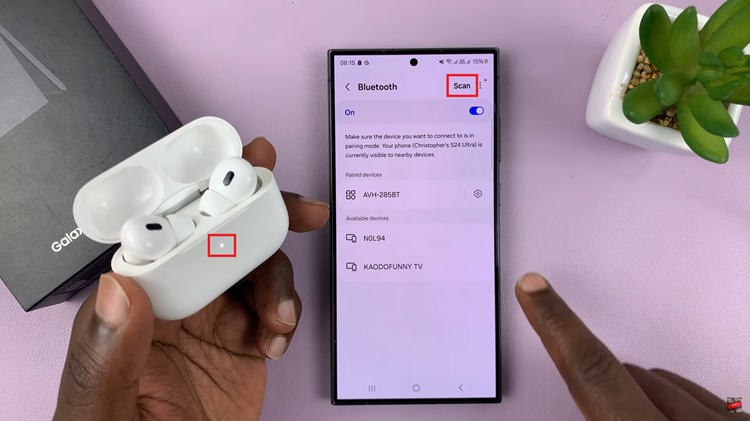In an era dominated by wireless technology, the ability to effortlessly connect Bluetooth devices to your smartphone has become a fundamental skill.
Whether you’re eager to stream music to a Bluetooth speaker, answer calls with a wireless headset, or share files with a nearby device, Bluetooth connectivity offers unparalleled convenience.
In this guide, we’ll walk you through the comprehensive step-by-step process on how to connect a Bluetooth device to Samsung Galaxy A15.
Also Read: How To Rename Bluetooth Device On Samsung Galaxy A15
How To Connect Bluetooth Device To Samsung Galaxy A15
The first step is to open the Settings app. Within the Settings menu, scroll and select the “Connections” option. Among the available options, select “Bluetooth” to access the Bluetooth settings. At this point, ensure that the Bluetooth feature on your Galaxy A15 is enabled.
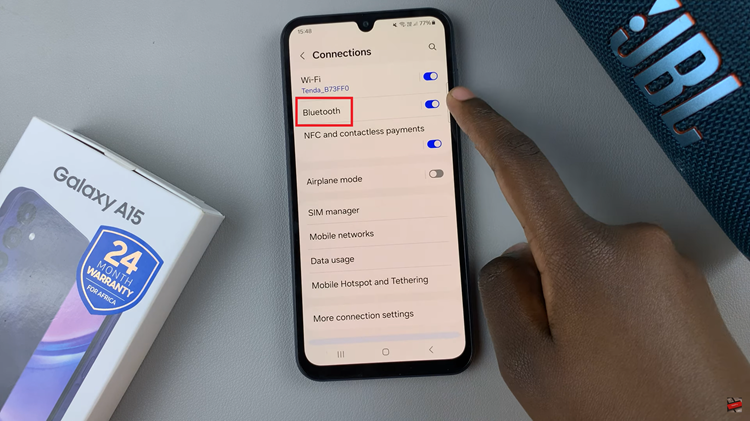
Now, it’s time to prepare your Bluetooth device for pairing. Once the Bluetooth device is in pairing mode, return to your Samsung Galaxy A15. Within the Bluetooth settings menu, tap on the option to “Scan.” Your smartphone will begin scanning for nearby Bluetooth devices.
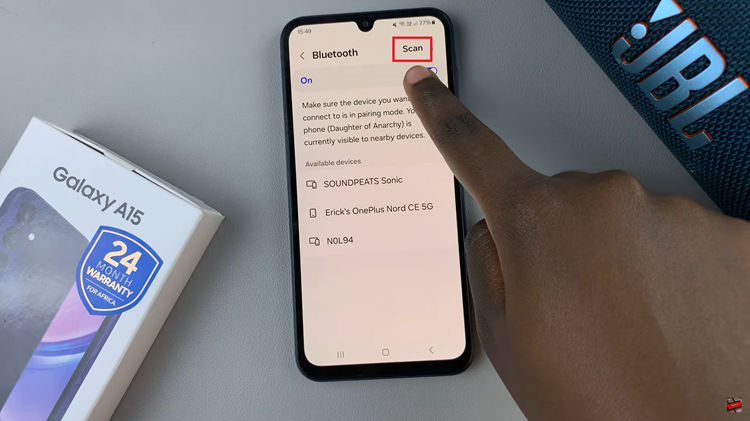
As the scanning process completes, a list of available Bluetooth devices will appear. Locate the name of your Bluetooth device from the list and tap on it to initiate the pairing process. Upon selecting the Bluetooth device, your smartphone will prompt you to confirm the pairing request. Verify the name of your Bluetooth device, then tap on the option to “Pair.”
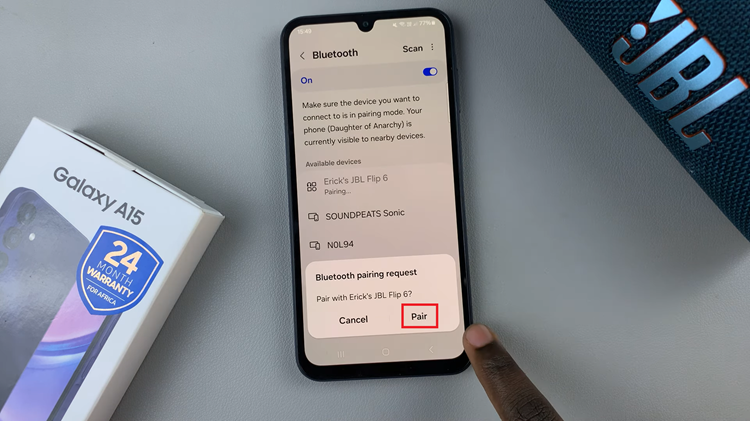
Follow any additional on-screen instructions, if prompted, to complete the pairing process. In conclusion, pairing a Bluetooth device with your Samsung Galaxy A15 is a straightforward process that enhances your smartphone experience. By following these simple steps, you can effortlessly connect various Bluetooth devices and unlock the full potential of wireless connectivity.