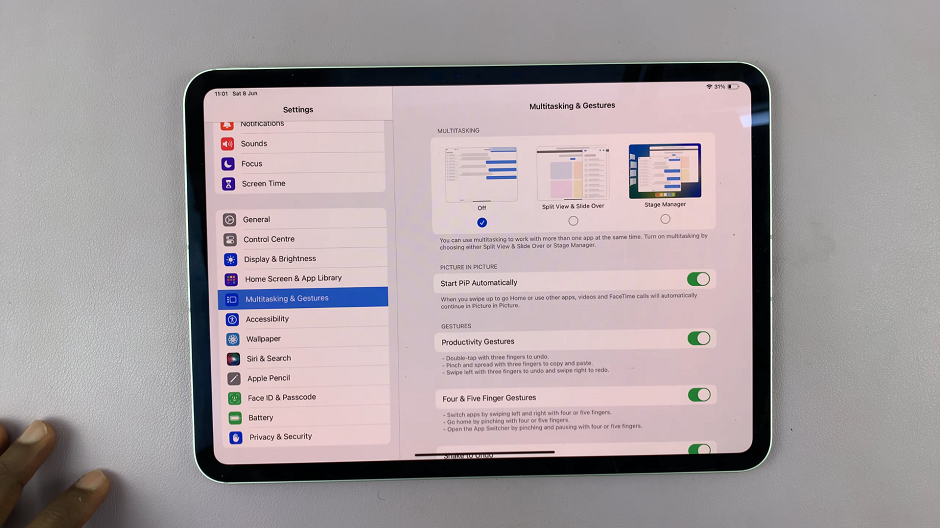We use Bluetooth to link wireless earphones, smartwatches, and other devices to our smartphones. As a result, modern smartphones allow simultaneous Bluetooth connections to multiple devices. Your Samsung Galaxy A14 can be connected to several Bluetooth pairings.
However, the Bluetooth on your device must first be turned on and be able to discover or detect other devices before you can send data/connect to devices. Depending on the Bluetooth device, they have different ways of pairing. The guide will show you how to connect a Bluetooth device to Samsung Galaxy A14.
Watch: How To Manage Dual SIMs On Samsung Galaxy A14
Connect Bluetooth Device To Samsung Galaxy A14
Keep in mind that you need to enable Bluetooth on your Samsung Galaxy A14. In the article, we used a Bluetooth speaker. The steps apply to almost every Bluetooth device.
Firstly, make sure you’ve enabled Bluetooth on your Samsung Galaxy A14. If not, head to Settings then tap on Connections. Under connections, tap on Bluetooth and tap on the slider icon next to it to turn on Bluetooth on your Samsung A14.
Next, grab your Bluetooth device, power it up, and put it in pairing mode. For some Bluetooth speakers, when you put it in pairing mode, you’ll see a popup window appear on your phone to initiate the pairing process. It’s similar to when you’re trying to pair AirPods to an iPhone.
Next, scan for available Bluetooth devices on your Samsung Galaxy A14. Once the Bluetooth device is discovered, tap on it to begin the pairing process. At this point, allow any permissions that might be required to successfully connect the Bluetooth device. Afterward, whenever the Bluetooth device is turned on, it will automatically connect to your Samsung Galaxy A14.
And that’s how to go about it. Let us know in the comment section if you have any questions or suggestions. If you found the article helpful, consider sharing it with your friends.
Read: How To Enable Mobile Hotspot On Your Samsung Galaxy A14