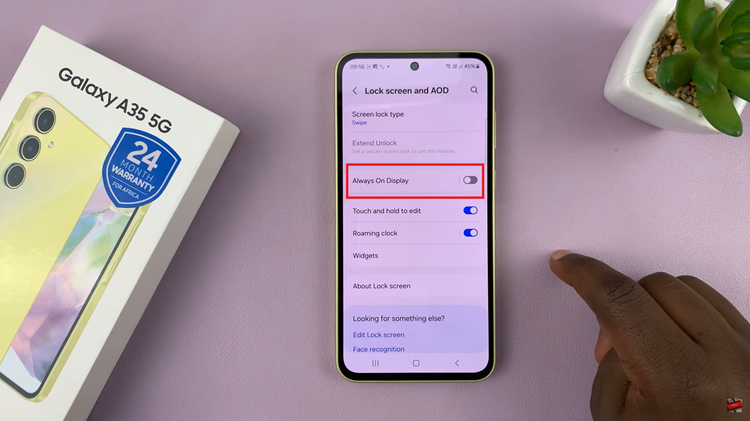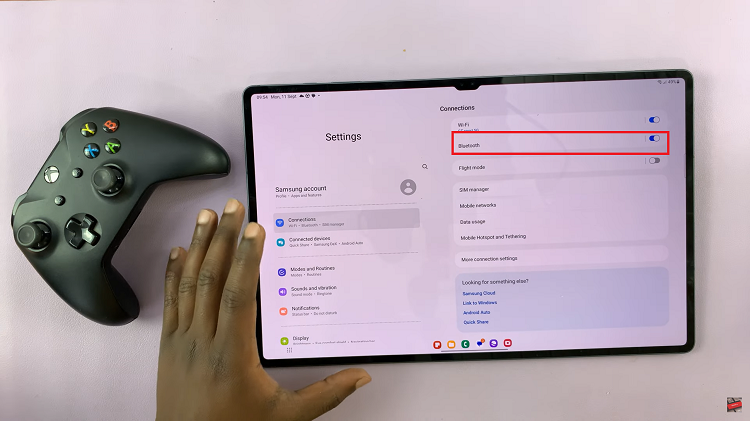Pairing wireless earbuds with your smartwatch can greatly enhance your listening experience, and knowing how to connect AirPods to Samsung Galaxy Watch 8 / 8 Classic makes it even more convenient.
This feature allows you to enjoy music, podcasts, and calls directly from your wrist without needing your phone. As the Galaxy Watch 8 Series supports various Bluetooth devices, AirPods can be a seamless addition, giving you the freedom to move while staying connected.
In addition, understanding how to connect AirPods to Samsung Galaxy Watch 8 / 8 Classic can make workouts, commutes, and daily activities more enjoyable.
With smooth pairing and reliable audio quality, you can easily switch from phone to watch whenever you want. This guide will walk you through the process so you can enjoy a truly wireless and portable audio experience with your smartwatch.
Watch:How To Close Apps On Samsung Galaxy Watch 8 Classic
Connect Airpods To Samsung Galaxy Watch 8 / 8 Classic
Open Settings
On your Galaxy Watch 8 or 8 Classic, go to Settings from the main menu.
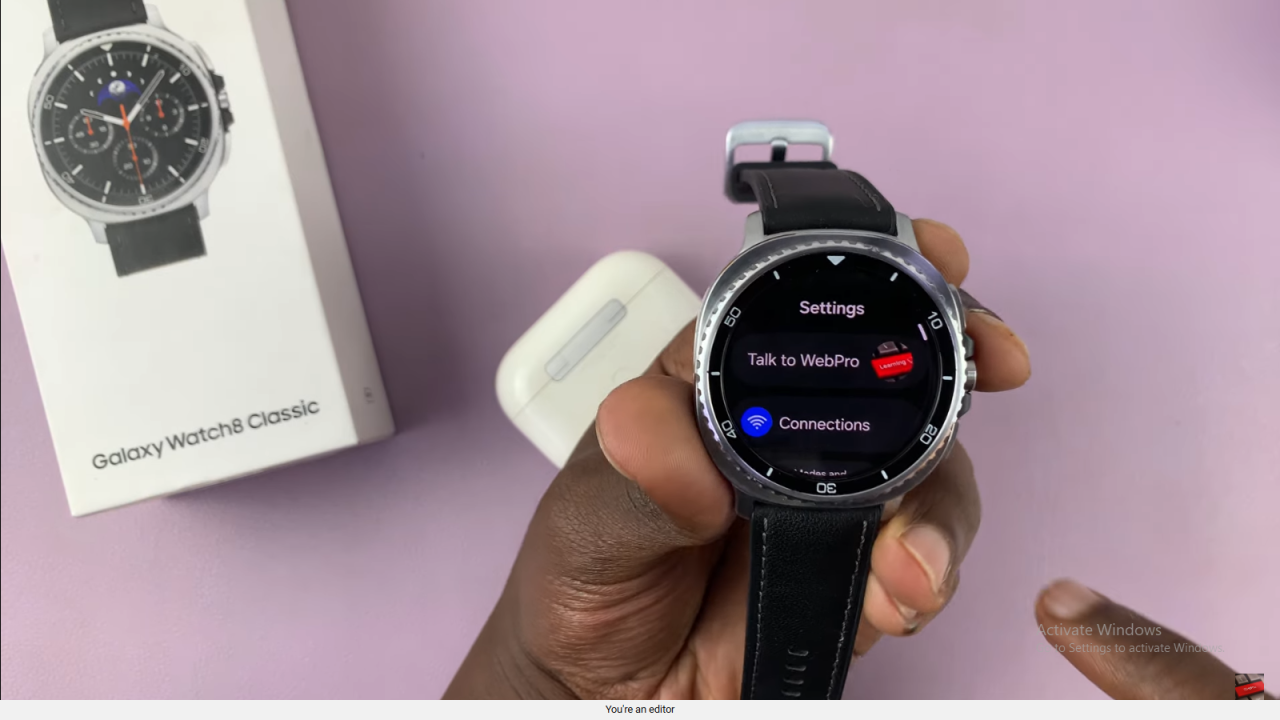
Go to Connections → Bluetooth
Scroll down to Connections, then select Bluetooth. Ensure Bluetooth is switched on so the watch can scan for devices.
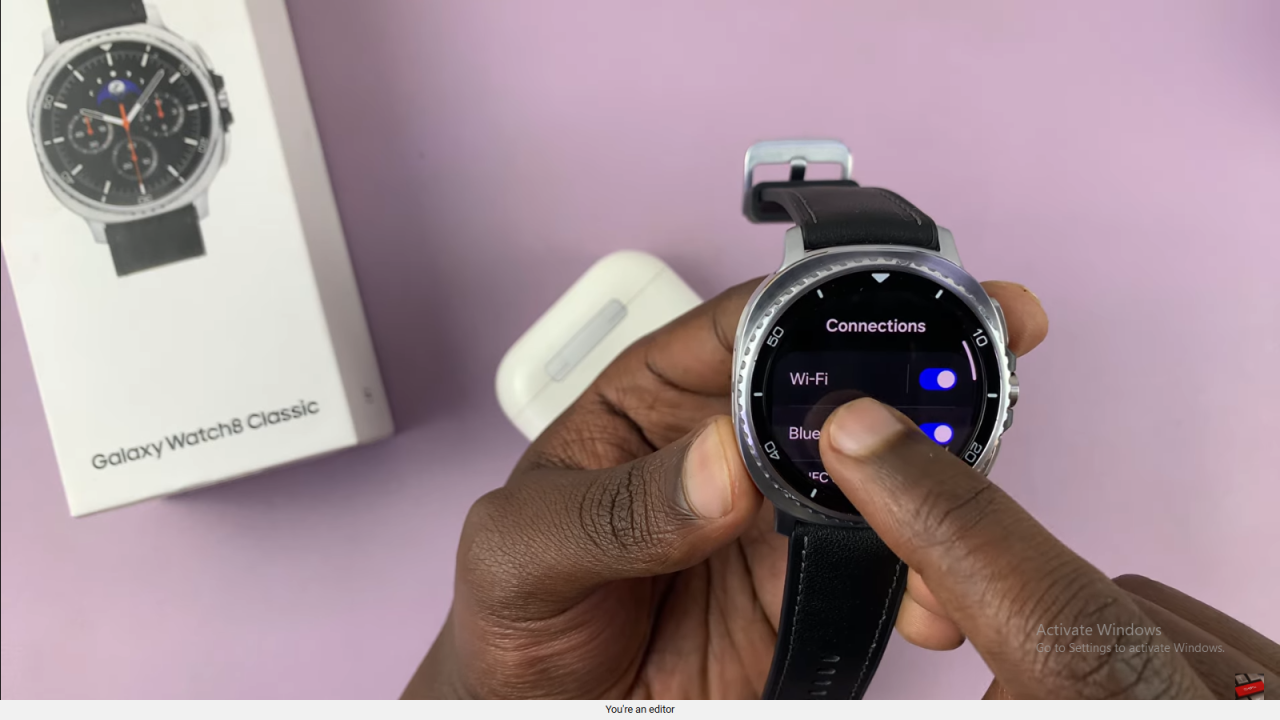
Put AirPods into Pairing Mode
Place the AirPods inside their case, open the lid, then press and hold the button on the case until the light starts blinking rapidly.
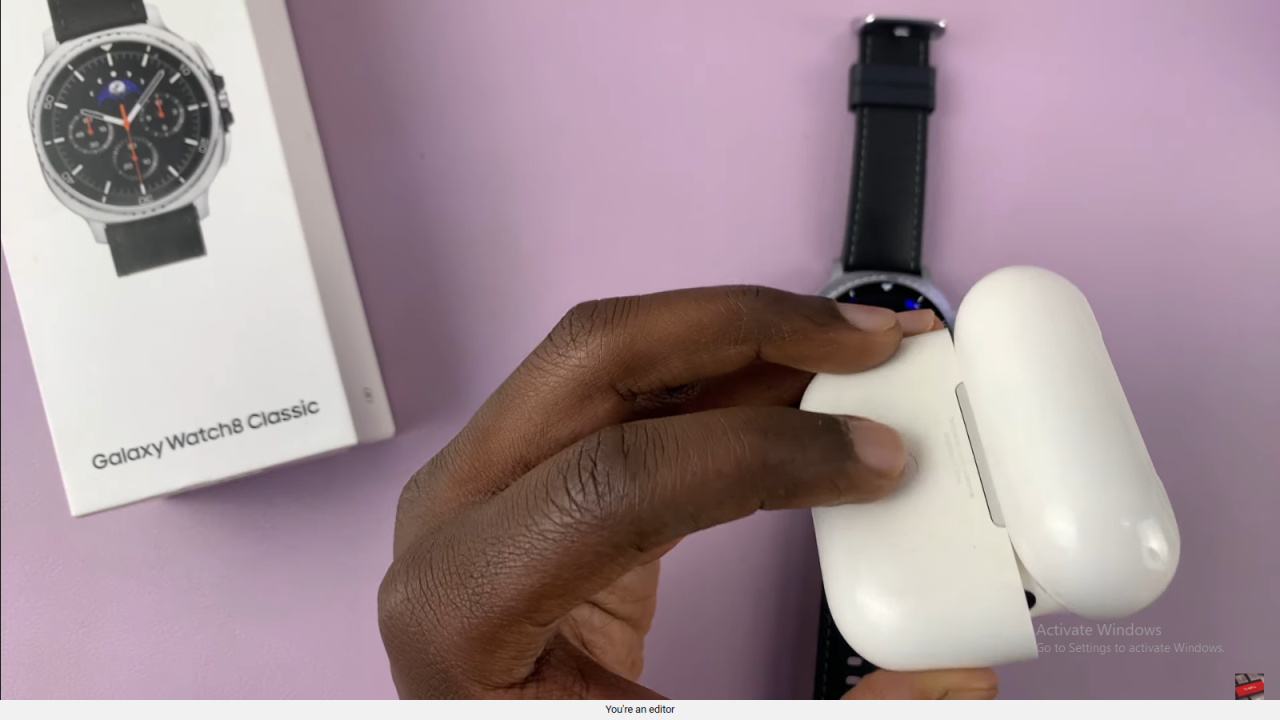
Scan for Devices on Galaxy Watch
If the watch stops scanning, tap Scan to restart the search for nearby Bluetooth devices.
Select and Pair AirPods
When your AirPods appear in the list, tap on them.
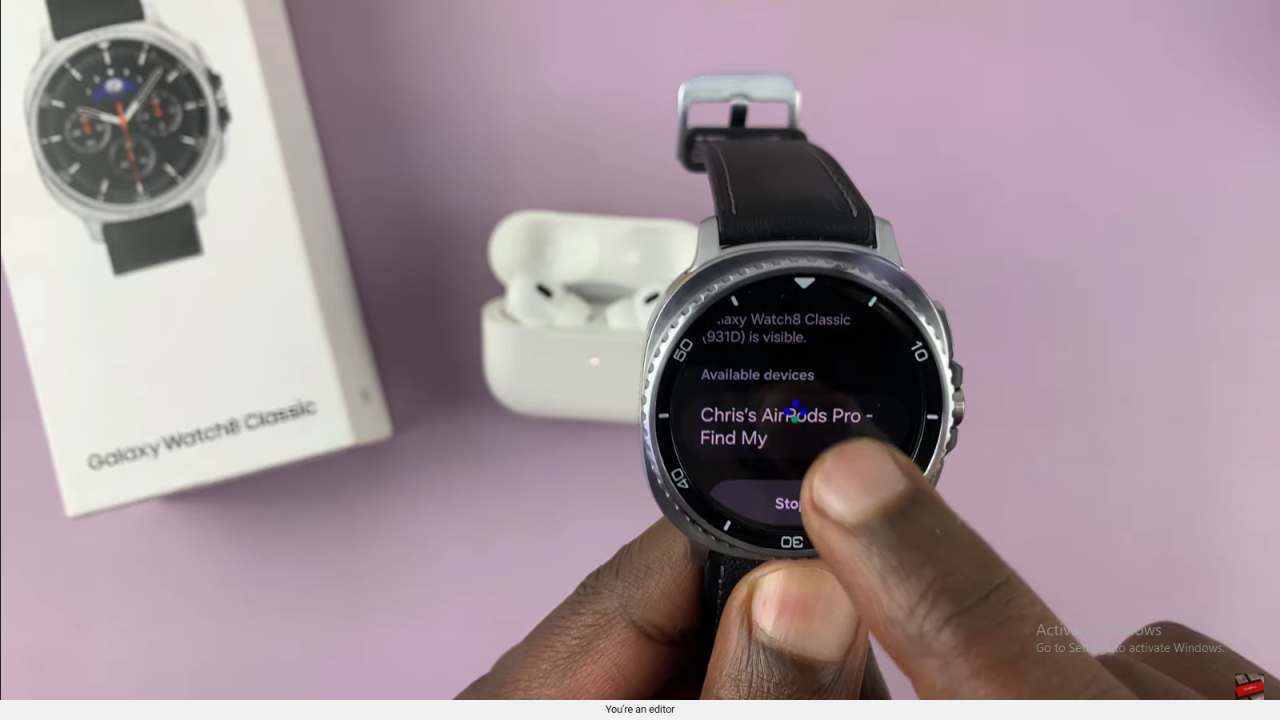
Confirm pairing by tapping the check mark, and they will connect to your watch.
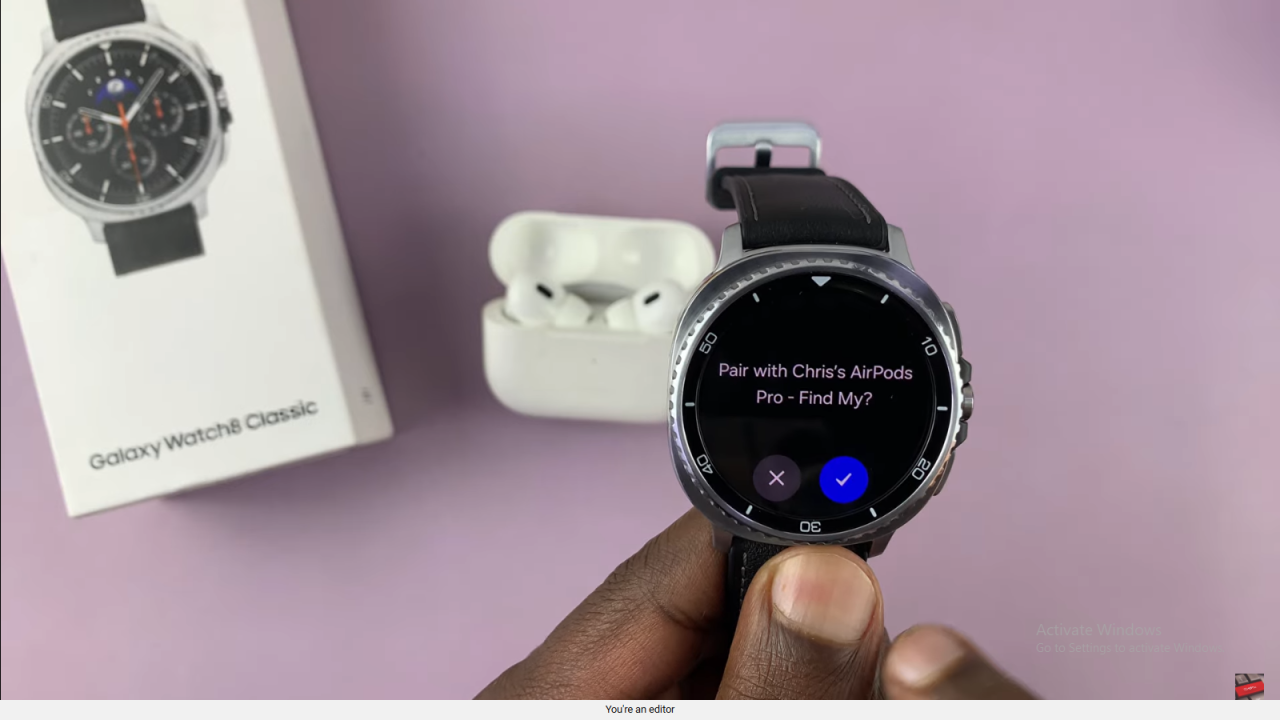
Test Your AirPods Connection
Remove the AirPods from the case, place them in your ears, and play music, podcasts, or videos from your watch to confirm the connection works.