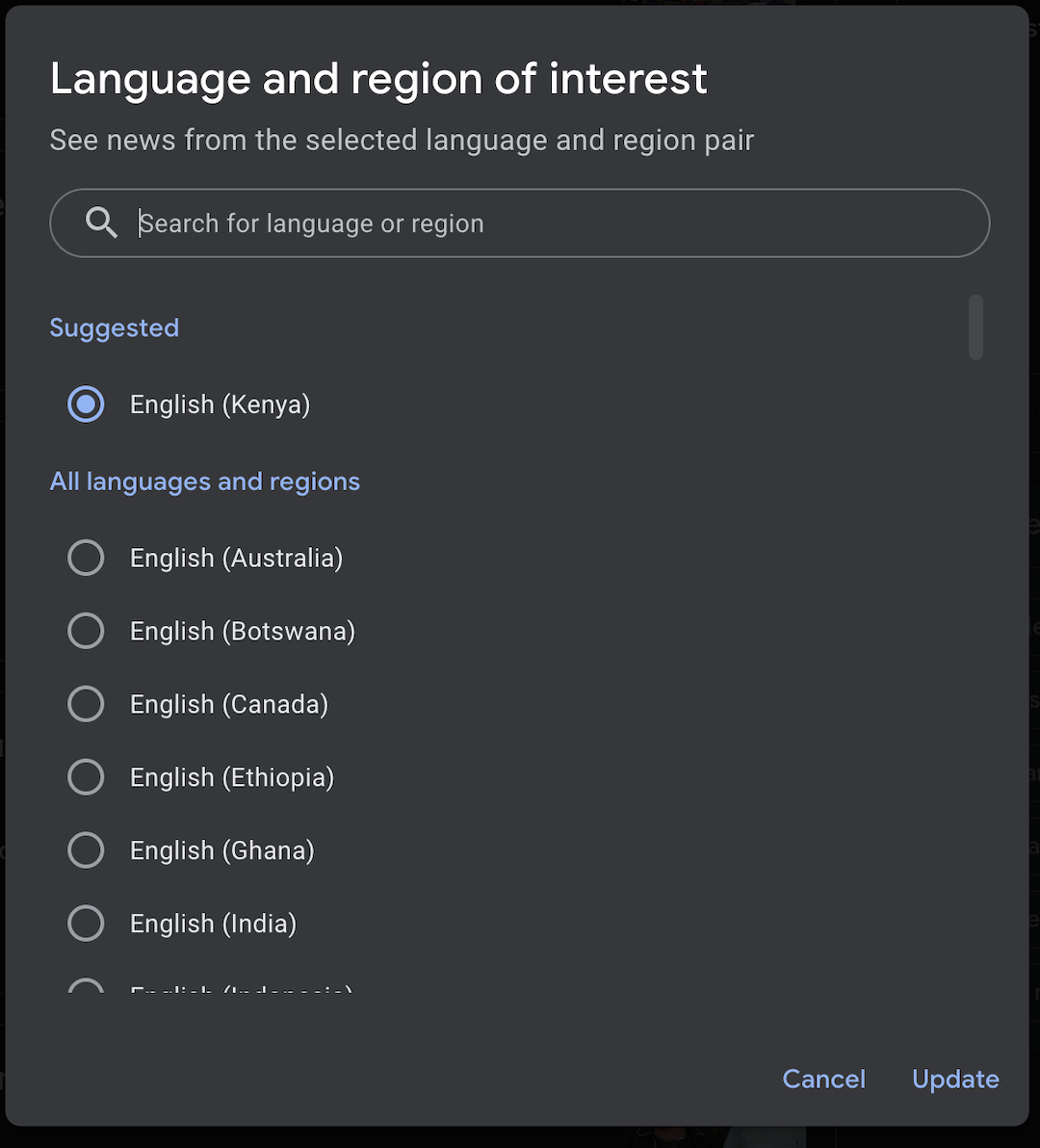In the fast-paced world of smartphones, optimizing performance is key to ensuring a seamless user experience. One common culprit that can slow down your device and drain its battery is background apps running unnecessarily.
If you’re a proud owner of the Samsung Galaxy A35 5G and want to keep it running smoothly, mastering the art of closing background apps is essential.
In this comprehensive guide, we’ll walk you through the step-by-step process of efficiently managing background apps on your Samsung Galaxy A35 5G.
Why Close Background Apps?
Before delving into the how, let’s understand the why. Background apps are the ones that continue to run even when you’re not actively using them. While some apps legitimately need to run in the background to provide essential functions like notifications or updates, others may be unnecessary and consume precious system resources.
Having multiple background apps running simultaneously can lead to:
Sluggish performance
Increased battery drain
Reduced available memory
By closing background apps that you’re not using, you can free up system resources and improve the overall performance and battery life of your Samsung Galaxy A35 5G.
Read: How To Check Internal Storage Capacity On Samsung Galaxy A35 5G
Close Background Apps On Samsung Galaxy A35 5G
To start, unlock your Samsung Galaxy A35 5G. Swipe up from the bottom of the screen, hold at the centre briefly and release or use the dedicated multiview button (depending on your navigation preferences) to access the recent apps screen.

Next, swipe through the app cards and find the app you want to close. Swipe it upwards to close. Repeat this for the apps you want to close.
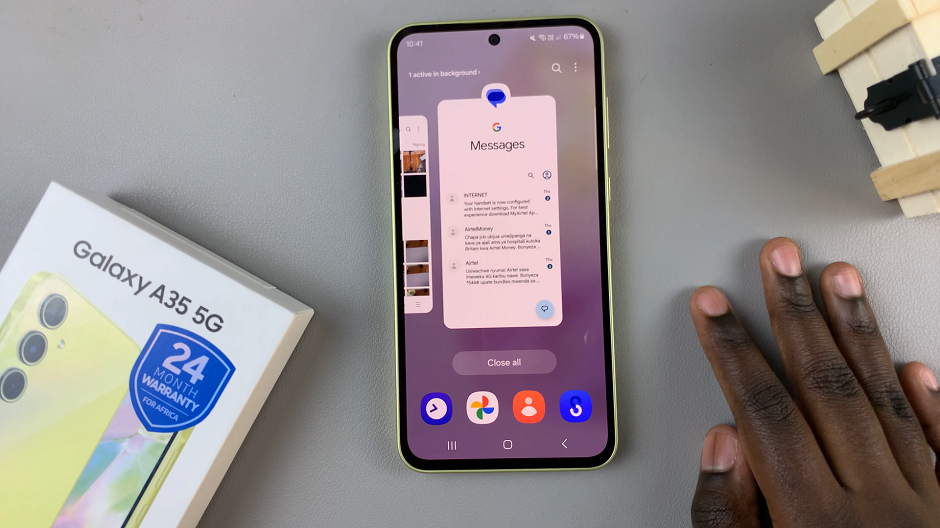
Finally, tap on the Close All button if you want to close all background apps at once.

Tips for Optimal Performance
Regular Maintenance: Make it a habit to periodically check and close background apps, especially if you notice any performance issues or increased battery drain.
Use Device Care: Samsung Galaxy A35 5G comes with built-in optimization tools like Device Care. Utilize this feature to scan for and optimize device performance, including closing background apps.
Limit Background Activity: For apps that you rarely use, consider limiting their background activity or disabling background data usage altogether. You can do this through the App Settings on your device.
Mastering the art of closing background apps on your Samsung Galaxy A35 5G is a simple yet effective way to enhance device performance and extend battery life. By following the steps outlined in this guide and implementing the tips provided, you can ensure that your device operates smoothly and efficiently, allowing you to make the most out of your smartphone experience. Keep your device running like new by staying proactive in managing background apps and optimizing performance.