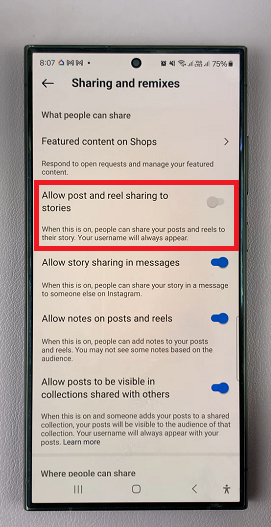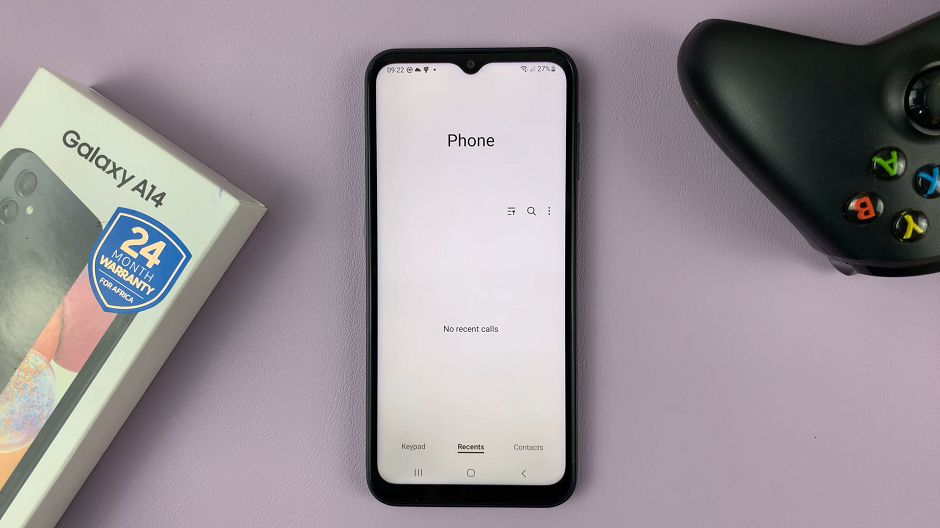This comprehensive guide is here to demystify the process to close apps on your Hisense VIDAA Smart TV, ensuring a smoother and more efficient user experience.
In the fast-paced world of smart technology, the Hisense VIDAA Smart TV stands as a pinnacle of innovation, providing users with an immersive viewing experience coupled with a range of applications for entertainment and convenience. Yet, navigating through apps and managing their closure can sometimes pose a challenge. Fear not!
Apps running in the background can consume system resources, leading to sluggish performance and potentially affecting the overall functionality of your smart TV. Closing unnecessary or dormant applications not only frees up memory but also optimizes the system’s performance, allowing you to enjoy seamless navigation and swift transitions between apps.
Watch: How To Change WhatsApp Profile Picture On Android
Close Apps On Hisense VIDAA Smart TV
While on the app you want to close, press the Back button on your remote.
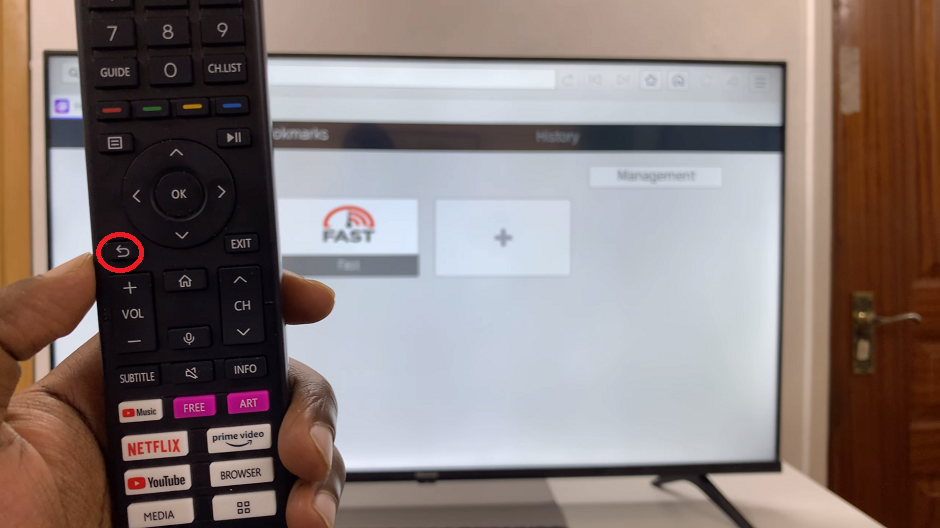
A prompt will appear asking you to confirm: Exit [App]. Select Exit. This will quit the application completely.
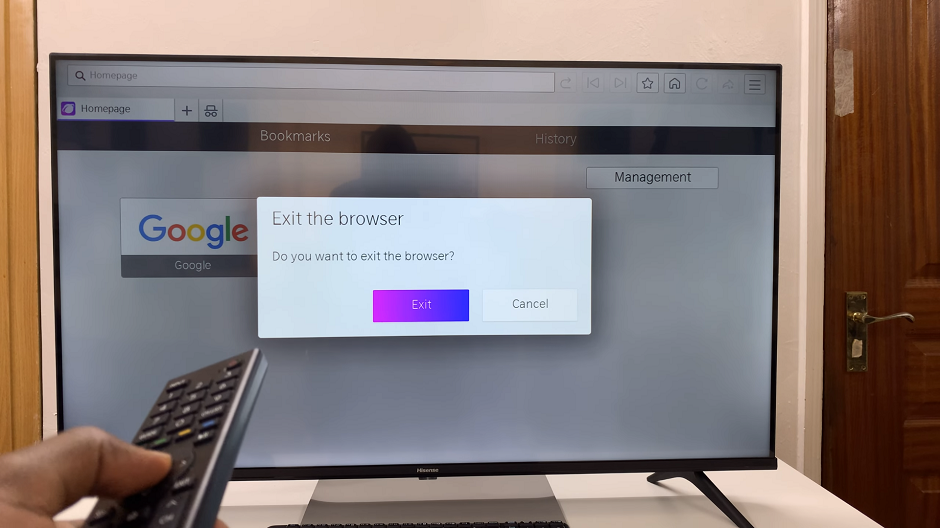
If you simply press the Exit button on your remote, while you’re on the app, the app will still be running in the background.
Tips for Optimizing App Management
Regular App Check: Periodically review the apps running in the background to close any unnecessary ones, enhancing your TV’s performance.
Prioritize Important Apps: Keep frequently used apps running for quick access while ensuring to close those not in use to conserve resources.
Software Updates: Always keep your Hisense VIDAA Smart TV software updated to access the latest features and improvements in app management.
Mastering the art of closing apps on your Hisense VIDAA Smart TV empowers you to take control of your viewing experience, ensuring a smooth and enjoyable journey through the array of available applications. By following these simple steps and optimizing app management, you’ll unlock the full potential of your smart TV, enhancing its performance and usability.
Read: How To Disable Airplay (Screen Mirroring) On Hisense VIDAA Smart TV