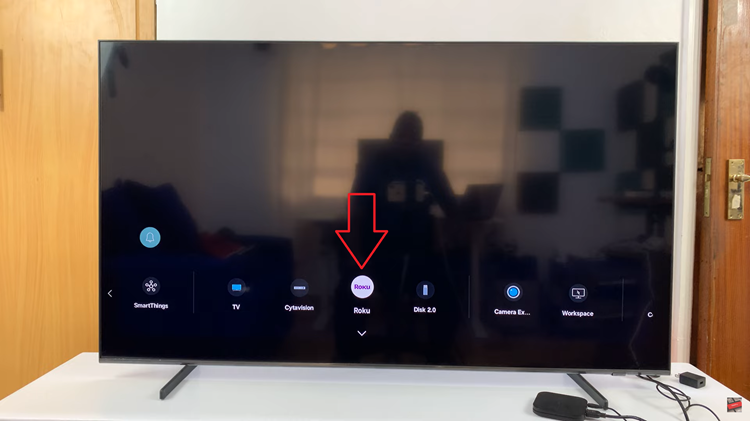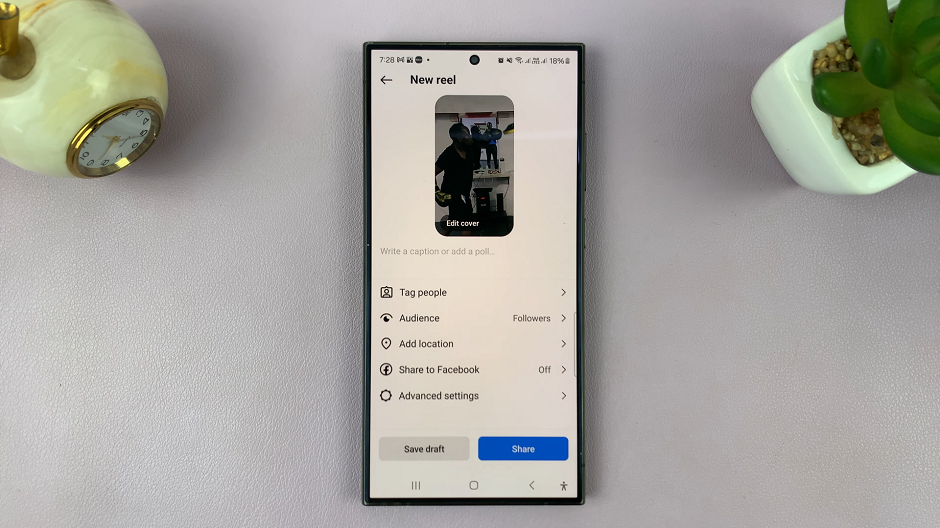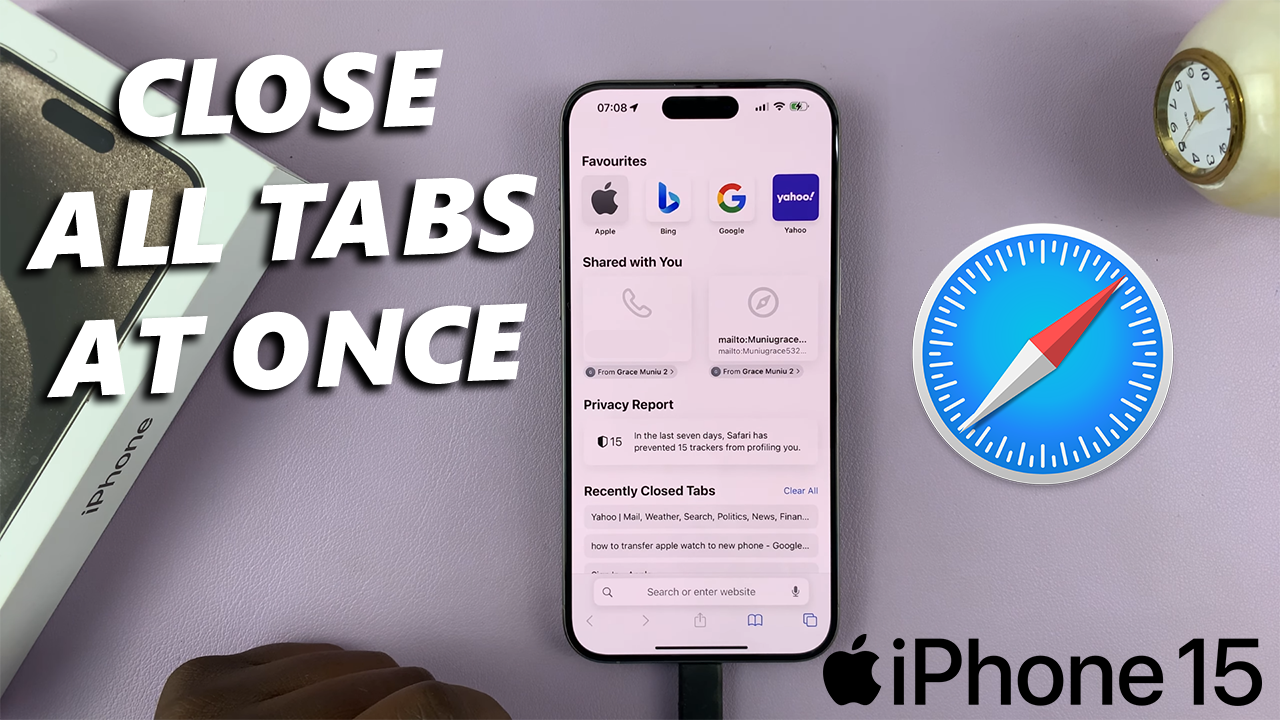
If you’re a proud owner of the latest iPhone 15, iPhone 15 Pro or iPhone 15 Pro Max, you’re probably already enjoying the blazing fast performance and stunning display.
But what about managing your Safari tabs efficiently? Having numerous tabs open can clutter your browsing experience and slow down your device.
Fear not, because in this guide, we’ll walk you through a simple method to close all your Safari tabs at once, saving you time and streamlining your browsing experience.
Read this: How To Find Downloads On iPhone 15 & iPhone 15 Pro
Close All Safari Tabs At Once On iPhone 15 & iPhone 15 Pro
Open the Safari app on your iPhone 15 & 15 Pro by tapping on its icon on the home screen. Ensure that you are running the latest version of iOS to access all the features.
To access the Tab View in Safari, you can either tap the Tab icon (2 overlapping squares) located at the bottom-right corner of the screen or perform a swipe gesture from the right edge of the display towards the center. This action will reveal all your open tabs in a visually stacked format.
You can tap and hold the tab you want to keep and a menu will pop up. From the menu, you will have the option to Close Other Tabs and this will leave you with only the one tab you selected.
While on any tab, you can also locate the Tab Switcher button located at the bottom-right corner of the screen. It is represented by two overlapping squares. Press and hold this button for a moment, and a pop-up menu will appear.
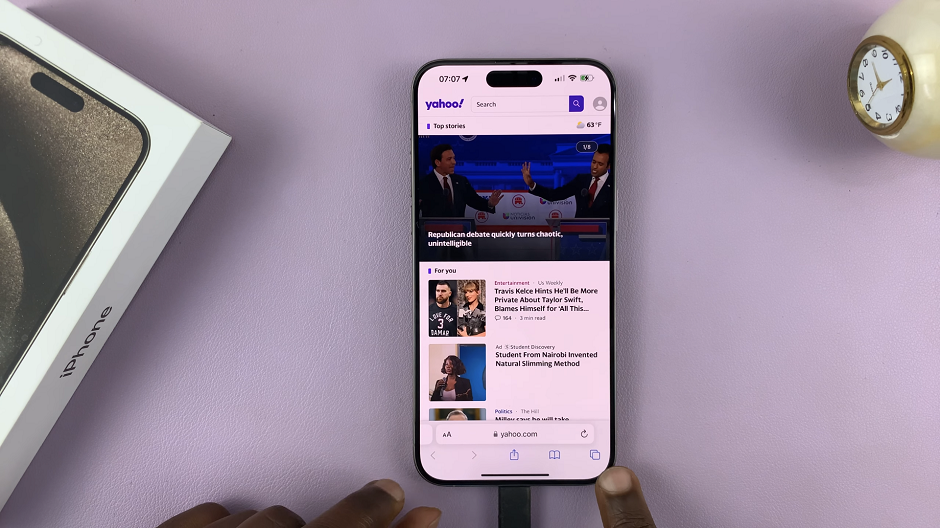
Upon releasing the Tab Switcher button, the pop-up menu will present various options. Look for the Close All x Tabs option and tap on it. x represents the number of tabs you have open. A confirmation prompt will appear to ensure that you want to proceed with closing all tabs.
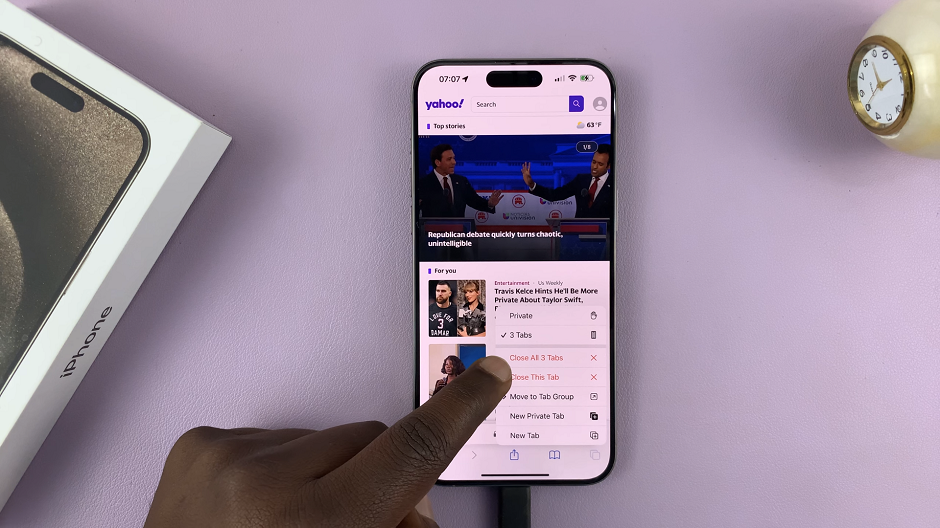
To finalize the process, tap Close All x Tabs in the confirmation prompt. Safari will swiftly close all open tabs, leaving you with a clean slate for your future browsing sessions.
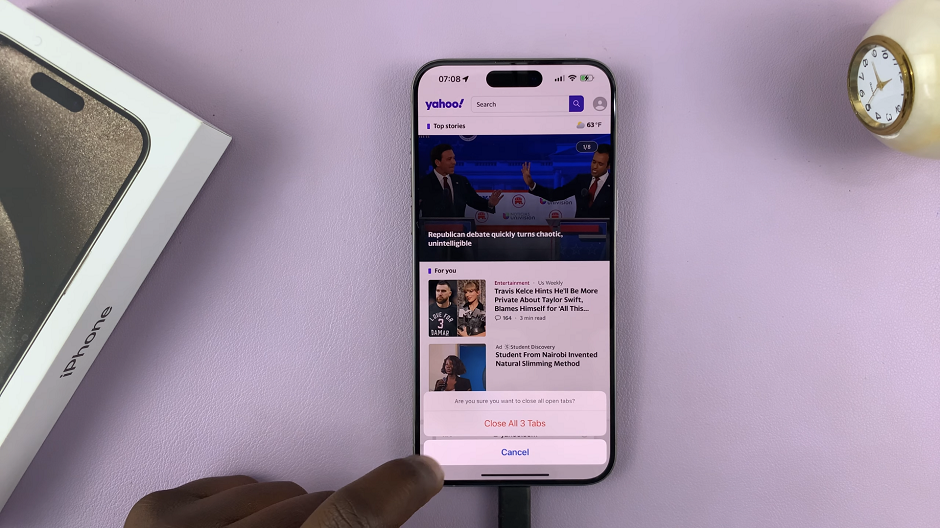
If you only want to close specific tabs while keeping others open, simply swipe left on the tab you want to close, and then tap Close.
Benefits of Closing All Safari Tabs at Once
Improved Performance: Closing multiple tabs at once can free up system resources, leading to a smoother and faster browsing experience on your iPhone 15 or iPhone 15 Pro.
Enhanced Organization: Keeping a clutter-free browser helps you quickly locate and access the websites you need, without the hassle of scrolling through a long list of open tabs.
Increased Privacy: Closing all tabs ensures that none of your previous browsing sessions are accessible, which is especially important if you share your device with others.
Managing your Safari tabs on the iPhone 15 and iPhone 15 Pro is a breeze with this simple method. By efficiently closing all your tabs at once, you’ll not only boost your device’s performance but also enjoy a more organized and private browsing experience. Don’t forget to make use of the bonus tip to selectively close tabs when needed.
So go ahead, give it a try, and experience the difference for yourself!
Watch this: How To Activate Camera Timer On iPhone 15 & iPhone 15 Pro