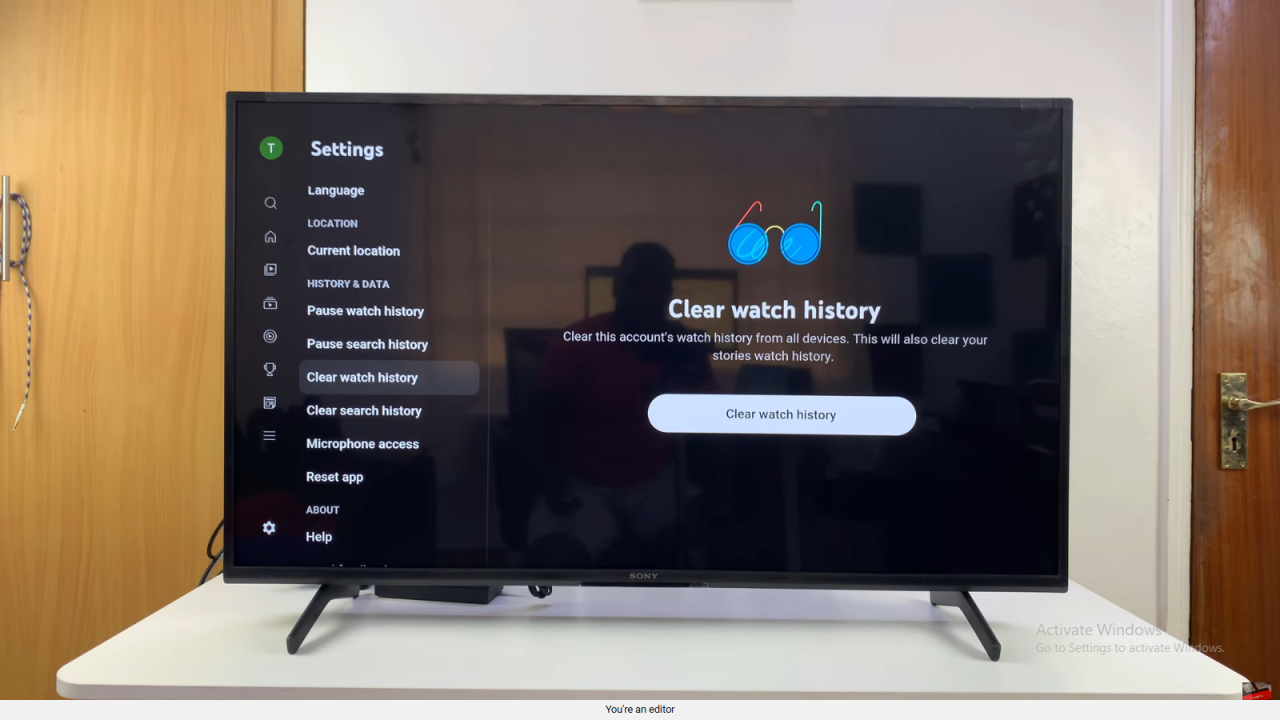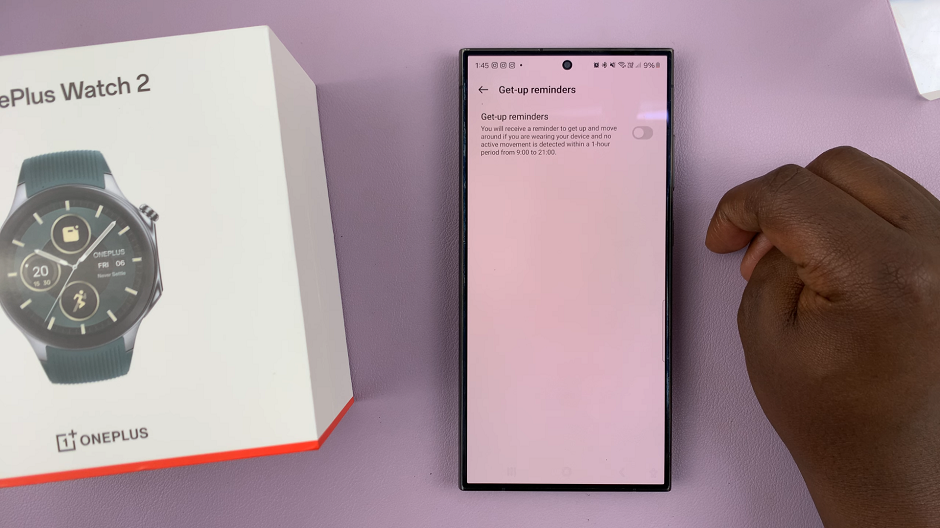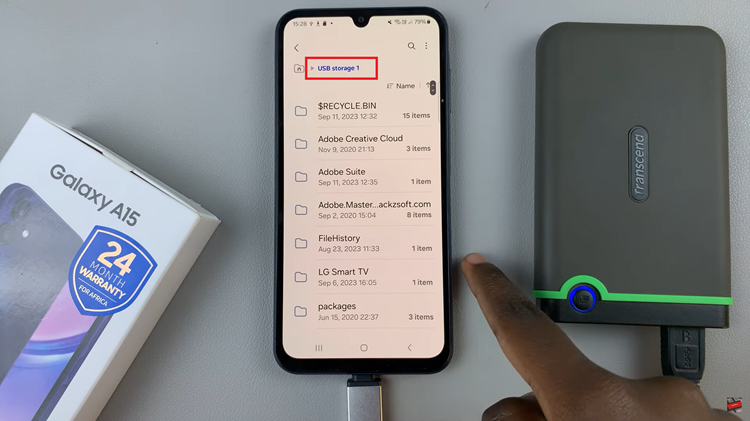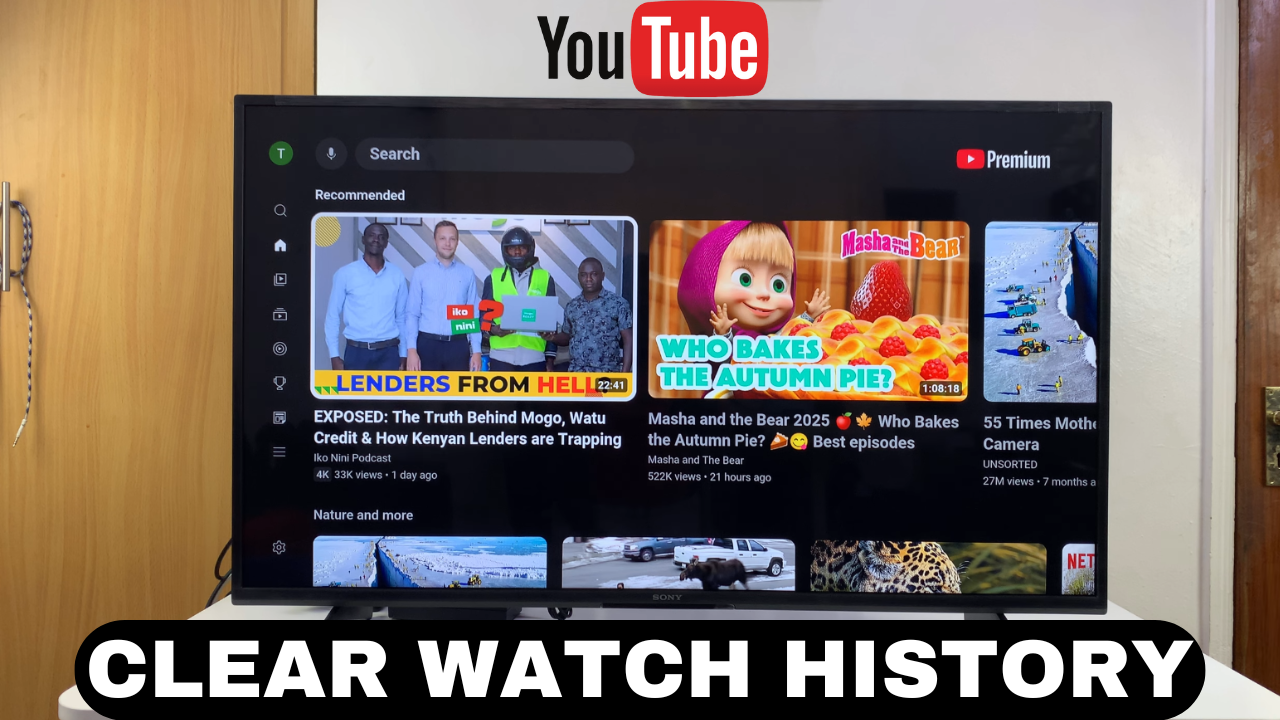
Video:How To Clear (Delete ) YouTube History On Smart TV
Managing your YouTube activity on a Smart TV has become easier than ever. For example, clearing your watch history lets you remove previously viewed videos, prevent unwanted recommendations, and keep your account organized. Additionally, this feature helps maintain privacy, especially when multiple people use the same Smart TV.
Furthermore, Smart TVs provide intuitive controls that make deleting history quick and simple. By knowing how to clear (delete) YouTube history on Smart TV, you can fully control your account activity. As a result, this feature improves your viewing experience by keeping recommendations relevant and your YouTube account tidy.
Watch:How To See YouTube Watch History On Smart TV
Clear YouTube History On Smart TV
Open the YouTube App
Launch the YouTube app on your Smart TV. Then, make sure you are signed into your account.
Access the Menu
Navigate to the menu on the left-hand side of the screen. Next, scroll all the way down to Settings and select it.
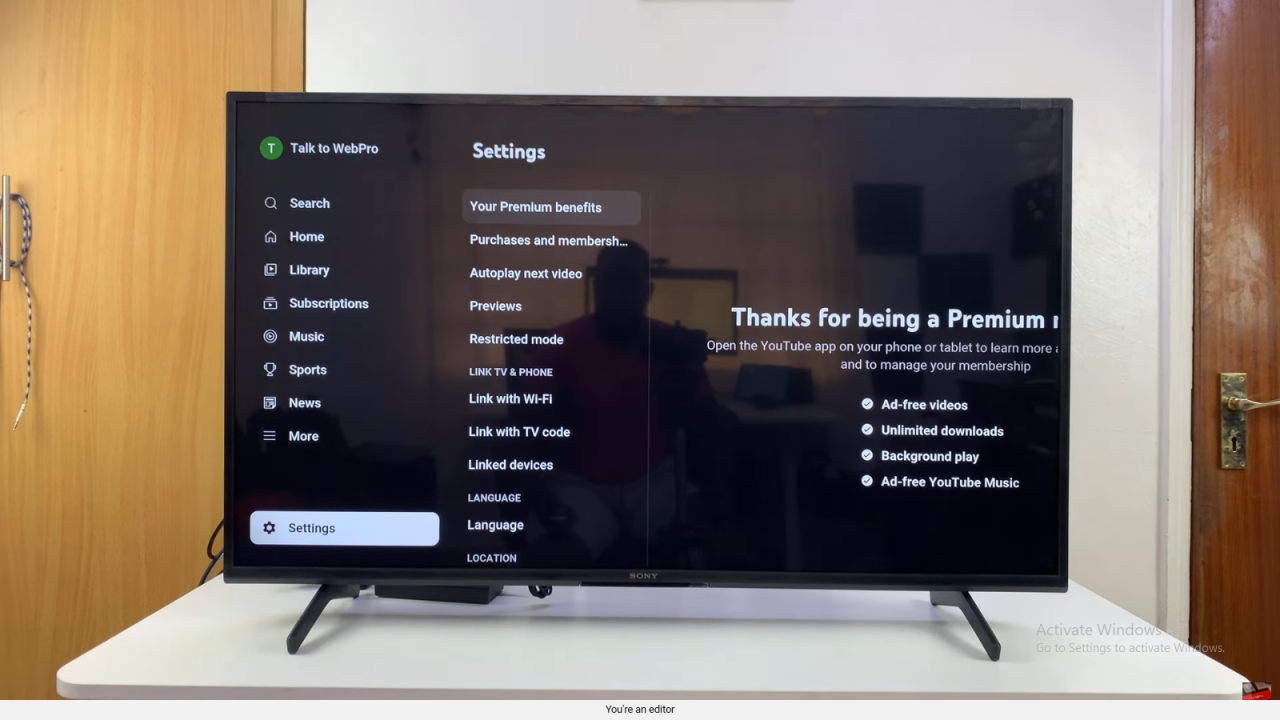
Go to History and Data
Within settings, scroll to the History and Data section. Here, you can manage both watch and search history.
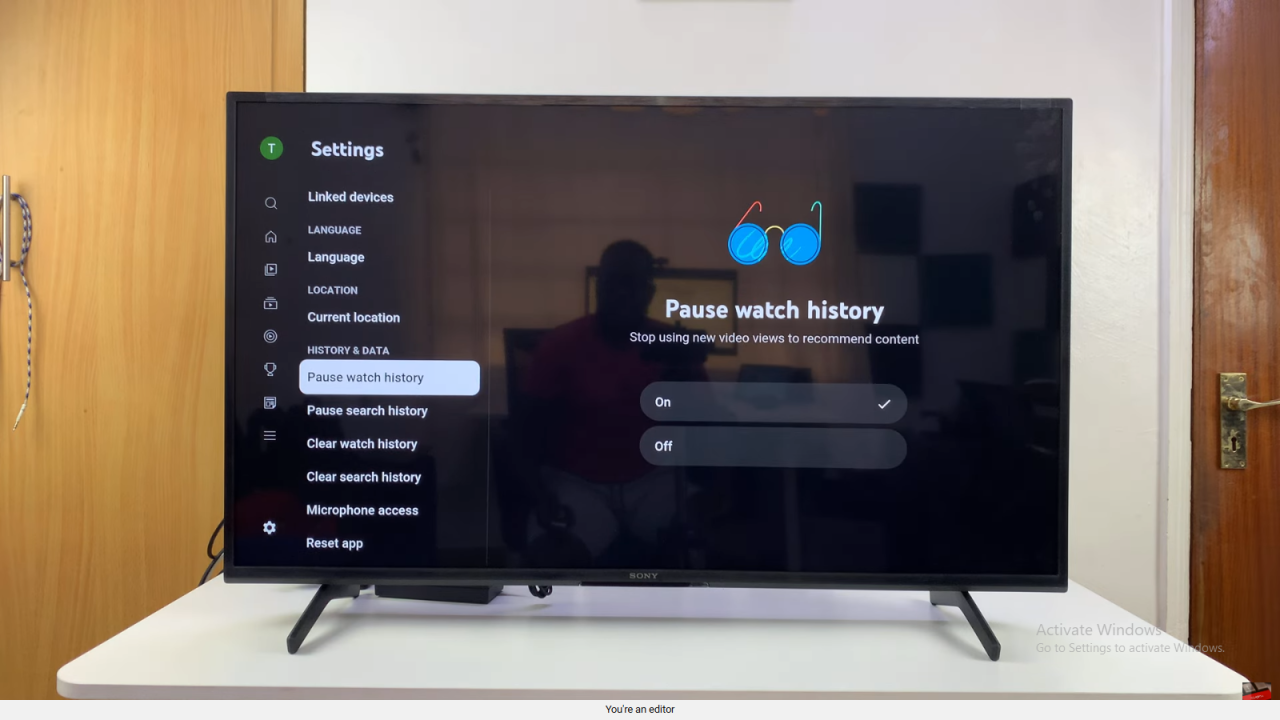
Clear Watch History
Highlight Clear Watch History, flick right on your remote, and select it. After that, confirm to remove all watched videos.
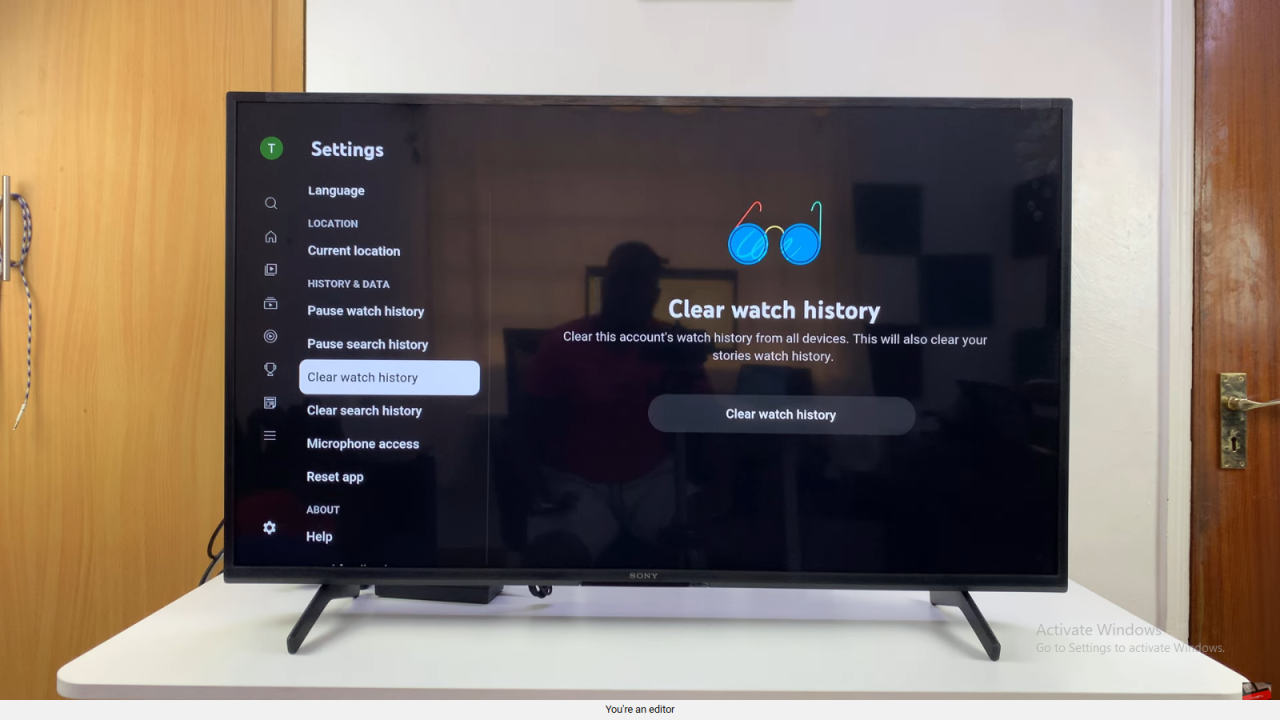
Clear Search History
Highlight Clear Search History, flick right, and select it. Then, confirm to delete all search activity.