Over time, apps accumulate cached data to help speed up performance and improve user experience. However, this cache can build up, consuming valuable storage space and sometimes causing issues such as app lagging or glitches.
In this article, we’ll guide you through the steps to clear WhatsApp cache on your Android device without affecting your messages, media, or app settings. Clearing the cache helps free up storage space, improve performance, and resolve common app issues like slow loading or glitches.
For WhatsApp, cached data can include images, videos, and files that you have already viewed. Clearing this cache won’t delete your chats or media files, but it will remove temporary files that can build up over time.
Watch: How To Clear Whatsapp Storage On iPhone
Clear WhatsApp Cache On Android
To begin, unlock your Android device and navigate to the Home screen. From there, locate the Settings app, which is represented by a gear icon, and tap on it to open. You can also access the Settings menu from the quick settings panel.
Within the Settings menu, scroll down until you find the Apps menu. Tap on it to expand the options, and then select WhatsApp from the list of applications.
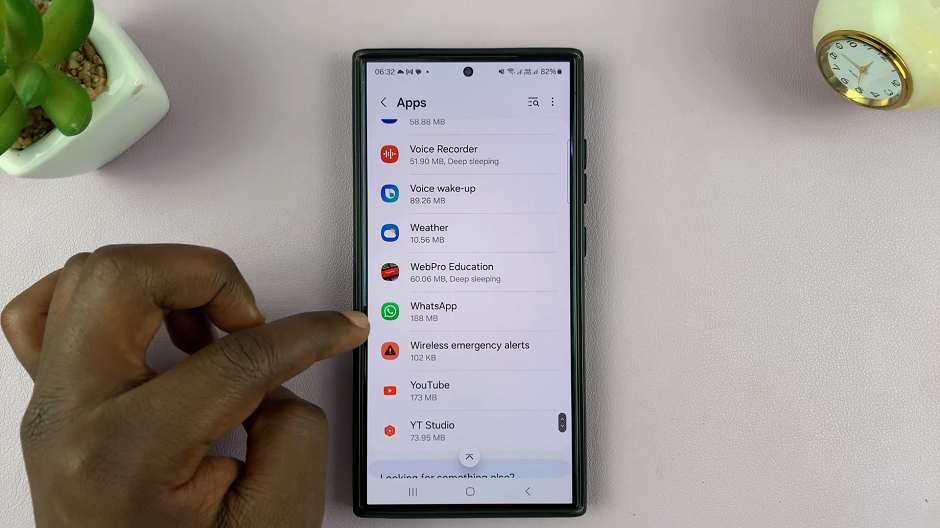
Inside the WhatsApp settings menu, tap on the Storage option. Here, you should see a breakdown of how WhatsApp has used the space. Among the components, should be the cache used up.
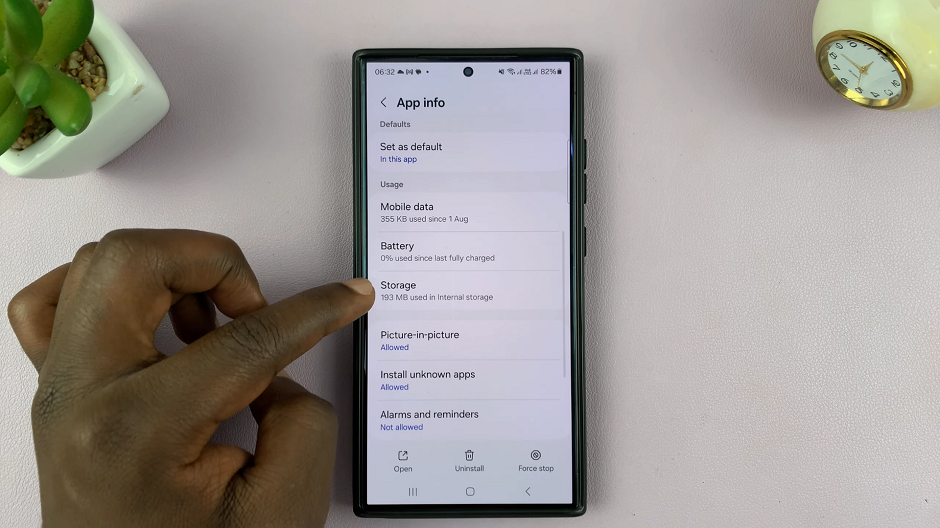
From the menu options at the bottom of the page, tap on Clear Cache.
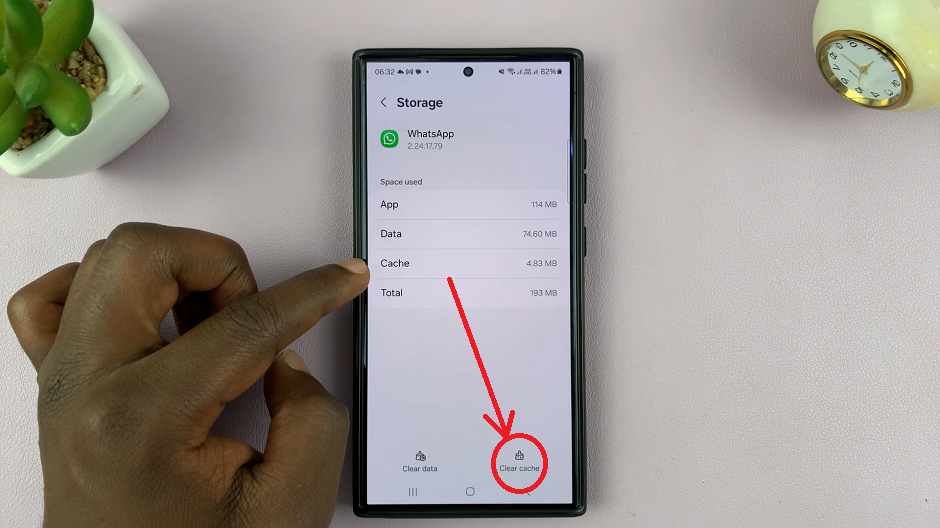
This will delete all the cache consumed at once, freeing up the space used and improve the WhatsApp performance.

