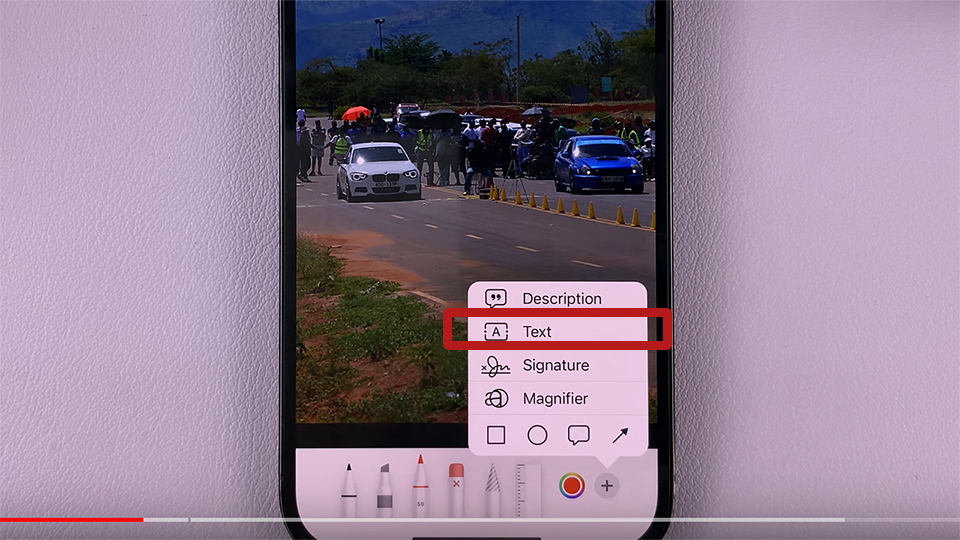When using a smartwatch like the Samsung Galaxy Watch 8 or Galaxy Watch 8 Classic, performance is key to have a smooth and snappy experience. Over time, apps running in the background or cached processes may begin to slow down your watch, causing lag, unresponsiveness, or faster battery drain..
One of the fastest and easiest way to fix this is by clearing RAM (Random Access Memory). Clearing RAM will wipe out temporary system space, giving your Galaxy Watch 8 or 8 Classic more room to breathe. This won’t delete your apps or data – it just resets background tasks so your smartwatch will run at its best.
In this tutorial here, we’ll guide you through the simple steps to clear RAM on Samsung Galaxy Watch 8 and Galaxy Watch 8 Classic so your device will be smooth and fast.
Watch: Enable Battery Protection On Samsung Galaxy Watch 8
Clear RAM On Samsung Galaxy Watch 8 & 8 Classic
Begin by accessing the Settings app on your Galaxy Watch 8. Simply swipe down from the screen and find the Settings icon. Then, tap on it to access the settings.

Following this, scroll down and select the ‘Device Care‘ option. Then, scroll down and find ‘Memory‘. Tap on it to proceed.
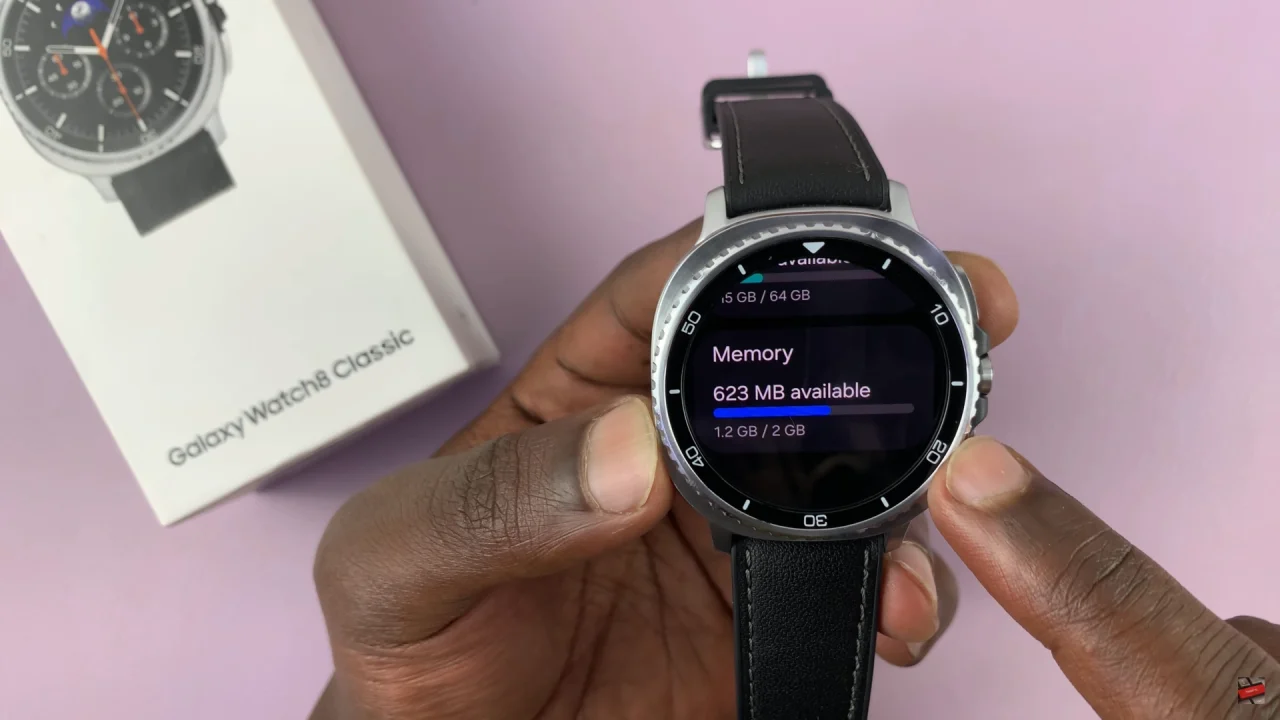
At this point, you’ll see a brief description of how much memory is left on your Galaxy Watch 8. From here, you’ll see all the applications that are running and how much RAM it occupies on your watch. Now, tap on ‘Clear RAM‘ and your watch will begin freeing up the memory.
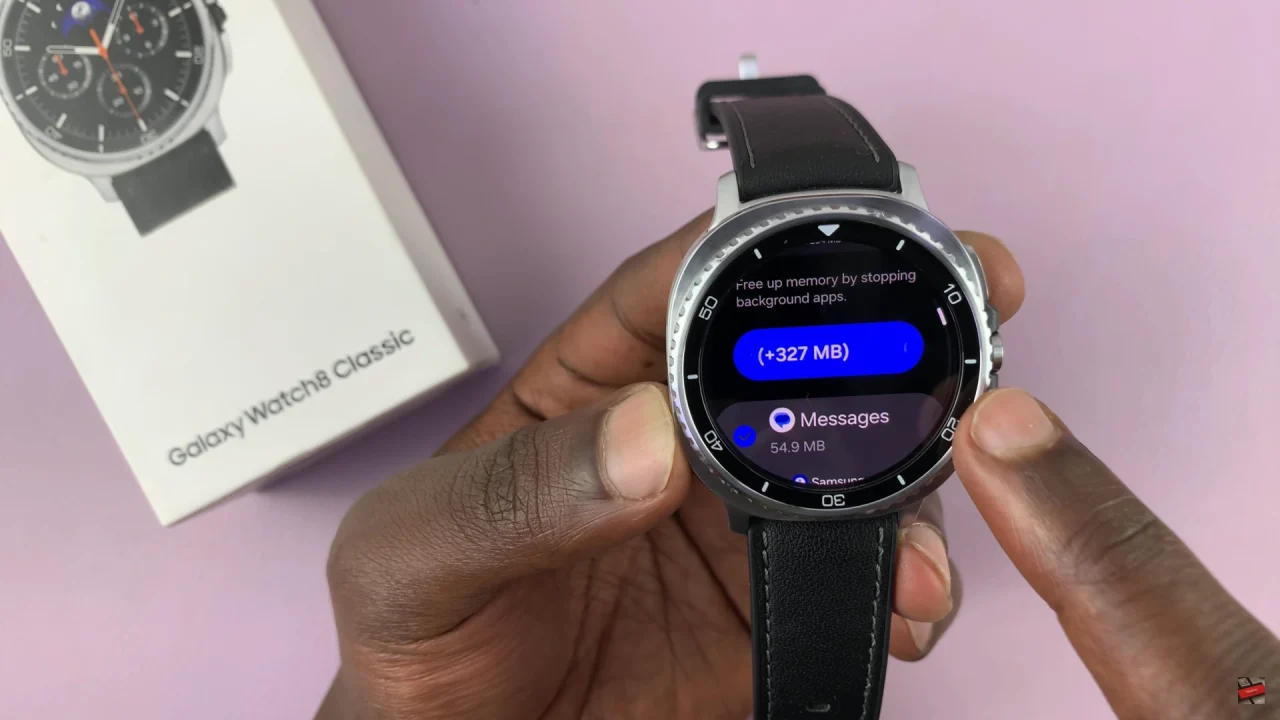
Briefly, clearing RAM on your Samsung Galaxy Watch 8 or Galaxy Watch 8 Classic is a quick and effective way to improve performance, reduce lag, and extend the life of your smartwatch. By freeing up memory, your device can run apps more smoothly, respond faster, and provide a better overall user experience without the need for a full reset or complicated troubleshooting.
Read: How To Change Font Style On Samsung Galaxy Watch 8 & 8 Classic