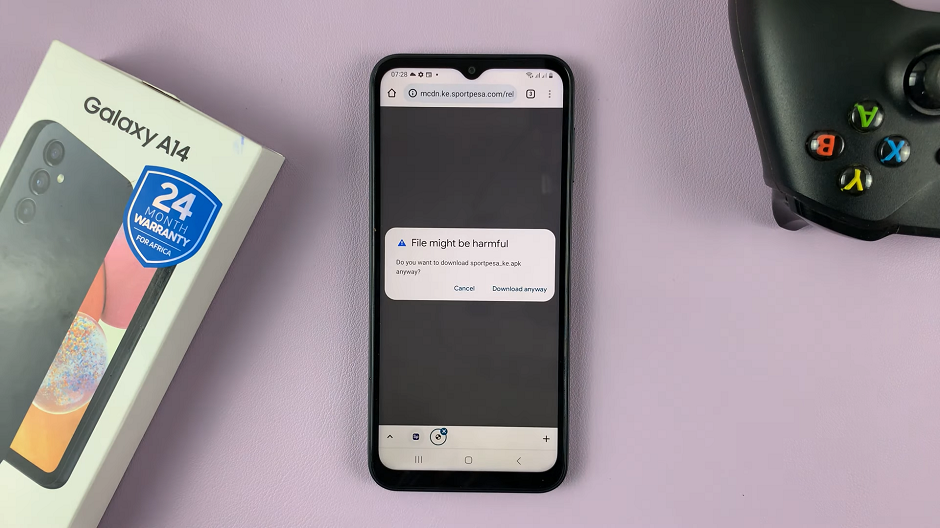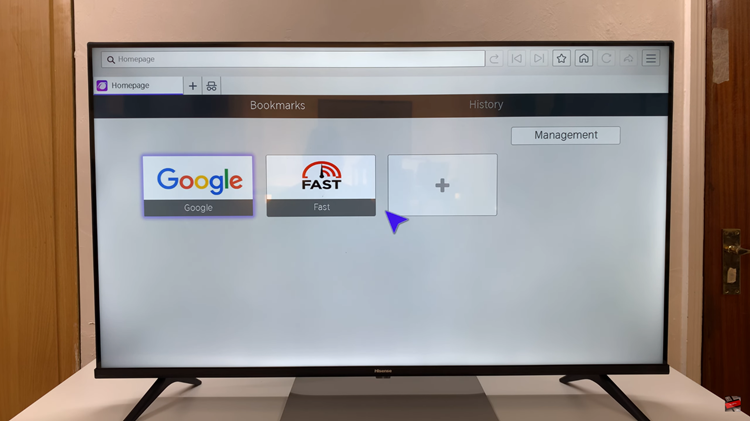If your iPad has been running slow or experiencing frequent app crashes, it might be time to clear the RAM. RAM (Random Access Memory) is where your iPad temporarily stores data for running apps, and when it gets full, your device’s performance can suffer.
When your device’s RAM is full, it can cause apps to slow down, freeze, or even crash. Clearing the RAM can give your iPad the boost it needs by closing background processes and freeing up memory. This allows your iPad to function more effectively.
Here’s how to clear the RAM on your iPad to improve performance and speed up your device. This will apply to any older iPad model or even the latest one, including the iPad Air, iPad Pro, or iPad Mini.
Read: How To Use Siri Without Speaking On iPhone
Clear RAM On iPad
To start, access the multitasking interface to view all your open apps. Simply swipe up from the bottom of the screen and pause in the middle of the screen.
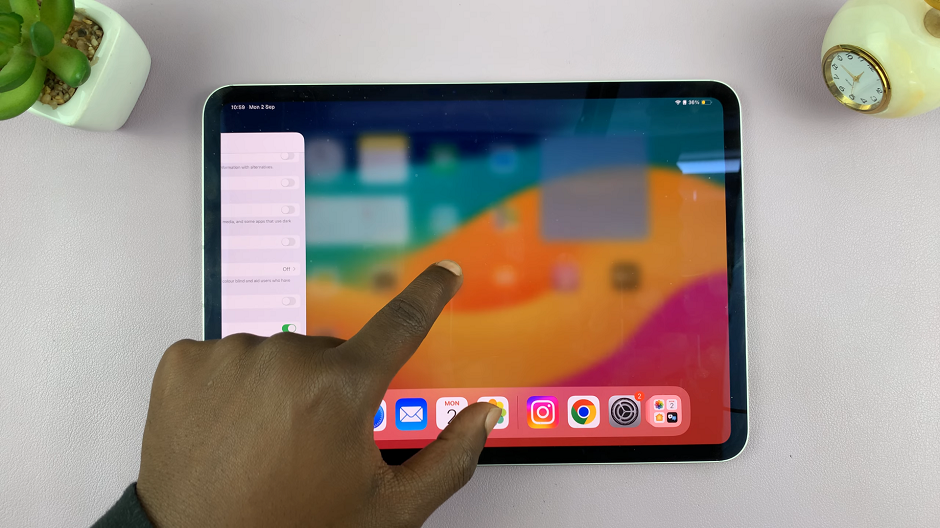
This action will bring up the multitasking interface, displaying a carousel of app previews. Once you’re in the multitasking interface, you’ll see all the apps currently running on your iPad.
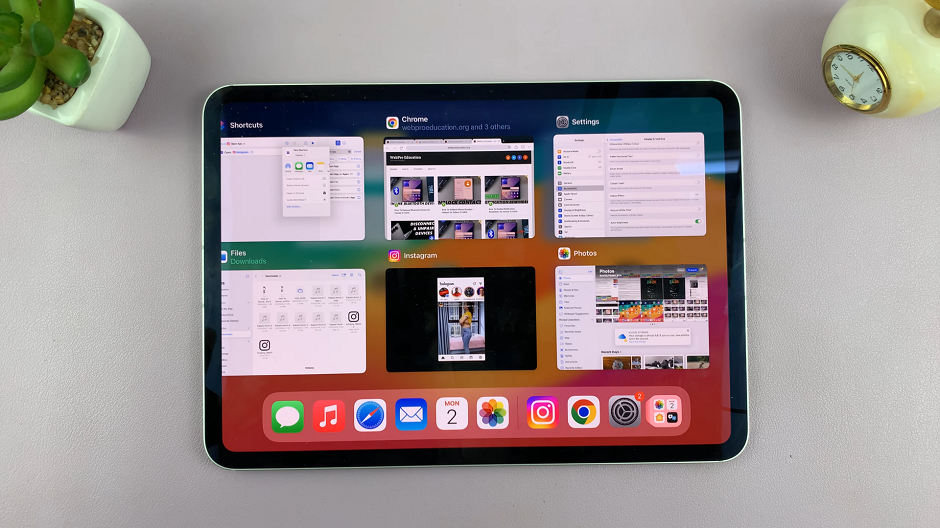
To close an app, simply swipe up on its preview card. You can swipe up on multiple apps to close them simultaneously.
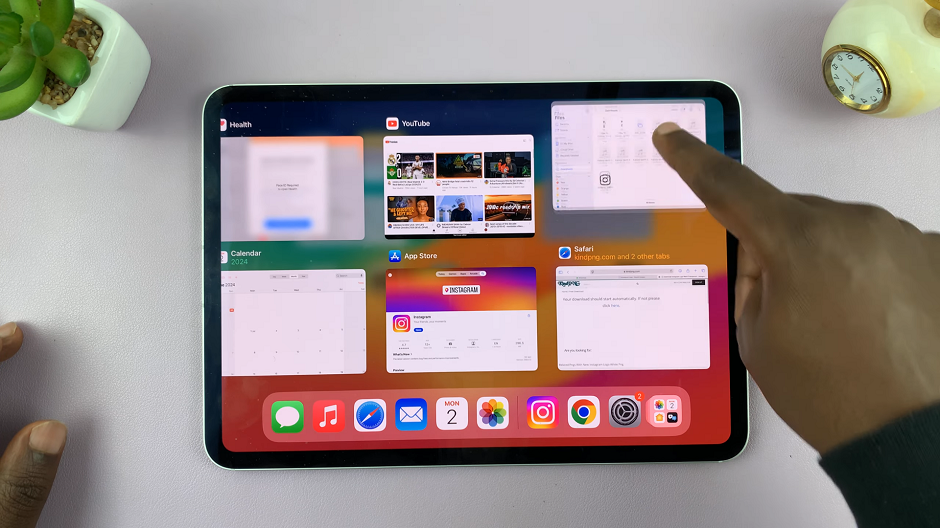
After closing the desired apps, you will be returned to the home screen. Your apps are now closed, freeing up system resources and improving performance. This, effectively clears up the RAM of your iPad.