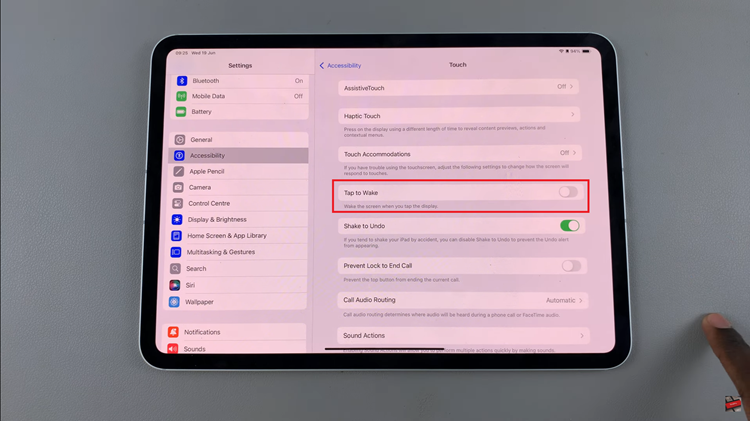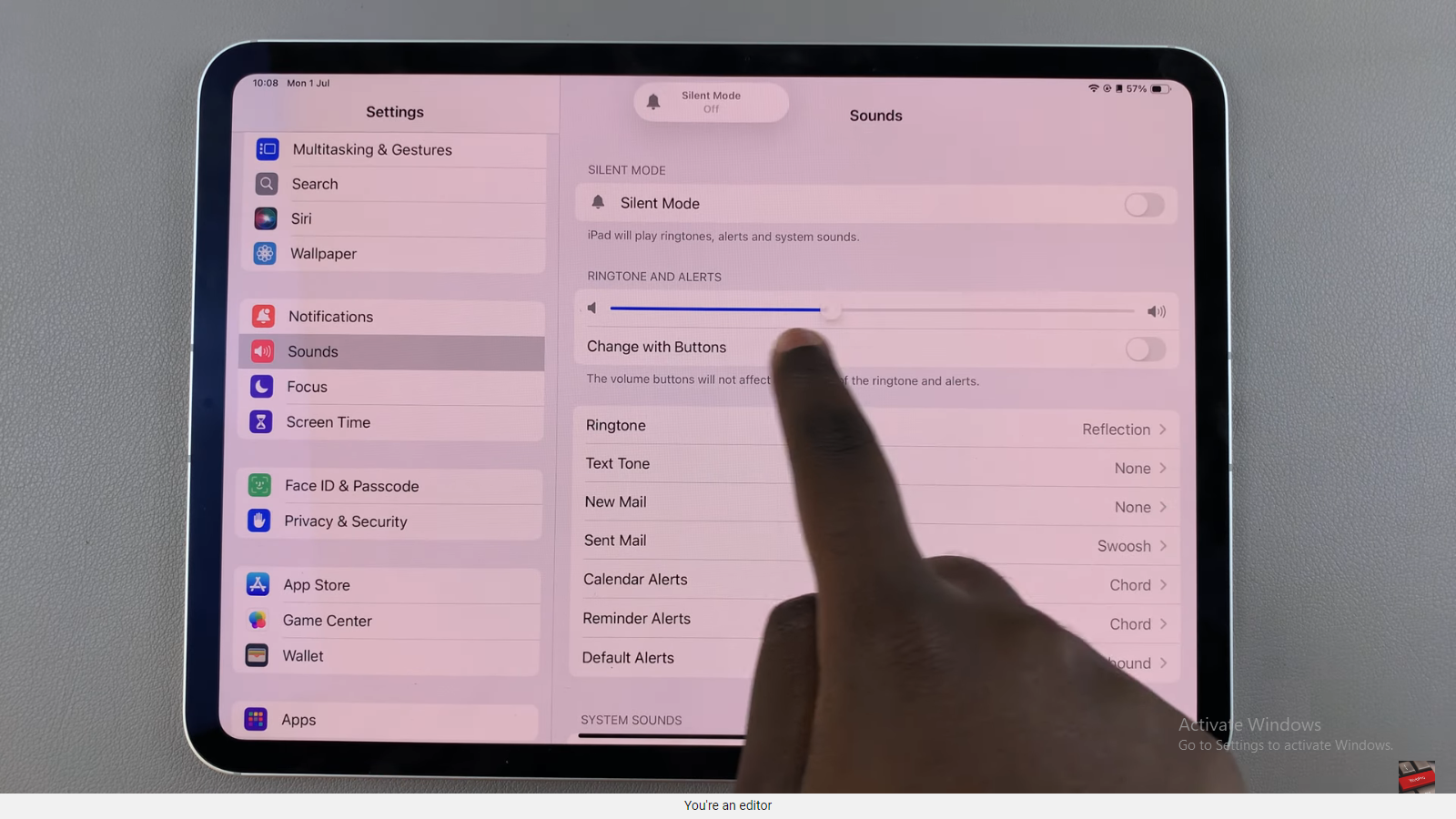Over time, using apps like Instagram on your iPad can accumulate cache data, which occupies storage space and can potentially slow down the app. Clearing this cache not only helps in reclaiming storage but also ensures smoother performance. If you’re wondering how to clear your Instagram cache on your iPad, follow this comprehensive guide to walk you through the process step by step.
Managing cache is an essential part of maintaining your iPad’s performance, and understanding how to effectively clear it can greatly benefit your overall user experience. Whether you’re troubleshooting app issues or simply looking to optimize storage, these steps will help you navigate through the process effortlessly.
Let’s dive into the details of how you can clear your Instagram cache on your iPad.
Watch: How To Turn ON Do Not Disturb On iPad
Clear Instagram Cache On iPad
Firstly, navigate to the Settings app on your iPad. Once inside, scroll through the left-hand side panel until you locate and tap on “General“. This section houses broader settings for your iPad’s functionality and storage management.
At this point, find and tap on “iPad Storage” within the General settings. Allow a moment for the list of apps and their respective storage usage to load. This section provides a comprehensive overview of how much space each app occupies on your device, including system recommendations for optimizing storage.
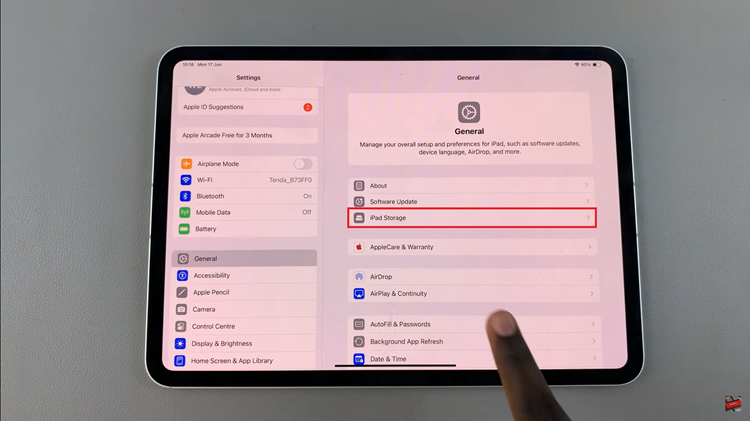
Once you’ve located Instagram in the list of apps, tap on it to open specific details about the app’s storage usage. Within the Instagram settings, you will find the option labeled “Delete App“. Tap on this option to proceed with clearing the app’s cache and temporary data. It’s important to note that this action solely removes cached files and does not affect your personal app data, such as photos or account information.
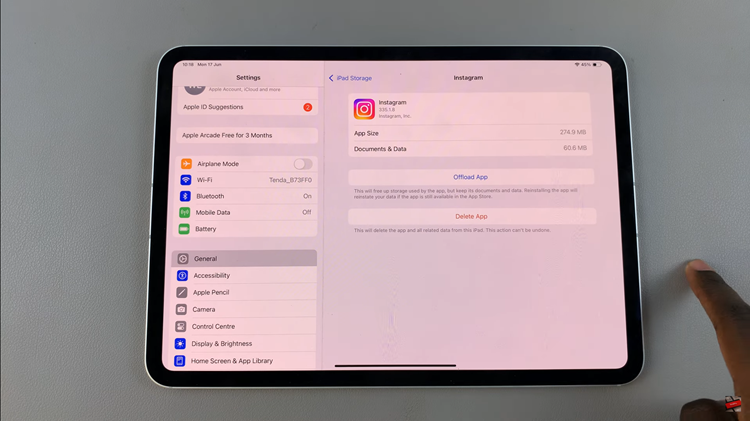
As an alternative step, if you prefer to start afresh with Instagram after clearing the cache, you can choose to reinstall the app from the App Store. This reinstall process ensures that you begin with a clean slate, free from any residual cached data that might have been causing performance issues.
Following these steps will help you effectively manage the storage space used by Instagram on your iPad, ensuring optimal performance and storage efficiency. Regularly clearing the cache and managing app data are essential practices for maintaining your device’s performance over time.