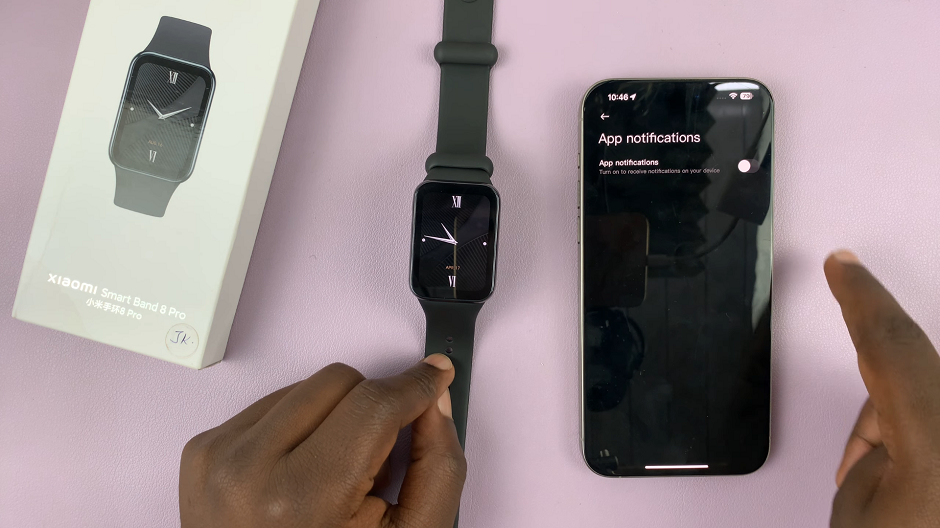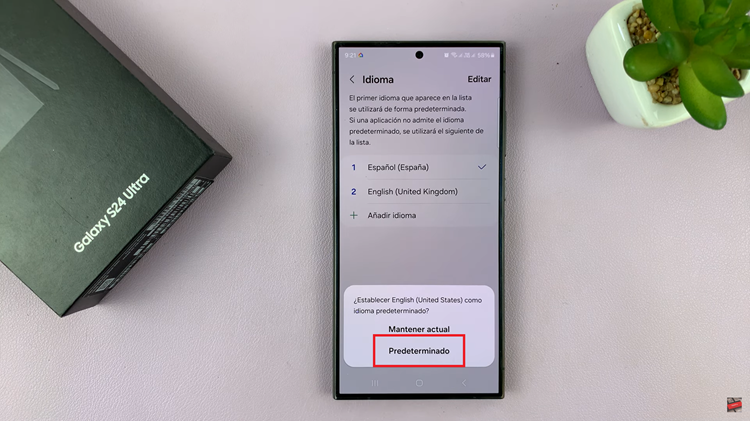In the fast-paced world of smartphones, ensuring optimal performance is essential for a seamless user experience. Over time, our devices accumulate temporary files and data that can lead to sluggish performance or unexpected issues. The Samsung Galaxy A05s, like any other Android device, relies on a cache partition to store frequently accessed data. Clearing this cache partition can be a simple yet effective solution to revitalize your device’s performance without compromising personal data or settings.
In this guide, we will walk you through the detailed steps on how to clear the cache partition on your Samsung Galaxy A05s. Whether you’re experiencing slowdowns, glitches, or simply aiming to keep your device running smoothly, this process can help you achieve just that.
Watch: How To Hide Apps On Samsung Galaxy A05s
To Clear Cache Partition On Samsung Galaxy A05s
Firstly, access the recovery mode on your Galaxy A05s. Simply press and hold the Volume Up button and the Power button until the Samsung logo appears on the screen. Then, release the Power button but keep holding the Volume Up button until the recovery menu appears.
At this point, navigate to the “Wipe Cache Partition” option using the volume buttons and press the Power button to select it. You will be prompted to confirm whether you want to wipe the cache partition. Use the volume buttons to highlight “Yes” and press the Power button to confirm.
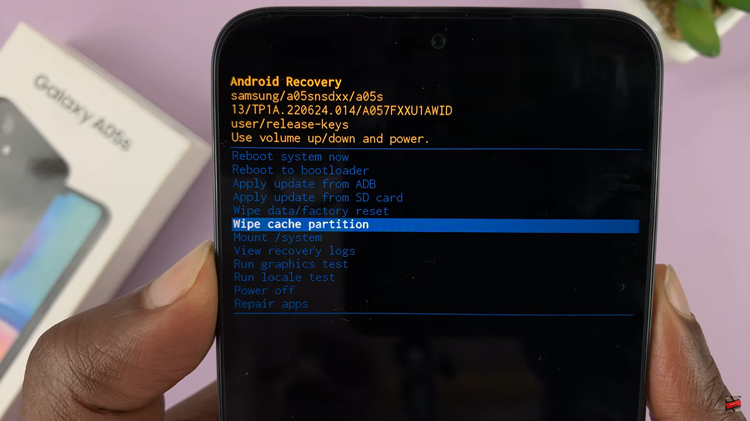
The cache partition will be cleared, and you will see a message indicating the completion of the process. Once the cache partition has been cleared, use the volume buttons to navigate to the “Reboot system now” option. Press the power button to restart your Samsung Galaxy A05s.
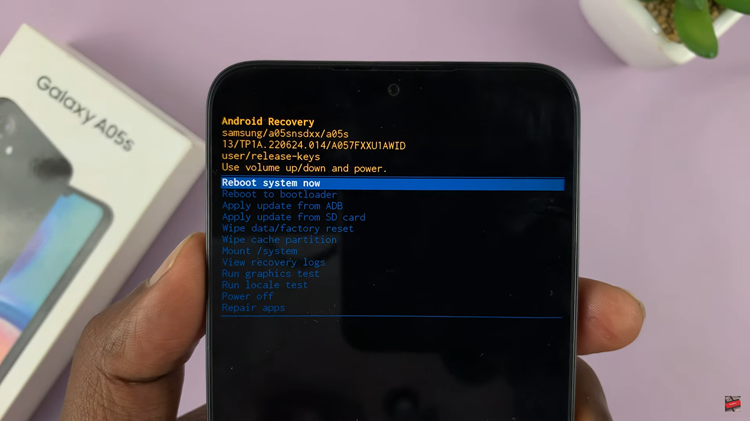
By performing these steps, you have effectively cleared the cache partition on your Samsung Galaxy A05s, helping to optimize its performance and resolve any issues related to temporary files and data.