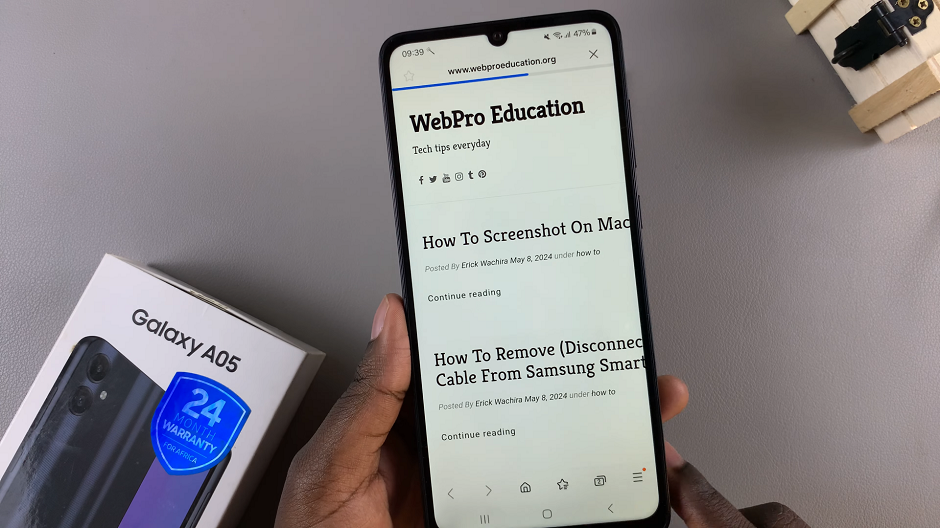Video:How To Check Battery Health On iPhone 17 / 17 Pro
Checking battery health on the iPhone 17 or 17 Pro is essential for maintaining top performance and ensuring your device lasts longer. Over time, batteries naturally degrade, and knowing the current state of your iPhone’s battery helps you make better charging and usage decisions. Whether you’re noticing shorter battery life or simply want to monitor its condition, understanding how to check battery health gives you full control over your device’s power efficiency.
Moreover, Apple has enhanced battery management in the iPhone 17 series, making it easier than ever to access important battery insights. Through the built-in settings, users can quickly view detailed health data and determine whether their iPhone battery still performs at peak capacity. This feature ensures you stay informed, make timely replacements if necessary, and enjoy a smoother iPhone experience overall.
Watch:How To Enable ‘Screen Unknown Senders’ In Messages App On iPhone 17 / 17 Pro
Check Battery Health On iPhone 17 / 17 Pro
Open Settings
To check the battery health of your iPhone 17 or 17 Pro, open the Settings app. From here, you can easily access your device’s power details.

Navigate to Battery Settings
Next, scroll down and tap Battery. This section lets you review power usage and related options quickly.

Find Battery Health
Then, tap Battery Health. You’ll see the battery percentage, cycle count, and first use date. Additionally, you can view the manufacturer details for better insight.


Read:How To Enable ‘Screen Unknown Senders’ In Messages App On iPhone 17 / 17 Pro