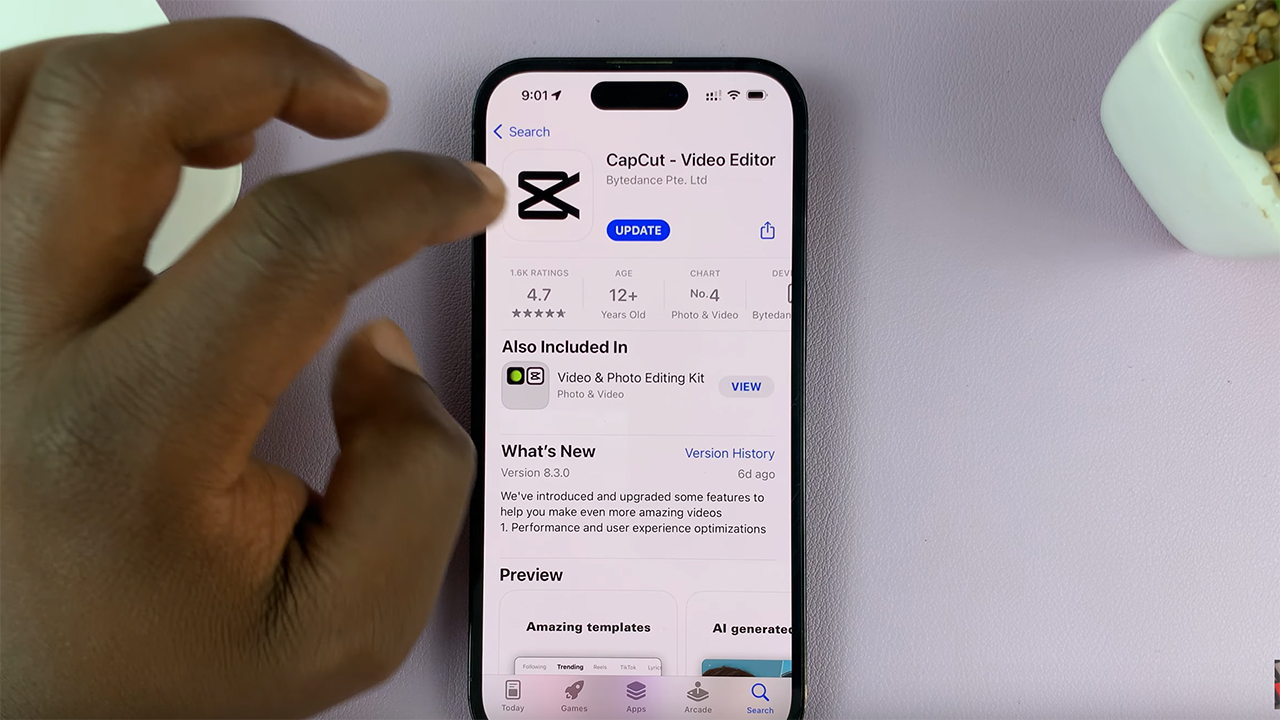In the world of social media, Instagram Reels have become a powerful tool for content creators to showcase their creativity and engage with their audience. However, to maximize reach and engagement, adding subtitles to your Reels is crucial.
Subtitles not only make your content accessible to a wider audience, including those with hearing impairments, but they also help in environments where viewers can’t play sound.
This guide will walk you through the steps to add subtitles to your Instagram Reels, using both Instagram’s built-in features and external apps.
Why Add Subtitles to Your Instagram Reels?
Before diving into the how-to, let’s discuss why subtitles are important:
Accessibility: Subtitles make your content accessible to people with hearing impairments.
Engagement: Subtitles keep viewers engaged even when they can’t play the sound, such as in a quiet public place.
Reach: Videos with subtitles can perform better in terms of viewership and engagement, as they cater to a broader audience.
Watch: How To See Time Spent On Instagram
Add Subtitles To Your Instagram Reels
First, open Instagram and create a new Reel or select an existing video to upload. After recording or uploading your video, tap on the sticker icon at the top of the screen.
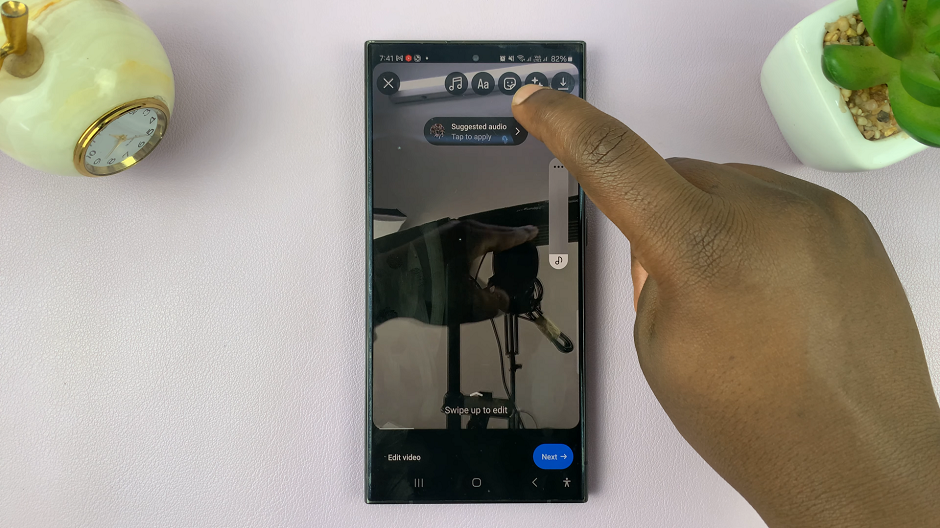
Choose the Captions sticker. Instagram will automatically transcribe the audio and generate subtitles.
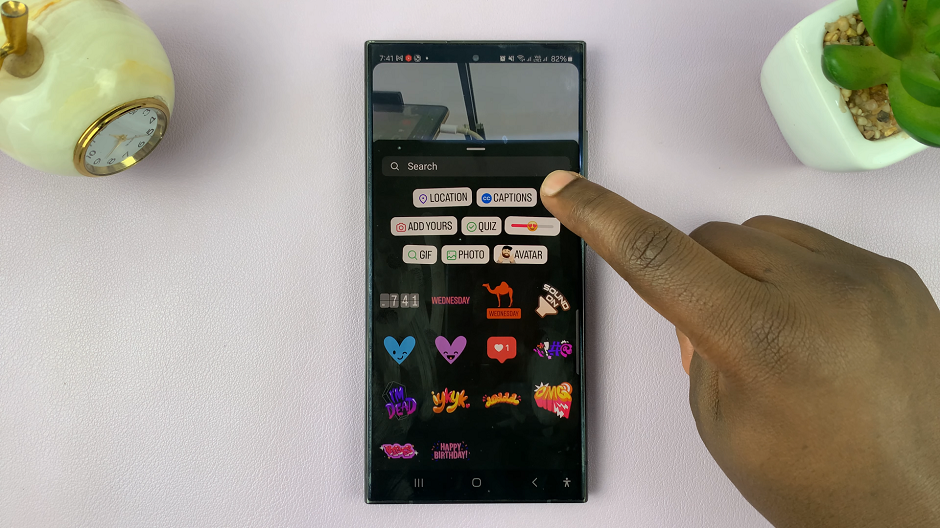
Review the automatically generated captions. You can edit any mistakes by tapping on the text, then typing the correct text.
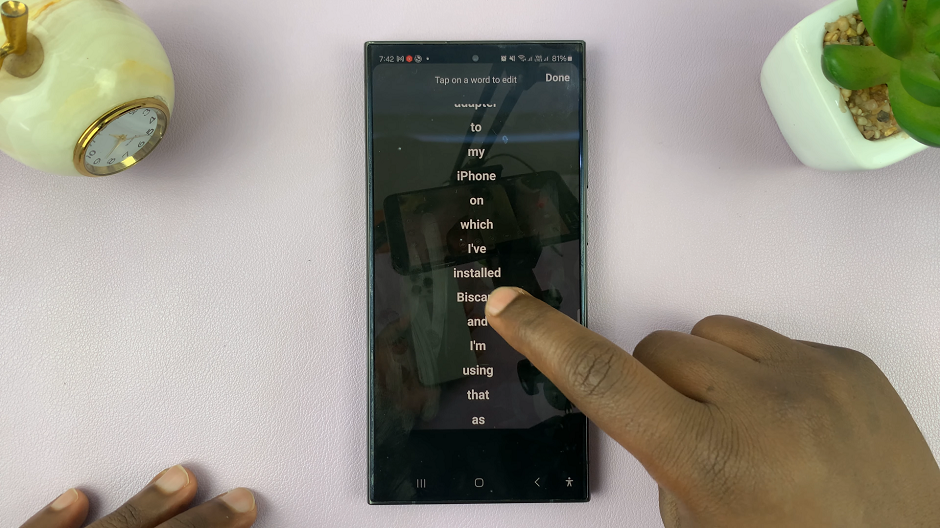
Customize the appearance of your captions by changing the font, color, and position on the screen.
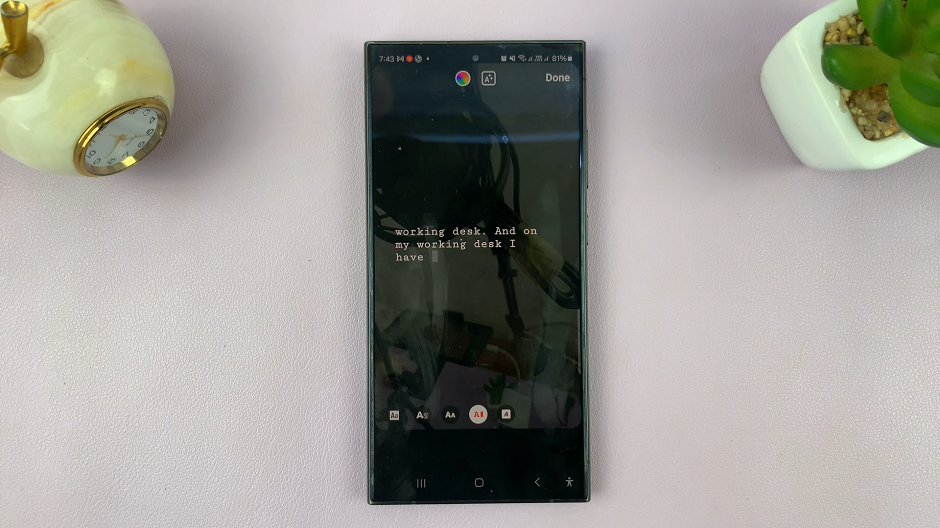
Once you’re satisfied with the captions, finalize your Reel and tap on Done. You can now share it with your followers.
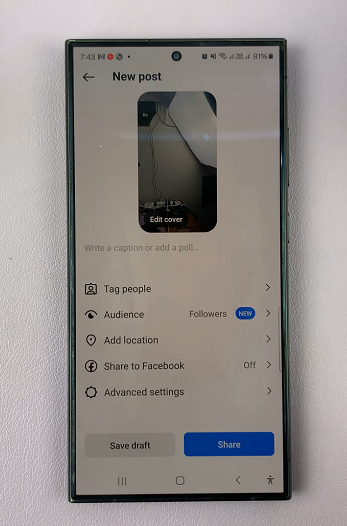
Best Practices for Subtitles
Keep It Concise: Ensure that your subtitles are short and to the point. Avoid cluttering the screen with too much text.
Readable Fonts: Use clear, legible fonts and ensure the text size is large enough to read on a mobile screen.
Contrast: Use a text color that contrasts well with the background to make the subtitles stand out.
Timing: Sync the subtitles accurately with the audio to provide a seamless viewing experience.
Adding subtitles to your Instagram Reels can significantly enhance the accessibility and engagement of your content. The process is straightforward and highly beneficial. By following this guide, you can create more inclusive and engaging Reels, reaching a wider audience and improving your social media presence.