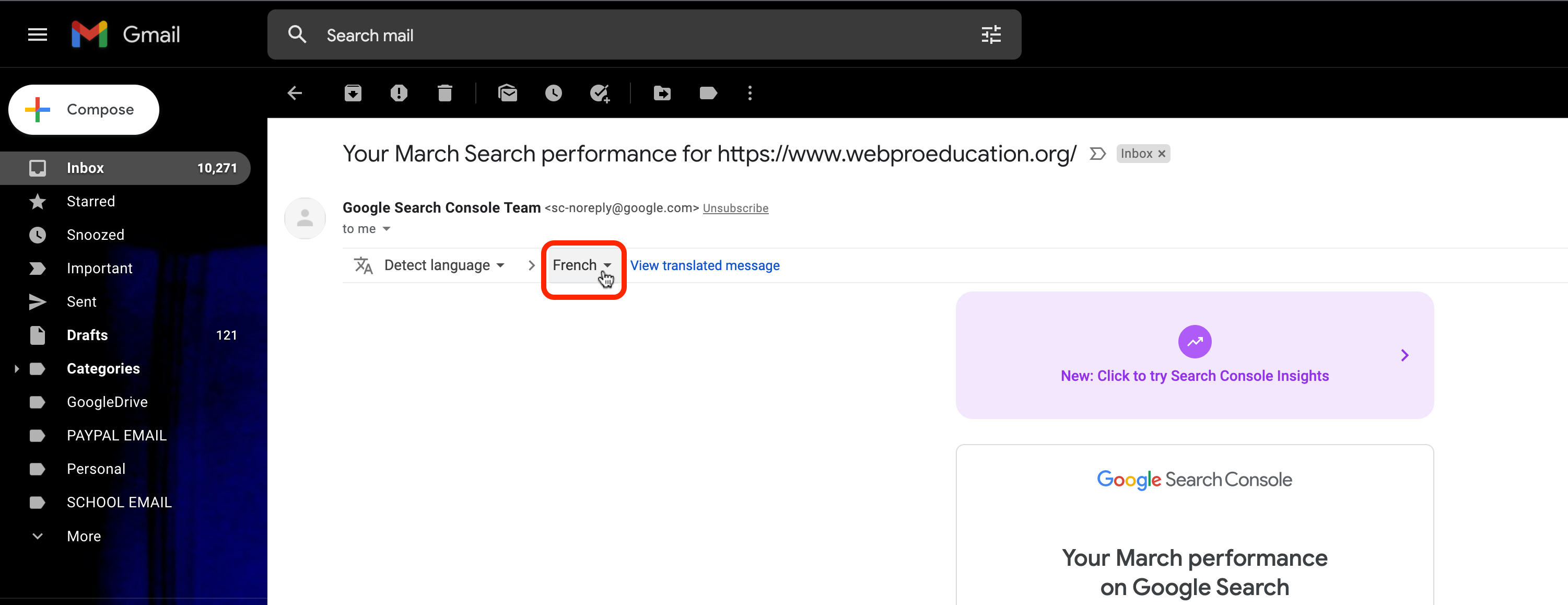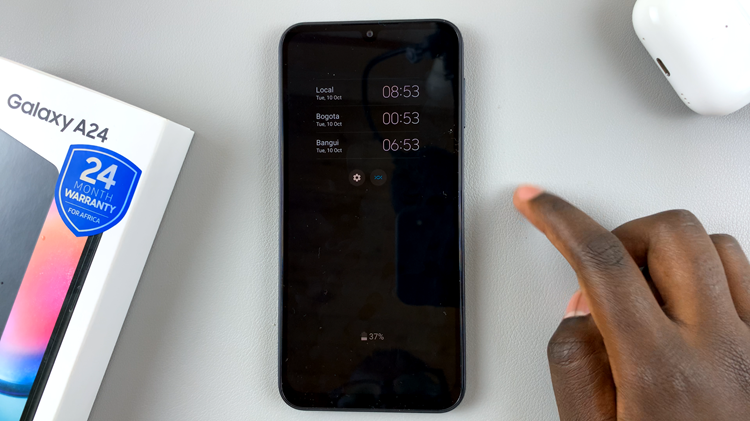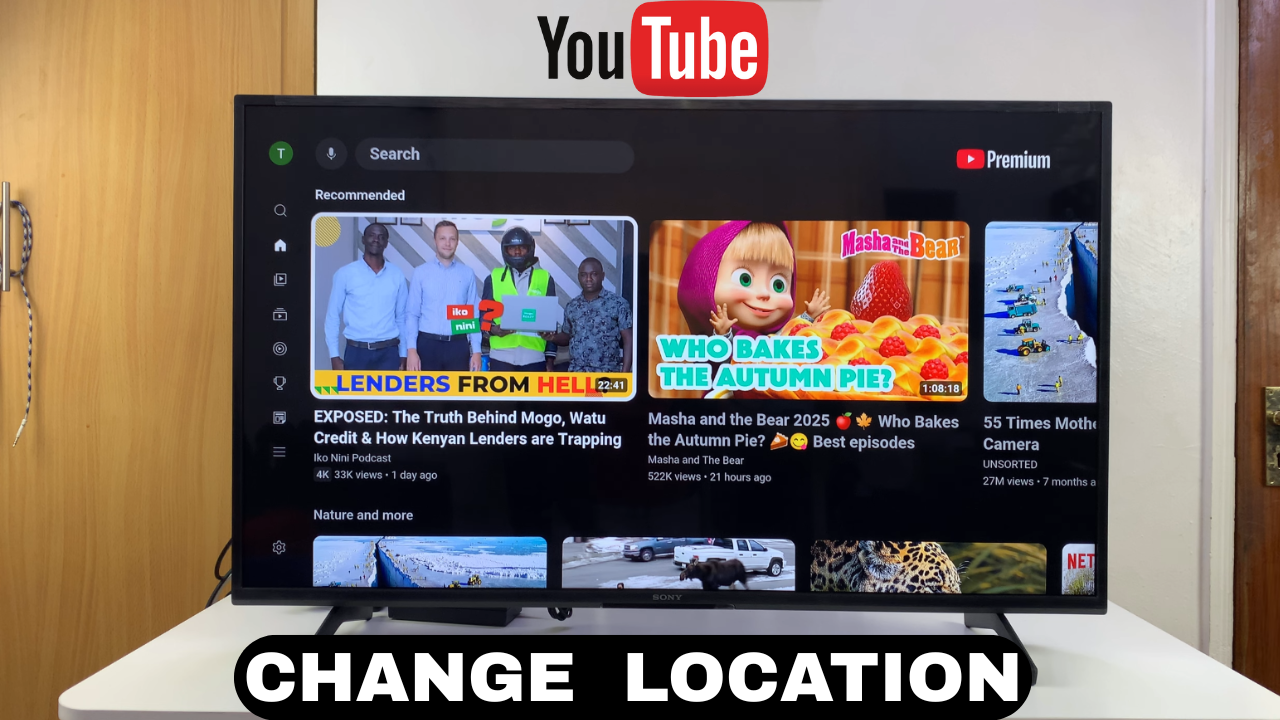
Video:How To Change YouTube Location On Smart TV
In today’s streaming world, viewers want more control over what they watch and how they access content on their devices. Therefore, one simple adjustment that makes a huge difference is modifying your YouTube location on a Smart TV. By doing so, you can unlock new recommendations, explore trending videos in other regions, and enjoy a more personalized experience. As a result, this small change removes unnecessary limitations and keeps your streaming flexible.
Moreover, Smart TVs continue to reshape how people consume entertainment, making customization more important than ever. When you know how to change YouTube location on Smart TV, you gain an edge in tailoring content to your taste. In addition, this feature helps unlock fresh, region-specific options while ensuring your device always matches your preferences. Ultimately, it keeps your viewing dynamic, engaging, and relevant.
Watch:How To Check Available Storage Space On Sony Smart TV
Change YouTube Location On Smart TV
Open YouTube Menu
Flick left on your remote to access the left-hand side menu.
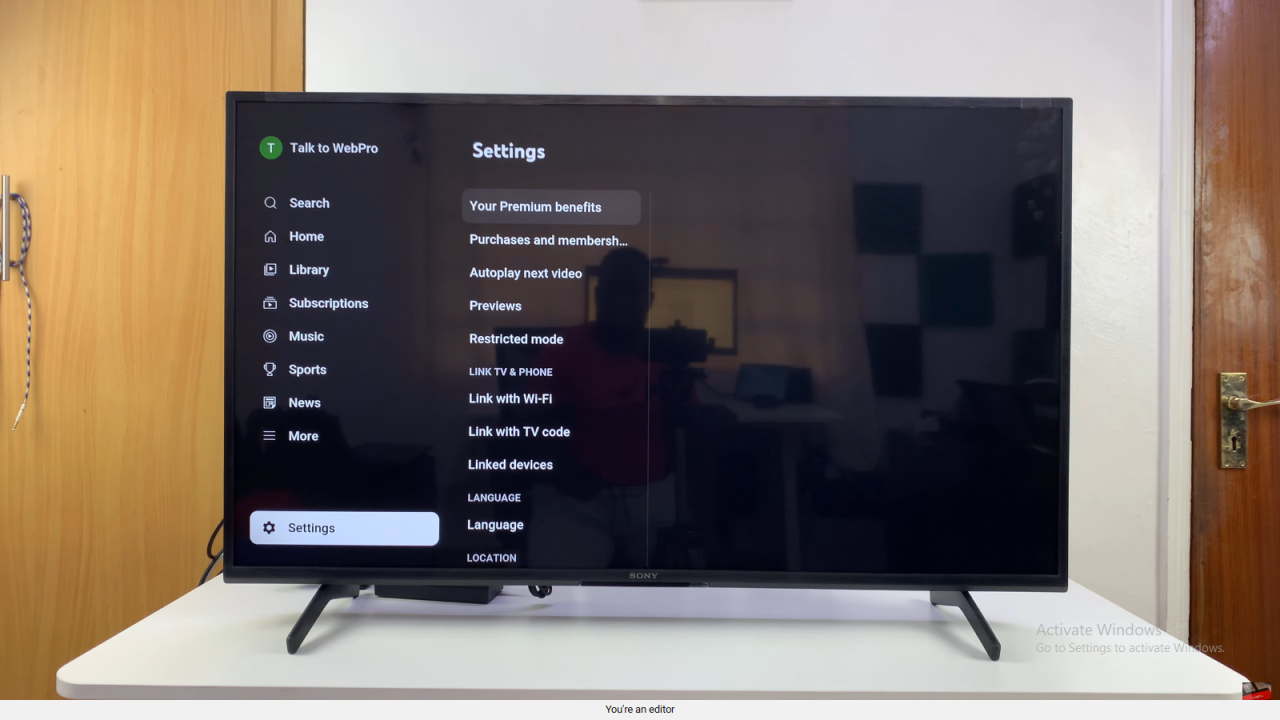
Go to Settings
Scroll down the menu and select Settings.
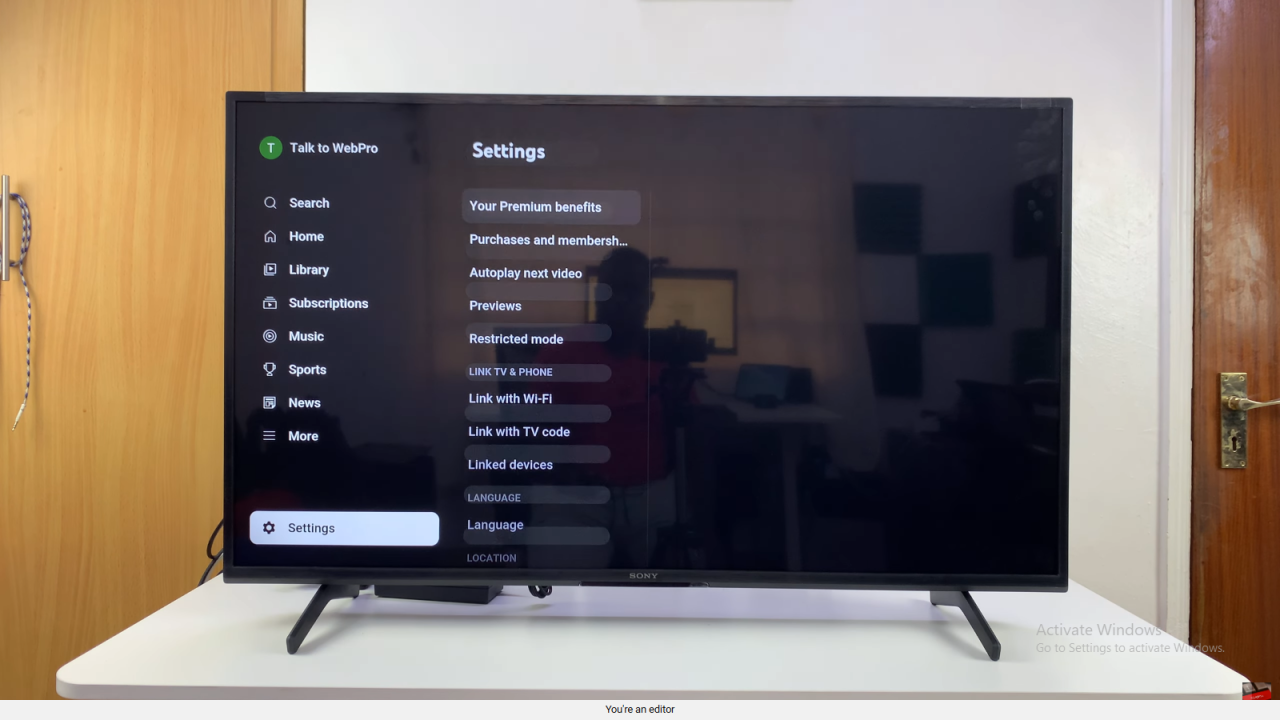
Find Location Option
Under settings, scroll until you see Location or Current Location.
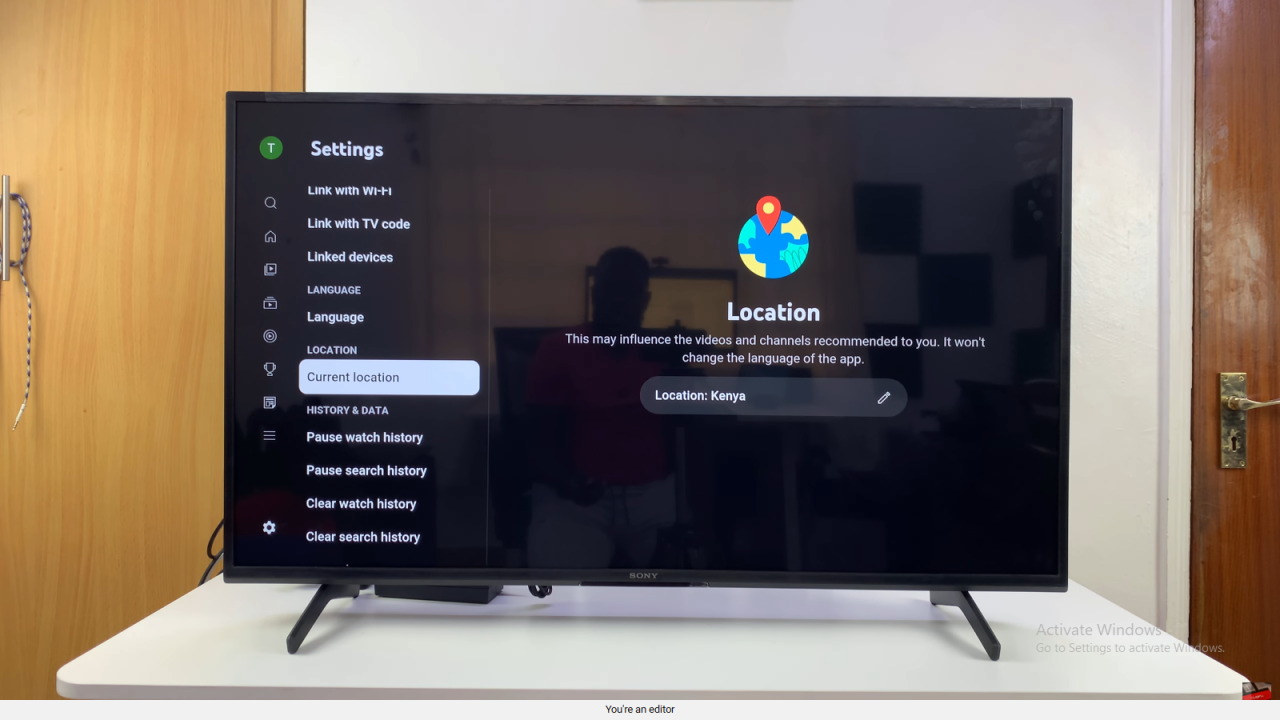
Select Location
Flick right on the remote, then click on your current location.
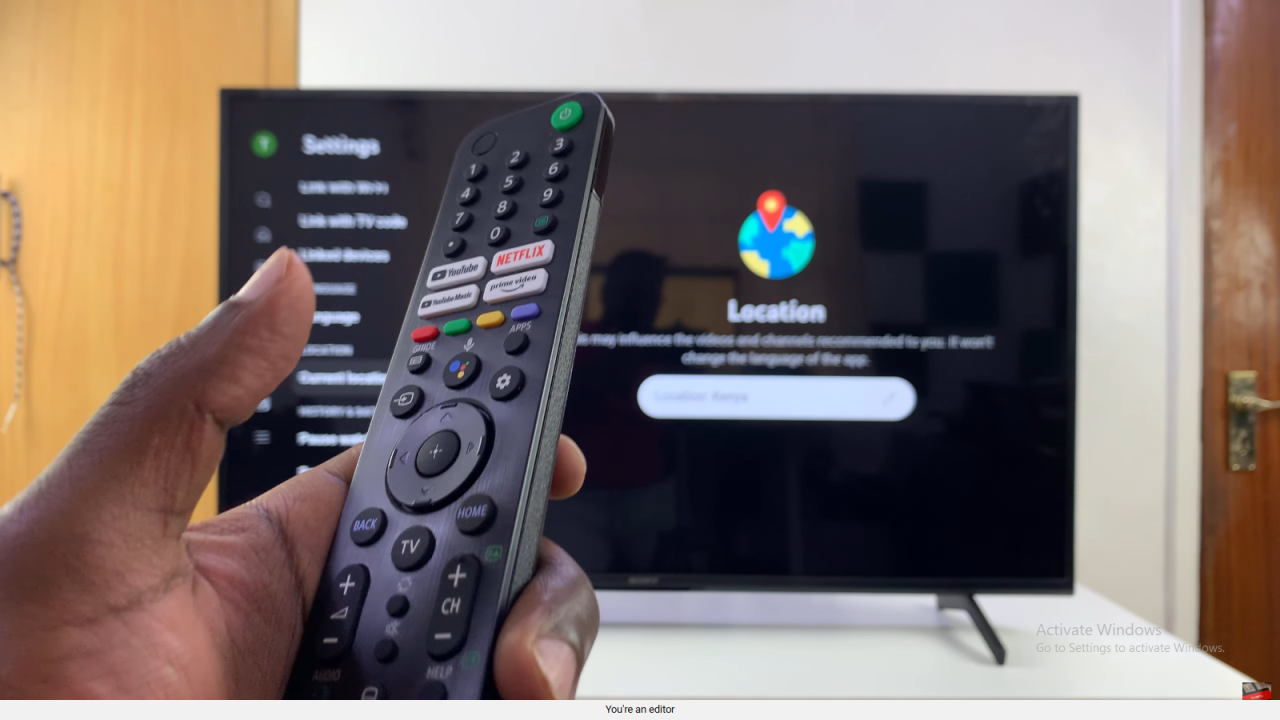
Change Location
Choose a different country or region.
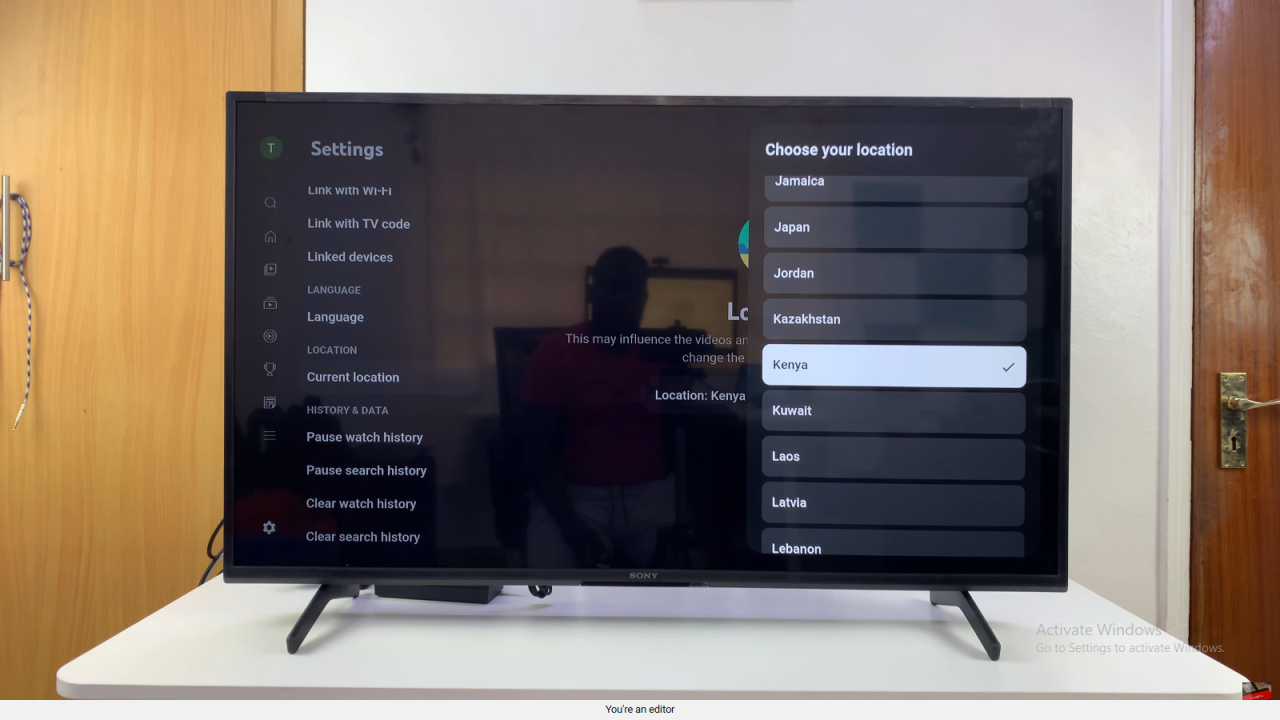
Confirm Update
Your location will now be updated, and YouTube recommendations will reflect that region.