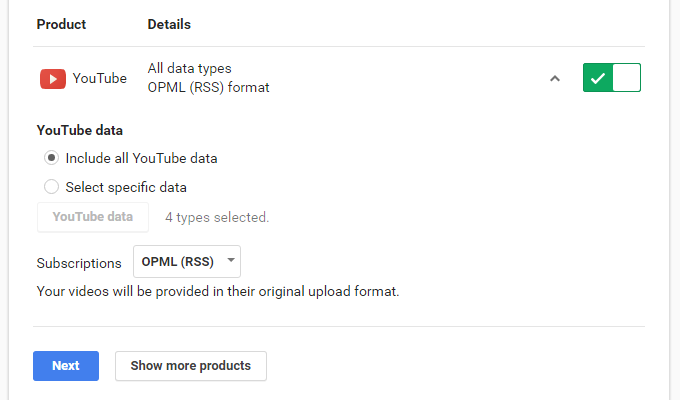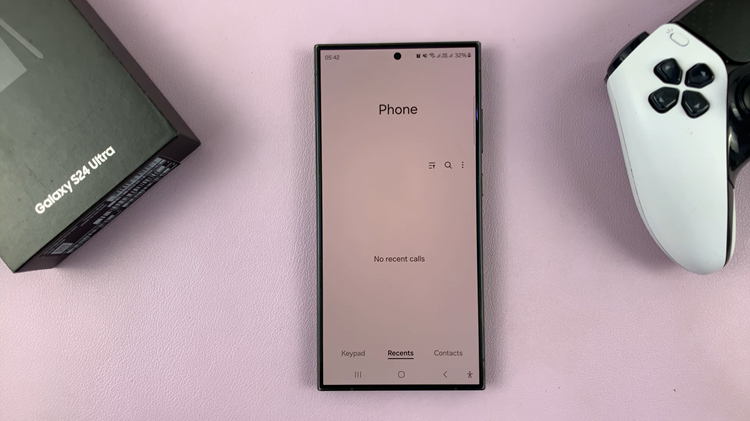Learn how to change the vibration intensity on your Samsung Galaxy Z Fold 6 to match your preferences. Adjusting the vibration settings lets you control how strong or weak your phone’s vibrations are, making notifications more noticeable or less intrusive.
Additionally, customizing vibration intensity helps you personalize your device’s feedback. By doing this, you can ensure that your phone’s alerts fit your daily needs and preferences, providing a more comfortable experience.
Watch:How To Customize Assistant Menu On Samsung Galaxy Z Fold 6
Change Vibration Intensity On Samsung Galaxy Z Fold 6
Open Settings
- Start by opening the Settings app
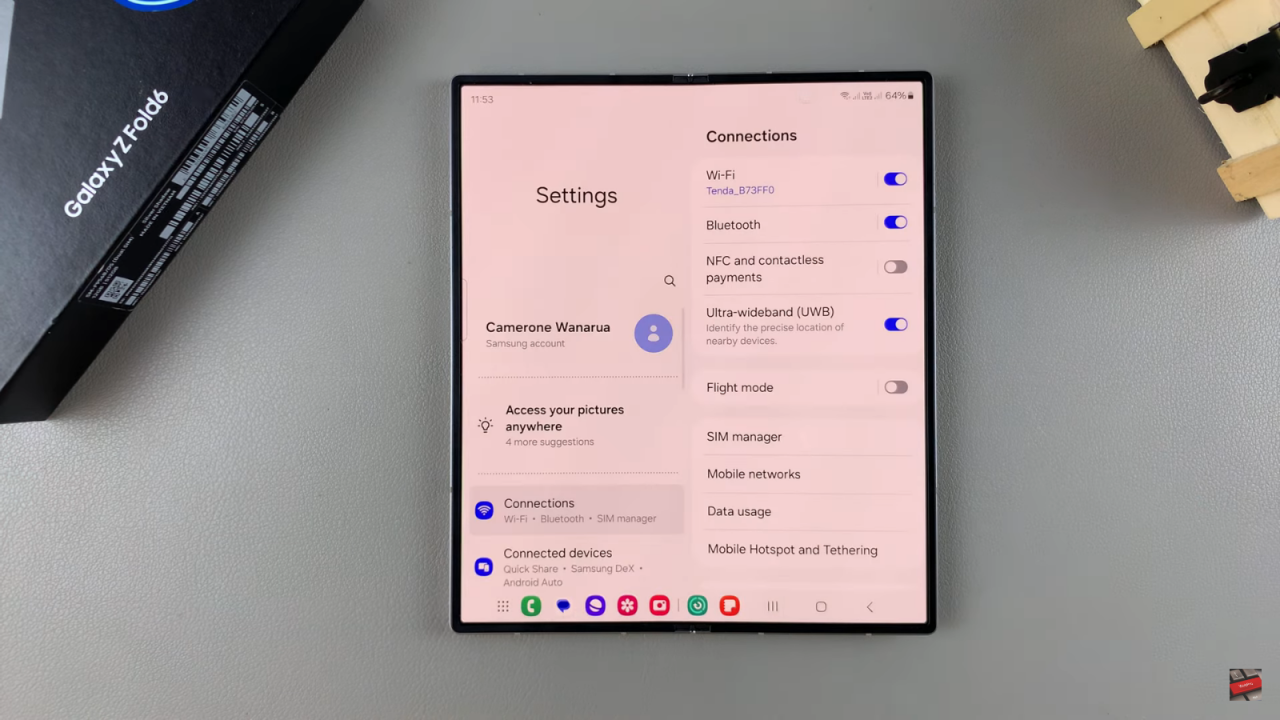
Navigate to Sounds and Vibration
- Scroll down and select Sounds and Vibration.
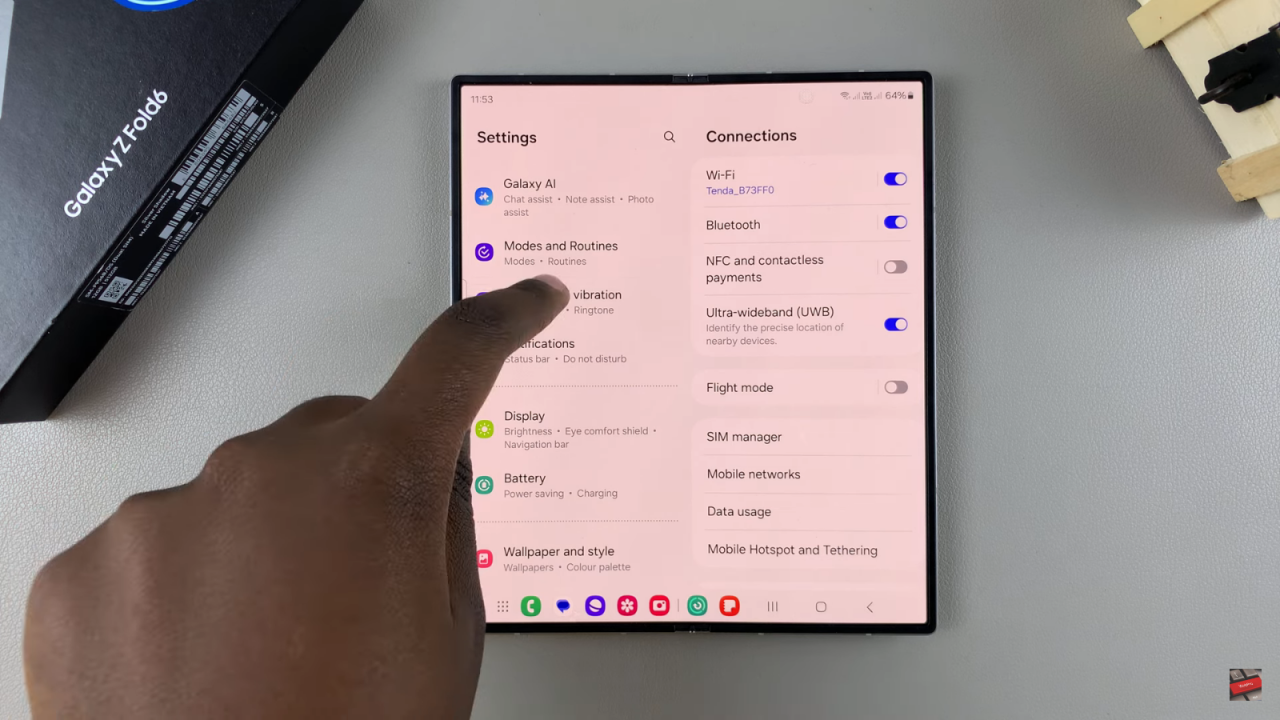
Access Vibration Intensity
- Scroll through the settings and tap on Vibration Intensity.
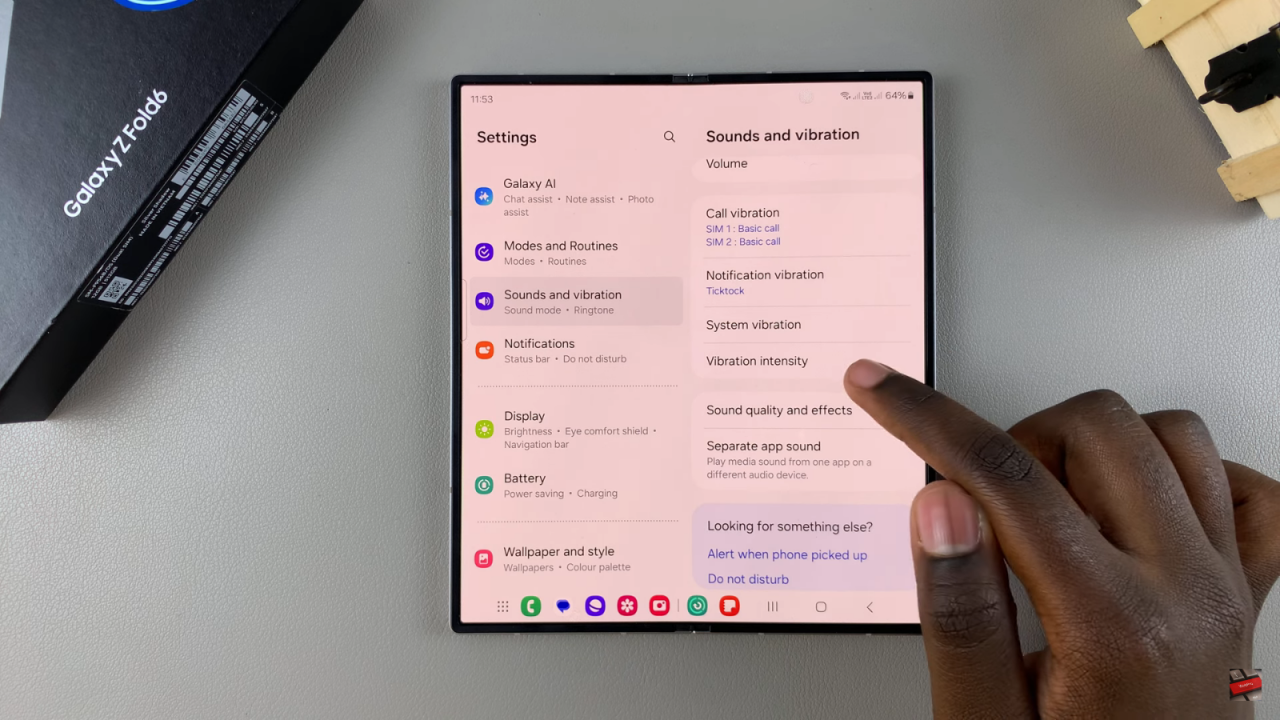
Adjust Vibration for Different Categories
- You’ll find four categories to adjust: Call, Notifications, System, and Media.
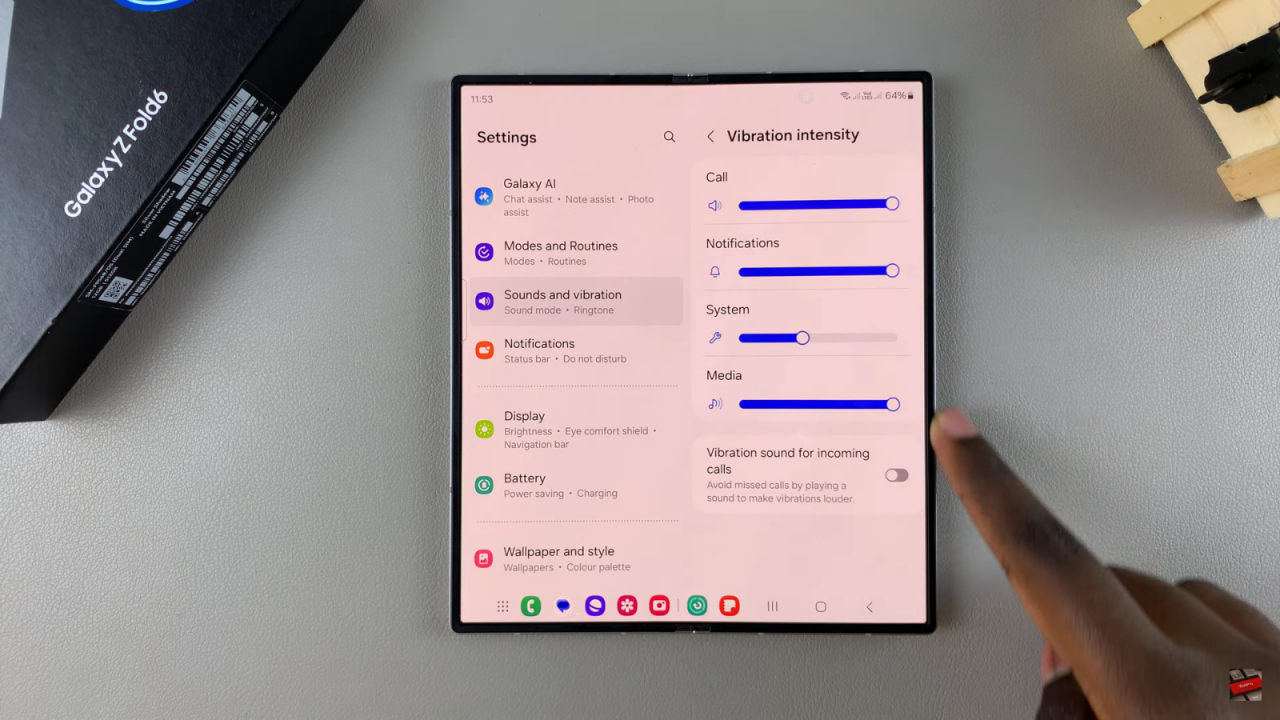
- Use the slider to increase or decrease vibration intensity for each category. Slide up for stronger vibrations and down for weaker ones.
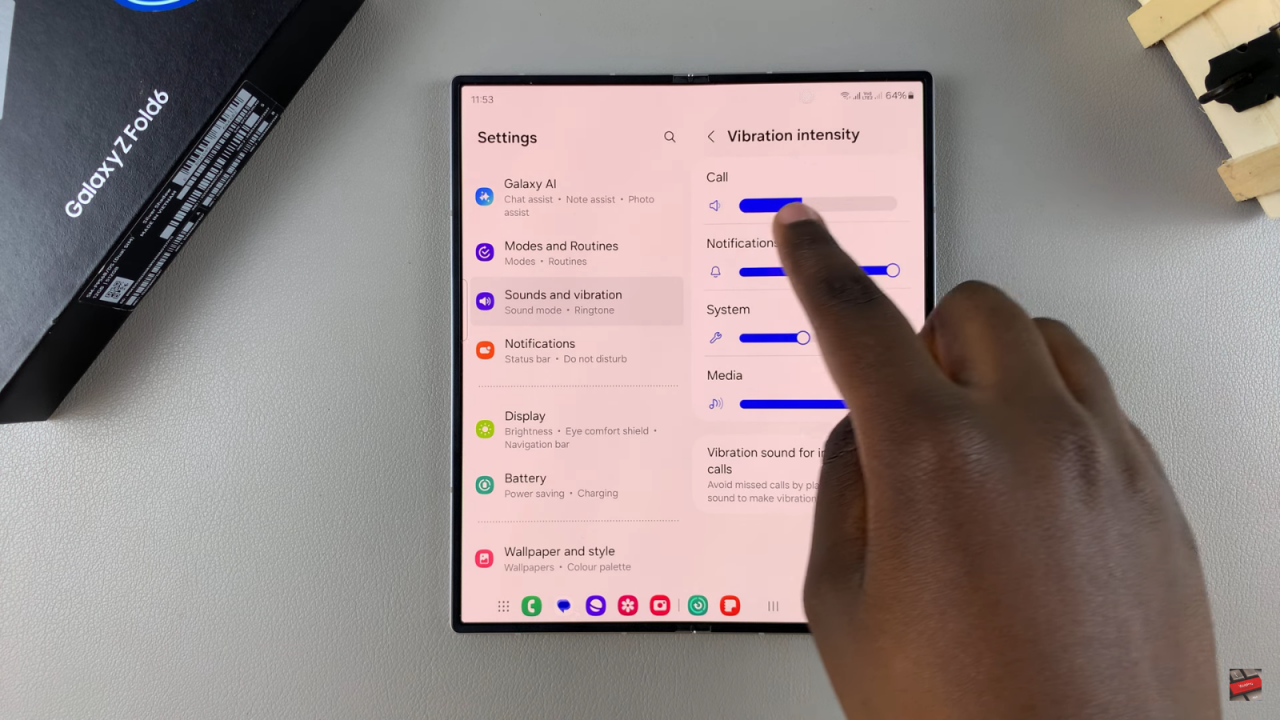
Feel the Vibration
- As you adjust the slider, hold your phone to feel the changes in vibration intensity.
Disable Vibration
- If preferred, you can slide the slider to the end to disable vibration for a specific category. For example, you can disable vibration for Calls but keep it for Notifications.
Read:How To Customize Assistant Menu On Samsung Galaxy Z Fold 6