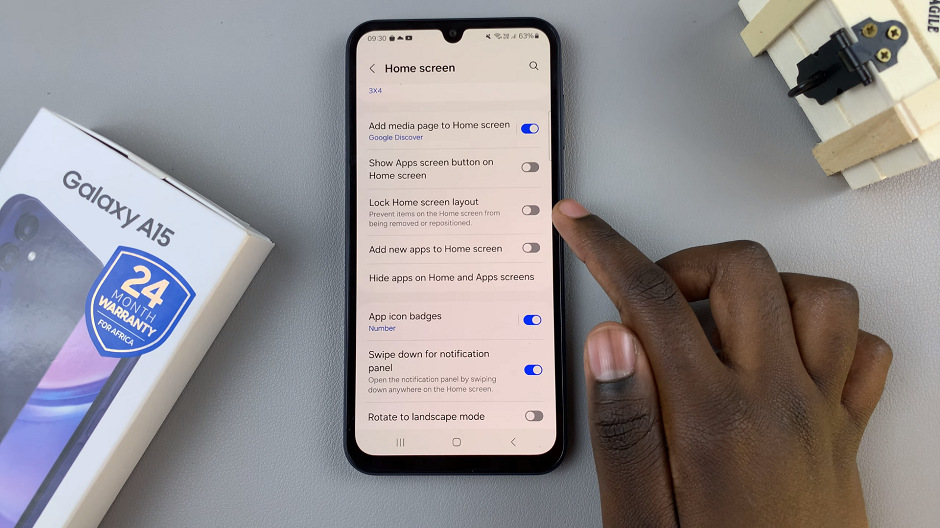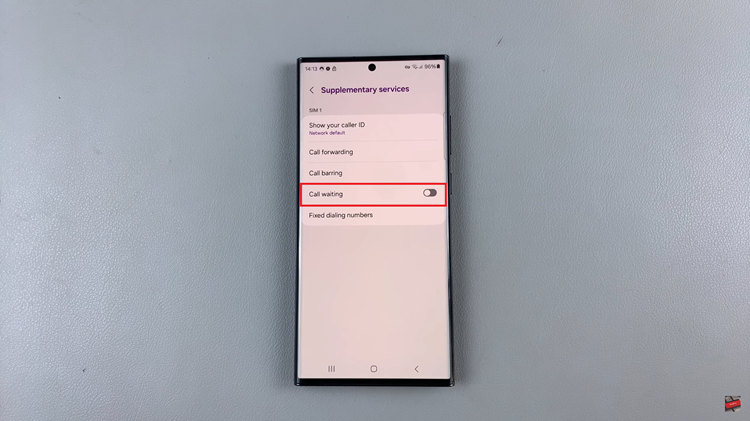If you’re not happy with the time format on your Watch6, you can change the time format to 12Hr/24Hr format on your Samsung Galaxy Watch 6 or Watch 6 Classic.
Samsung’s Galaxy Watch 6 and Watch 6 Classic are impressive smartwatches that offer a range of customization options to suit your style and preferences. One of the fundamental settings you might want to adjust is the time format.
Whether you prefer the traditional 12-hour format with AM and PM or the 24-hour format, these watches allow you to make the switch effortlessly.
Watch: How To Enable Automatic Workout Detection On Samsung Galaxy Watch 6 / Watch 6 Classic
Why Change the Time Format?
Before we dive into the steps, you might wonder why you’d want to change the time format in the first place. Well, there are a few reasons:
Personal Preference: Some people simply prefer the 12-hour format as it’s more familiar and easier to read, especially for everyday use.
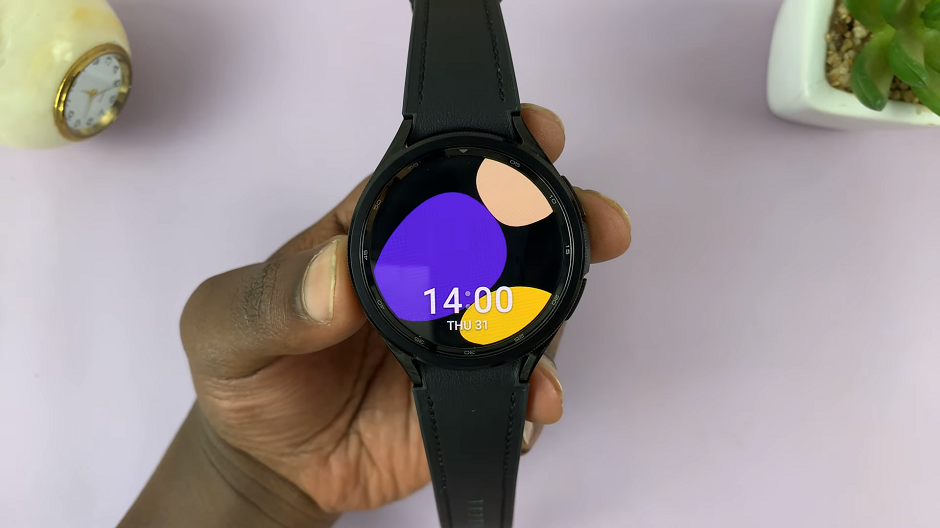
Military Time: On the other hand, the 24-hour format, also known as military time, is preferred by those who find it more precise and easier to avoid confusion, particularly in professional or military settings.
International Use: If you frequently travel internationally, you may prefer using the 24-hour format as it’s more commonly used in many countries.
Change the Time Format
Follow these simple steps to change the time format on your Samsung Galaxy Watch 6 or Watch 6 Classic:
Change Time Format To 12HR Format On Samsung Galaxy Watch 6/6 Classic
Go to the app drawer on your phone and tap on the Settings icon (usually represented by a gear or cogwheel).
Scroll down in the Settings menu until you find General Management.
Under General Management, tap on Date and Time to access the date and time-related settings.
In the Date and Time settings menu, look for the option labeled Use 24-hour format. It has a toggle next to it.
If you want the 12-hour format, make sure the toggle button is off, if it was on before.
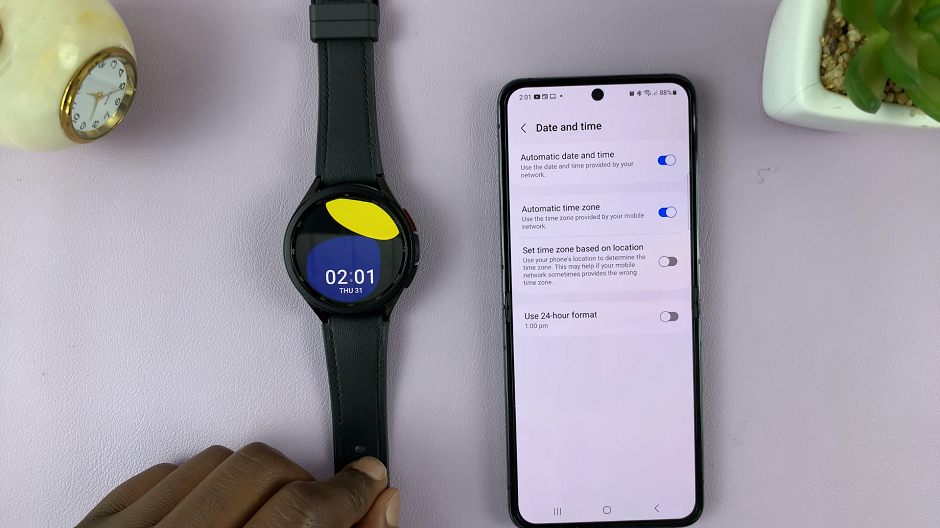
Your watch should immediately update to display the time in the 12-hour format.
Change Time Format To 24HR Format On Samsung Galaxy Watch 6/6 Classic
Go to the app drawer on your phone and tap on the Settings icon (usually represented by a gear or cogwheel).
Scroll down in the Settings menu until you find General Management.
Under General Management, tap on Date and Time to access the date and time-related settings.
In the Date and Time settings menu, look for the option labeled Use 24-hour format. It has a toggle next to it.
If you want the 24-hour format, make sure the toggle button is on, if it was off before.
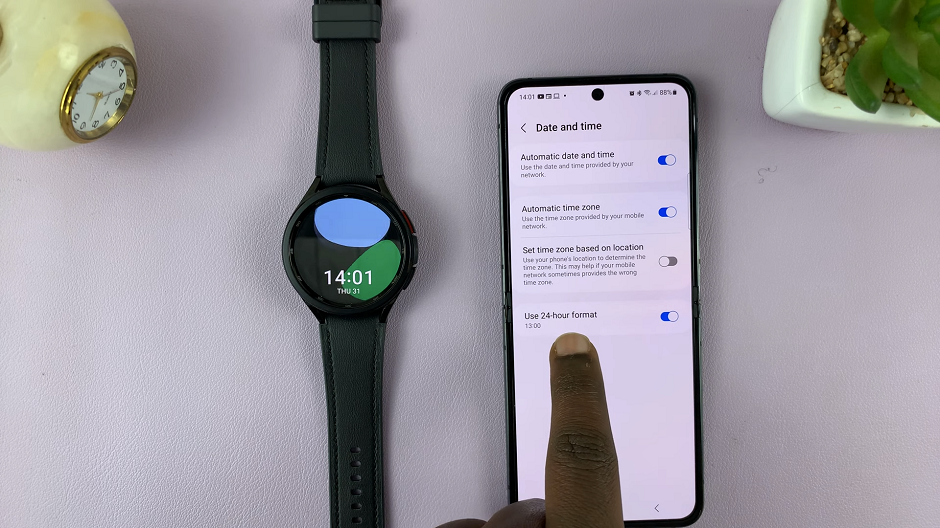
Your watch should immediately update to display the time in the 24-hour format.
If you encounter any issues or unexpected behavior while changing the time format, consider restarting your watch and trying the process again.
In conclusion, customizing the time format on your Samsung Galaxy Watch 6 or Watch 6 Classic is a straightforward process. Whether you prefer the 12-hour or 24-hour format, you can easily switch between them to suit your needs and preferences. Enjoy your customized timekeeping experience with your Galaxy Watch!
Read this: How To Allow or Block Pop Ups In Samsung Internet On Samsung Galaxy Z Flip 5