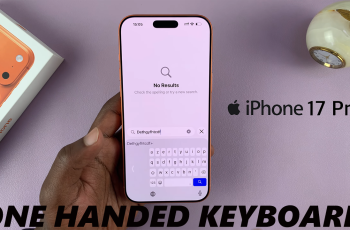In the fast-paced world we live in, every second counts. That’s why having a reliable and customizable timekeeping device is essential. With the Xiaomi Smart Band 8 Pro, you have the convenience of time management right on your wrist.
However, if you’re looking to personalize your timekeeping experience, knowing how to change the time format can be invaluable. In this guide, we’ll walk you through the simple steps to tailor the time format on your Xiaomi Smart Band 8 Pro to suit your preferences.
Before we delve into the process, let’s briefly discuss the two main time formats: the 12-hour clock and the 24-hour clock. The 12-hour clock, commonly used in the United States and other countries, divides the day into two periods: AM (ante meridiem, Latin for “before noon”) and PM (post meridiem, Latin for “after noon”). In contrast, the 24-hour clock, also known as military time or the international time format, represents time in a continuous sequence from 00:00 (midnight) to 23:59 (11:59 PM).
Watch: How To Disable Notifications From Xiaomi Smart Camera C500 Pro
Change Time Format On Xiaomi Smart Band 8 Pro
Unfortunately, you cannot change the time format using your Xiaomi Smart Band 8 Pro or the Mi Fitness app. However, because the watch mirrors your phone’s time, you can use your phone to change it instead. These settings are general to Samsung and most Android devices.
First, go to the Settings via the app drawer or quick settings panel.
Scroll through the settings and tap on General Management or a similar option. Select Date and Time from the list of options.
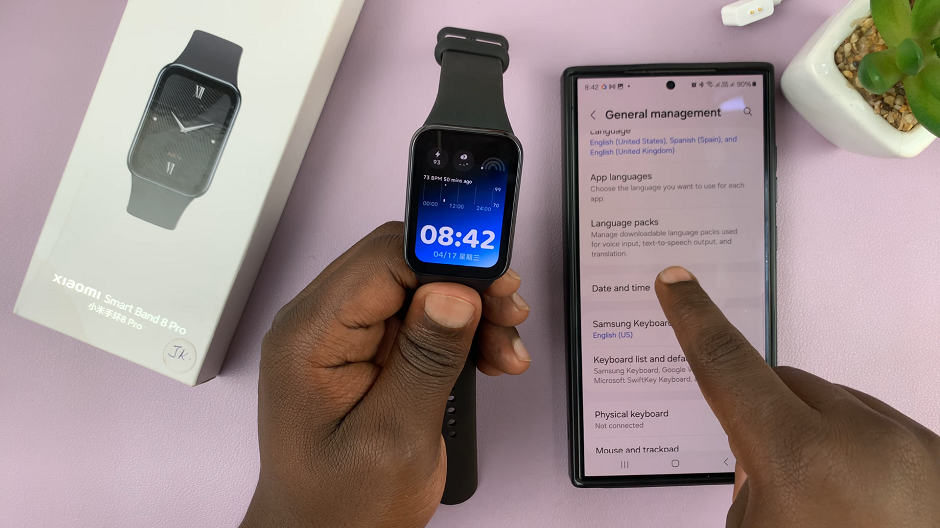
Under Date and Time, you should see the Use 24-Hour Format option. To use 24-Hour format, tap on the toggle to enable it. For 12-Hour format, leave the toggle button off.
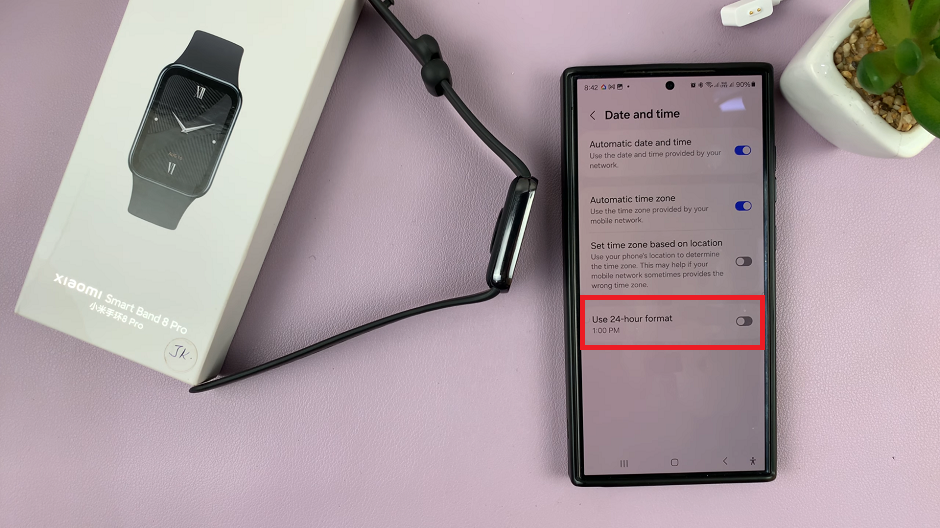
Return to the home screen or clock display on your Xiaomi Smart Band 8 Pro to ensure that the time format has been updated according to your preference.
Benefits of Customization
By customizing the time format on your Xiaomi Smart Band 8 Pro, you can enhance your user experience in several ways:
Personalization: Tailoring the time format to your preference adds a personal touch to your wearable device.
Clarity: Choosing a time format that you’re accustomed to can improve readability and comprehension.
Compatibility: If you frequently switch between devices with different time formats, syncing them to match can streamline your timekeeping experience.
Mastering the time format settings on your Xiaomi Smart Band 8 Pro empowers you to take control of your wearable device and optimize its functionality to suit your lifestyle. Whether you prefer the familiarity of the 12-hour clock or the precision of the 24-hour clock, the process of changing the time format is simple and straightforward.