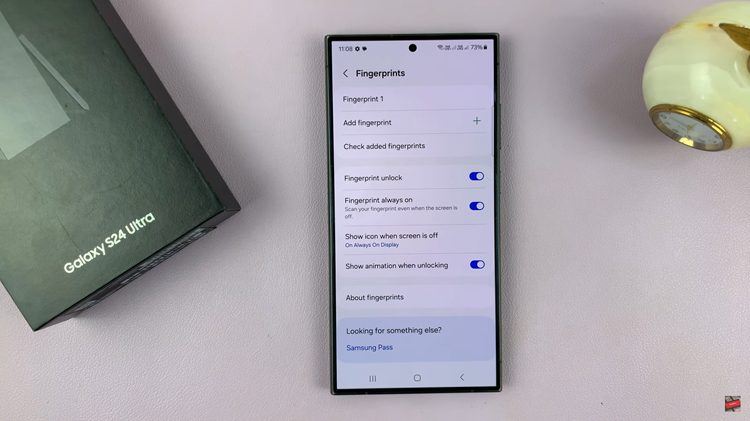Changing the theme on your Samsung Galaxy A17 5G allows you to completely transform the look and feel of your device. Themes can alter your wallpaper, app icons, color palette, and even the overall interface style.
Whether you prefer a minimalist aesthetic, a vibrant look, or something more professional, Samsung’s built-in theme store offers a wide range of options to suit every taste.
In this guide, we’ll walk you through the comprehensive step-by-step process on how to change the theme of your Samsung Galaxy A17 5G.
Also Read: How To Enable / Disable Voicemail On iPhone 17 / 17 Pro
How To Change Theme On Samsung Galaxy A17 5G
Begin by opening the Settings app from your home screen or app drawer. Scroll down until you see the option labeled “Themes,” then tap on it. Once opened, you’ll be directed to the Samsung Themes interface, where you can explore featured, top-rated, and newly released themes.
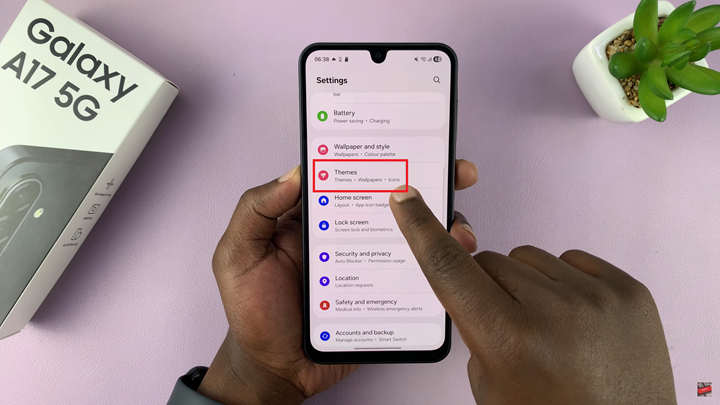
Use the search bar at the top if you have a specific theme in mind, or browse through the categories to discover one that matches your preferences. Each theme includes a preview that lets you see how your home screen, icons, and menus will appear once applied. When you find a theme you like, tap on it to open the detailed view.
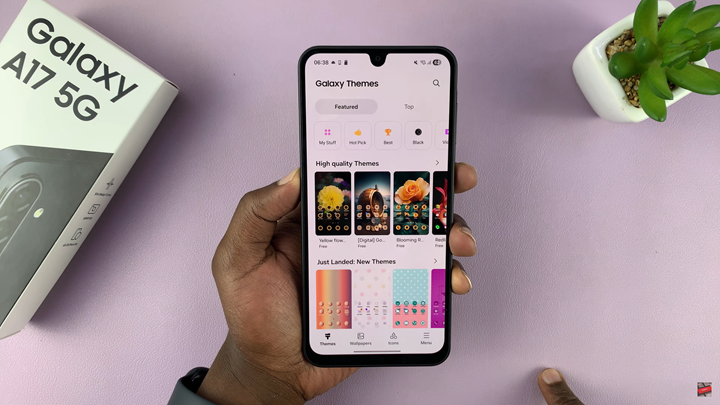
In the detailed view, you can read a short description of the theme, check the designer’s profile, and view user ratings and reviews. If the theme is free, you’ll see a “Download” button. For paid themes, the price will be displayed instead, and you’ll need to complete the purchase through your Samsung account. Once you tap the Download button, the theme will begin downloading to your device.
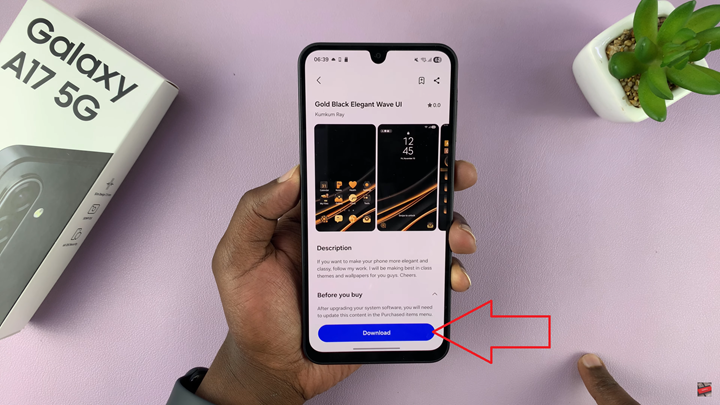
After the download is complete, you’ll see the option to “Apply” the theme. Tap on “Apply,” and your phone will take a few moments to install and activate the new look. When the process finishes, your home screen, icons, and system menus will instantly reflect the new theme design.
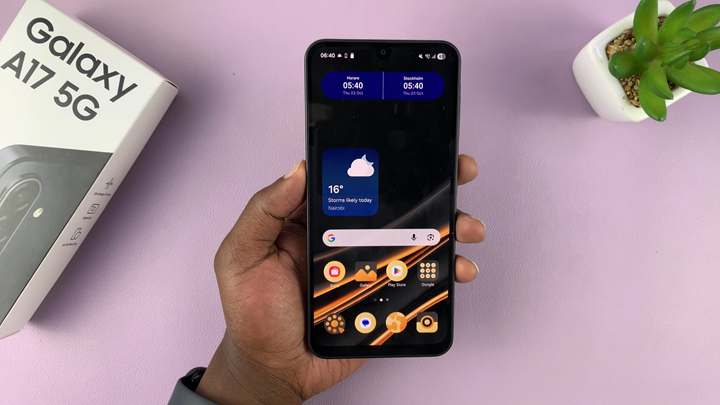
Customizing your Samsung Galaxy A17 5G with new themes not only enhances its appearance but also allows you to personalize your phone in a way that reflects your unique style. Whether you prefer sleek professional tones or creative artistic designs, changing your theme is a simple yet powerful way to refresh your device’s visual experience.