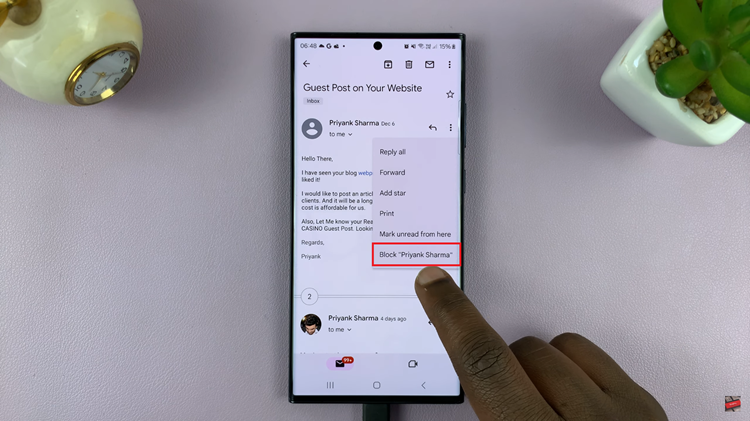Ensuring the security of our devices has never been more crucial because our smartphones contain a lot of our personal information and sensitive data.
Whether you are looking to enhance your iPhone’s security or simply want to refresh your device’s access code, learning how to change the passcode on your iPhone is essential.
In this guide, we will walk you through the process on how to change the passcode on your iPhone strengthening the safeguards of your device and the invaluable information it holds.
Also Read: How To Enable & Disable ‘Background App Refresh’ On iPhone
How To Change The Passcode On iPhone
Open the “Settings” app on your iPhone home screen. Now, scroll down until you find the “Face ID & Passcode” option.
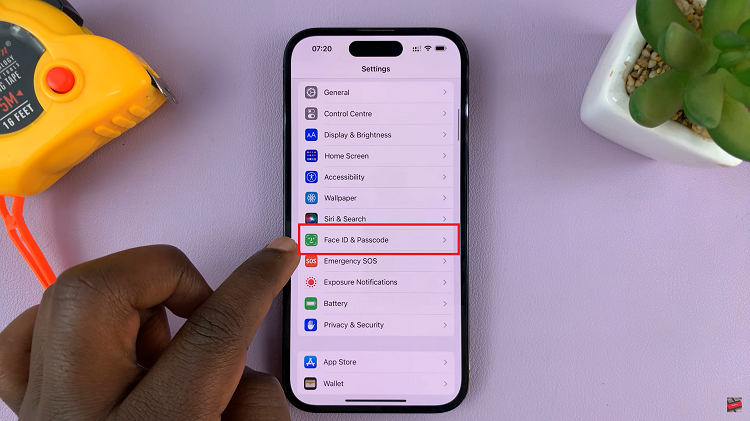
You will be prompted to enter your current passcode before moving forward. Inside the “Face ID & Passcode” settings, tap on the “Change Passcode” option.
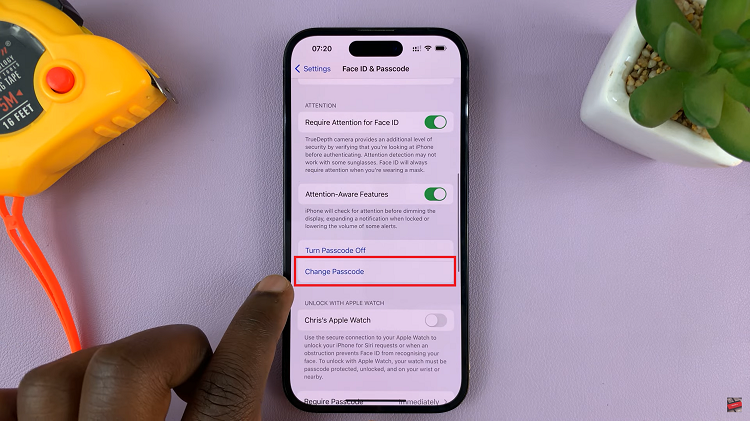
You will be prompted to enter your current passcode again. Enter a strong, unique passcode that is not easily guessable to ensure maximum security. Enter your new passcode again to confirm your selection.
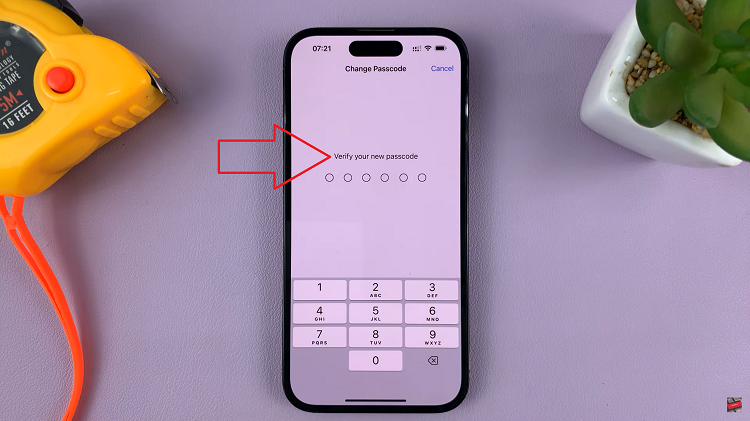
It is highly recommended to choose a passcode that is not easily predictable, such as using a mix of numbers, letters, and symbols. Regularly updating your passcode is also a good practice to safeguard your device and the valuable information it holds.