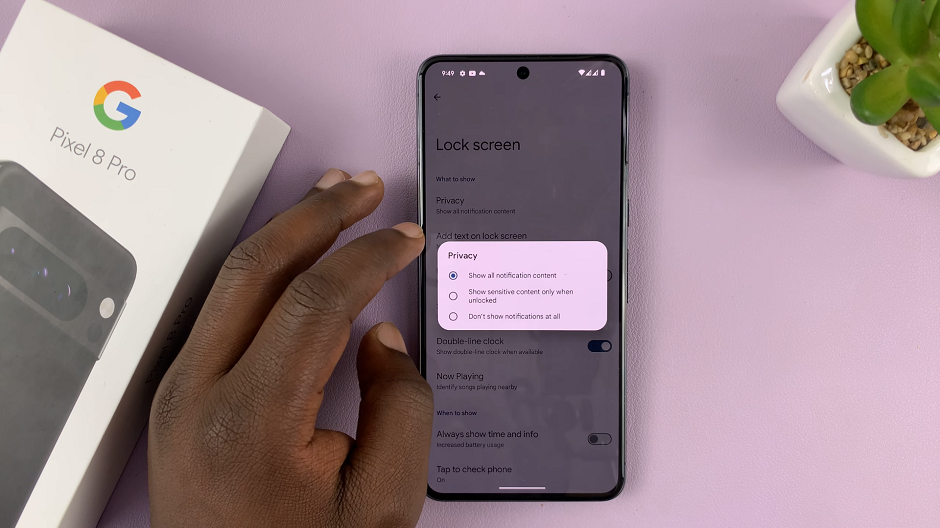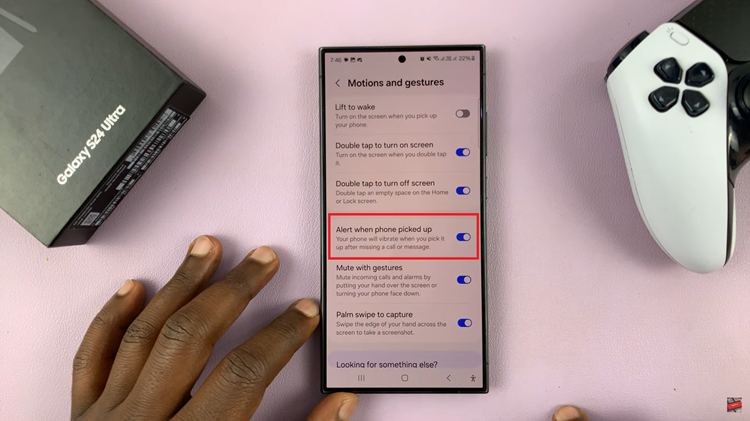Hisense has long been a prominent name in the realm of consumer electronics, particularly known for its innovative TV technologies. Their VIDAA Smart TVs offer a seamless blend of cutting-edge features and user-friendly interfaces, empowering viewers to personalize their entertainment experience to the fullest.
Among the array of customizable options available, adjusting the sound mode stands out as a crucial aspect in enhancing your auditory delight.
If you own a Hisense VIDAA Smart TV and wish to tweak its sound settings to match your preferences or optimize the audio quality for different content, here’s a step-by-step guide on how to change the sound mode on the Hisense VIDAA Smart TV.
Watch: How To Create VIDAA Account On Hisense VIDAA TV
To Change Sound Mode On Hisense VIDAA Smart TV
Firstly, turn on your Hisense VIDAA Smart TV and press the “Home” button on your remote control. Next, use the directional keys on the remote to select “Settings” represented by a gear or cogwheel icon.
At this point, in the settings menu, scroll down and choose “Sound.” Within the sound settings, select “Sound Mode.”
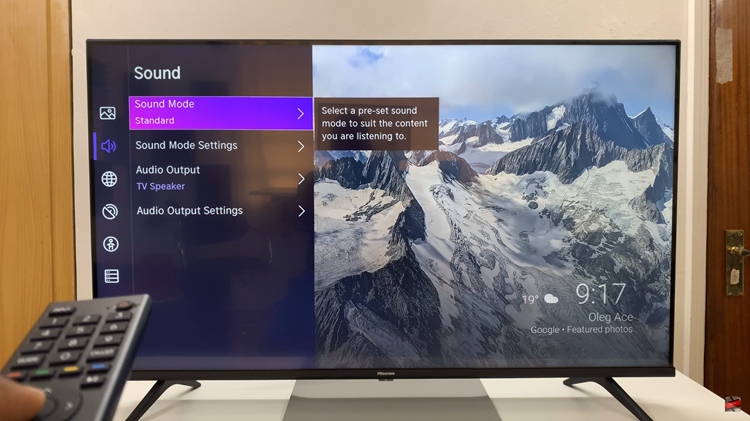
At this point, scroll through the available sound modes. These modes include “Standard,” “Music,” “Theatre,” “Sports,” “Speech,” or other predefined presets designed to enhance specific types of audio experiences.
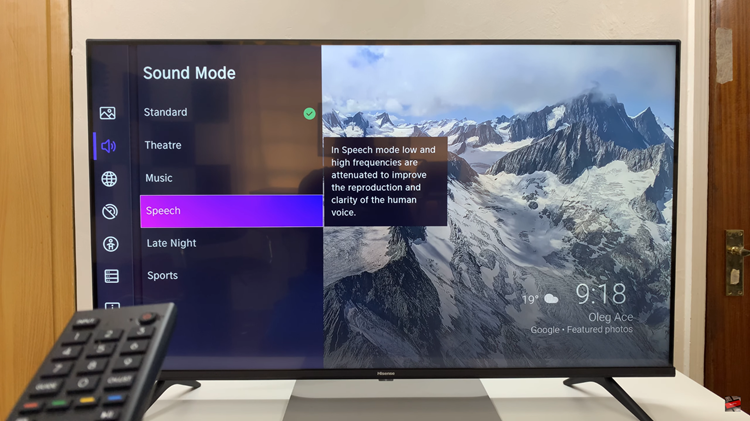
As you navigate through the sound modes, the TV might provide a preview of how each mode alters the sound output. Once you’ve chosen the desired sound mode, confirm your selection and exit the settings menu. Your chosen sound mode settings should now be active.
By following these simple steps, you can effortlessly manipulate the sound mode settings on your Hisense VIDAA Smart TV, tailoring the audio output to your specific preferences or optimizing it for various types of content, ultimately enhancing your overall viewing pleasure.
Read: How To Turn Subtitles ON & OFF On Hisense VIDAA Smart TV