In this comprehensive guide, we’ll delve into the steps required to change sound balance on your Android device, allowing you to tailor the audio output to your preferences. Sound balance plays a crucial role in our audio experiences, whether we’re listening to music, watching movies, or engaging in phone calls on our Android devices.
However, sometimes the audio balance might not be ideal, causing an imbalance between the left and right channels. Fortunately, Android devices offer users the ability to adjust these settings, providing a personalized and optimized audio experience.
Sound balance refers to the distribution of audio between the left and right channels of your device. An imbalance might result in one channel being louder or more dominant than the other, impacting the overall listening experience. Android devices come equipped with settings that enable users to modify this balance, catering to individual preferences or correcting any discrepancies in audio output.
Watch: Hisense VIDAA Smart TV: How To Connect PS5 Controller
Change Sound Balance On Android (Google Pixel)
Begin by unlocking your Android device and navigating to the Settings menu. Within the settings menu, scroll down and tap on Accessibility.
Under the Accessibility settings, locate the Audio section and tap on Audio Adjustment. For Samsung devices, it’s called Hearing Enhancements.
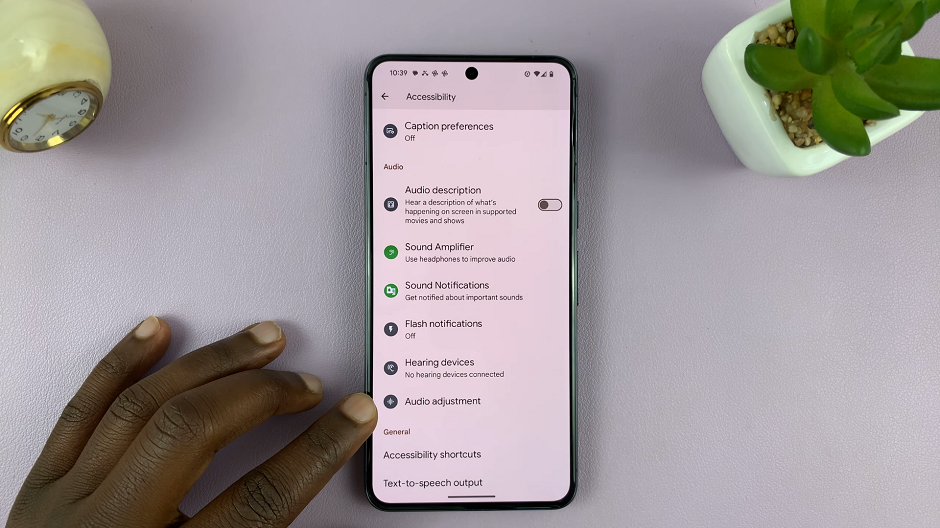
Locate the Audio Balance section. You’ll typically find a slider that allows you to control the left-right audio balance. Move the slider to the desired level, ensuring both channels are balanced according to your preference.
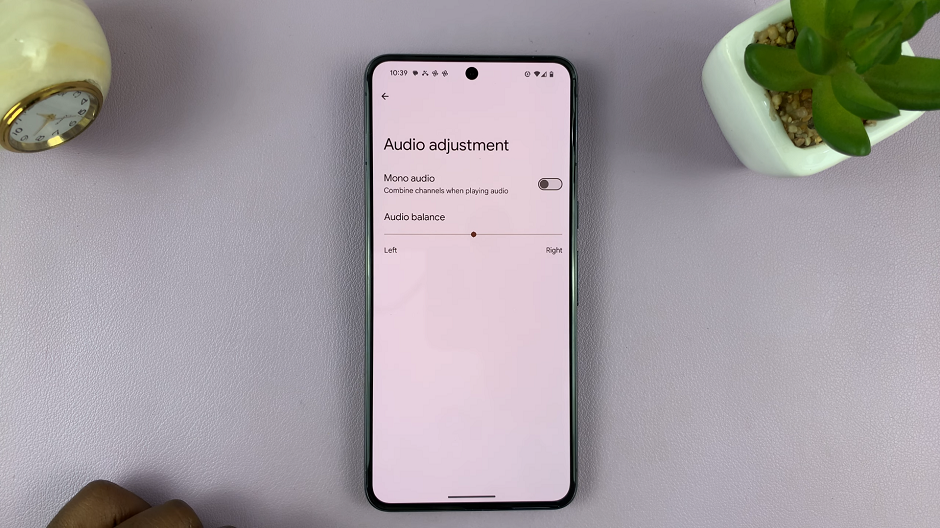
After making adjustments, it’s essential to test the audio output by playing music, watching videos, or using any audio application. Make further tweaks if necessary until you achieve an ideal and balanced sound experience.
Factors to Consider
Headphone Settings: If you predominantly use headphones or earphones with your Android device, you might find specific headphone audio settings that allow you to customize the sound balance for these devices separately.
Third-Party Apps: Additionally, explore the possibility of third-party applications available on the Google Play Store that offer advanced audio customization options, including sound balance control.
Mastering sound balance on your Android device empowers you to tailor the audio output to suit your preferences. Whether you aim to correct imbalances, optimize your listening experience, or accommodate specific audio equipment, understanding and adjusting sound balance settings on your Android device is a valuable skill.
