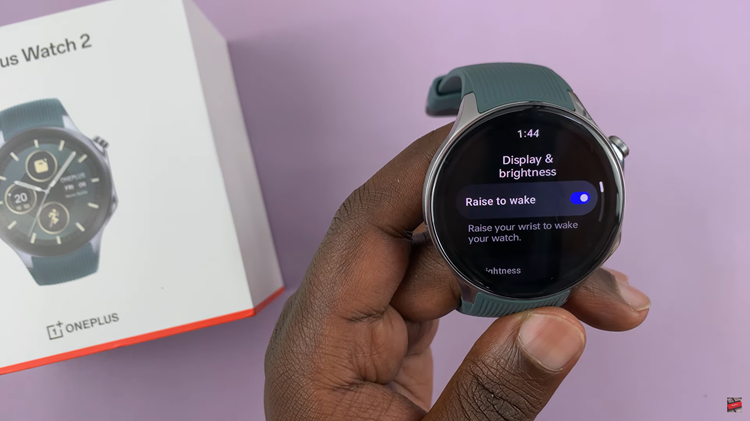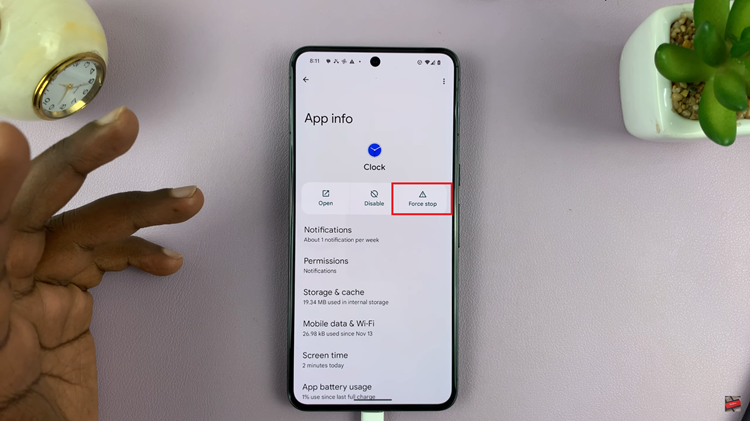Unlocking the full potential of your Samsung Galaxy A25 5G involves more than just exploring its sleek design and cutting-edge features. To truly personalize your smartphone experience and optimize its performance, it’s essential to delve into its customizable settings. One such setting that holds significant importance in both conserving battery life and tailoring your user experience is the screen timeout period.
In this guide, we’ll take you through how to change the screen timeout period on your Samsung Galaxy A25 5G. By mastering this setting, you can ensure that your device’s screen turns off at the perfect interval when not in use, maximizing battery efficiency and enhancing usability.
Let’s dive into the intricacies of screen timeout customization and unleash the full potential of your Samsung Galaxy A25 5G.
Watch: How To Wipe Cache Partition On Samsung Galaxy A25 5G
To Change Screen Timeout Period On Samsung Galaxy A25 5G
Firstly, unlock your Galaxy A25 5G then swipe down from the top of the screen to open the notification panel, then tap on the gear-shaped icon in the top-right corner. Alternatively, you can access the Settings app from the Apps screen or the home screen.
Following that, scroll down and find the “Display” option. Tap on it to access the display settings. Within the Display settings, look for the “Screen timeout” option. This is where you can adjust how long your device screen stays on when not in use.
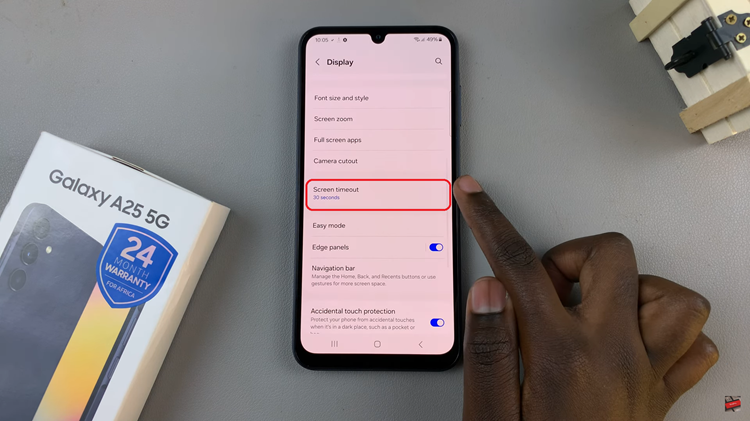
At this point, tap on the “Screen timeout” option to see a list of available timeout durations. Common options include 15 seconds, 30 seconds, 1 minute, 2 minutes, 5 minutes, and so on. Select the desired duration that suits your preference.
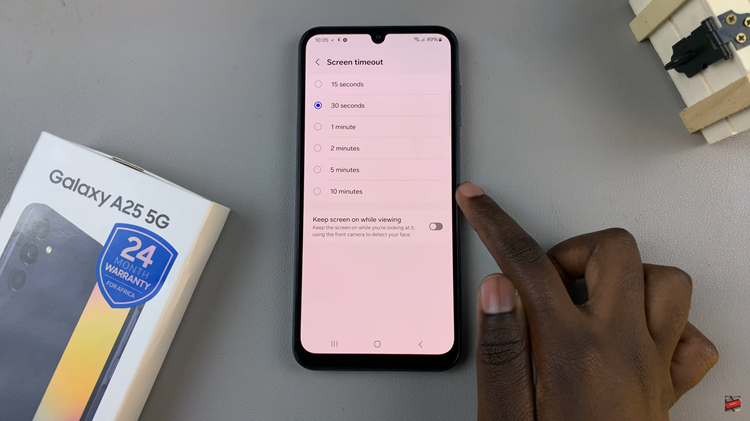
To ensure that your changes have taken effect, simply wait for the specified amount of time without interacting with your device. You should notice that the screen turns off automatically after the set duration, helping to conserve battery life when your phone is not in use.
By following the steps outlined in this guide, you can easily adjust the timeout duration to suit your preferences and usage patterns. Take control of your device’s display settings today and enjoy a more personalized smartphone experience.