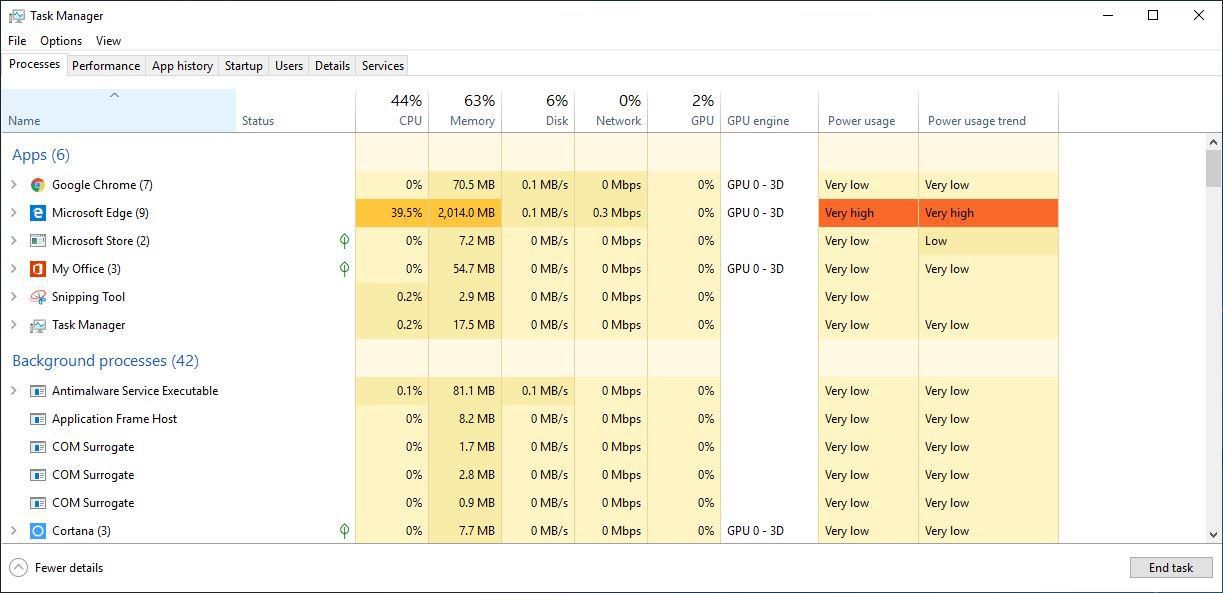The Samsung Galaxy A15 is a feature-packed smartphone, offering a seamless blend of functionality and performance. One aspect of customization that can significantly impact your user experience is the screen timeout period.
The screen timeout determines how long your device’s display remains active when not in use, influencing both battery life and convenience. Whether you prefer a longer display duration or want to conserve battery by setting a shorter timeout, these simple instructions will help you navigate through the settings and make the adjustments that best suit your needs.
In this guide, we’ll walk you through the steps to change the screen timeout period on your Samsung Galaxy A15, allowing you to tailor your device to your preferences, optimize its power management, and take control of your Samsung Galaxy A15 display settings.
Watch: How To Set Up Face Unlock On Samsung Galaxy A15
To Change Screen Timeout Period On Samsung Galaxy A15
Firstly, unlock your Galaxy A15 then swipe down from the top of the screen to open the notification panel, then tap on the gear-shaped icon in the top-right corner. Alternatively, you can access the Settings app from the Apps screen or the home screen.
Following that, scroll down and find the “Display” option. Tap on it to access the display settings. Within the Display settings, look for the “Screen timeout” option. This is where you can adjust how long your Samsung Galaxy A15’s screen stays on when not in use.
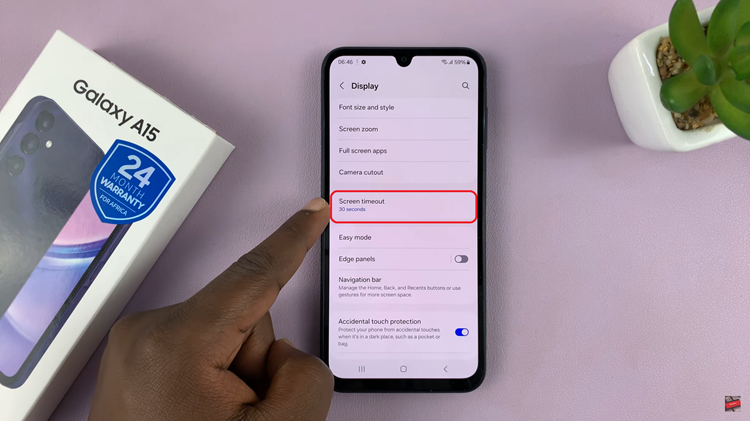
At this point, tap on the “Screen timeout” option to see a list of available timeout durations. Common options include 15 seconds, 30 seconds, 1 minute, 2 minutes, 5 minutes, and so on. Select the desired duration that suits your preference.
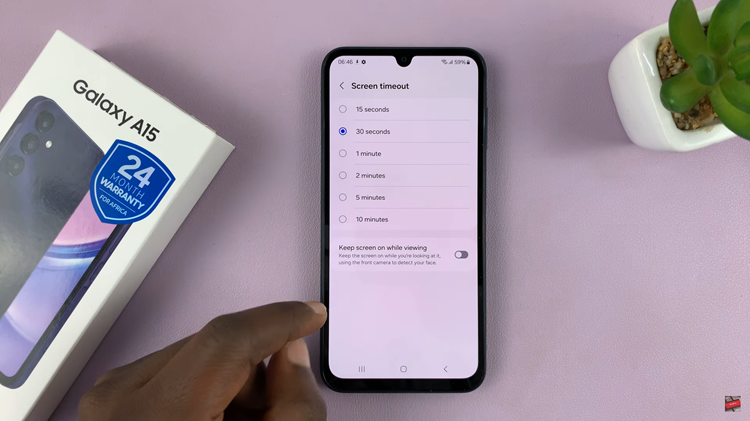
Congratulations! You’ve successfully adjusted the screen timeout period on your Samsung Galaxy A15. The new setting will take effect immediately, affecting how long your phone’s display stays active when not in use.
Read: How To Enable & Disable USB Debugging On Samsung Galaxy A15