In an era where global connectivity is the norm, our smartphones serve as indispensable tools for communication, navigation, and staying organized, regardless of where we are in the world. However, as convenient as our devices may be, they require occasional adjustments to ensure they accurately reflect our location’s time zone, especially when roaming abroad.
The Samsung Galaxy A25 5G is not only a powerhouse in terms of performance and connectivity but also provides users with a host of features to tailor their smartphone experience. Among these features is the ability to seamlessly adjust time zone and clock region settings, ensuring that your device displays the correct local time wherever you go.
Whether you’re jet-setting across continents for business meetings or embarking on a leisurely vacation abroad, mastering how to change the roaming clock region and time zone on your Samsung Galaxy A25 5G can make your travels smoother and more enjoyable. Follow the steps below to learn how to do this.
Watch: How To Transfer Files From Samsung Galaxy A25 5G To USB Flash Drive
To Change Roaming Clock Time Zone & Region On Samsung Galaxy A25 5G
To begin, unlock your Samsung Galaxy A25 5G and navigate to the home screen. From there, locate the “Settings” app – typically represented by a gear icon – and tap to open it. Alternatively, you can swipe down from the top of the screen to access the Quick Settings panel and tap the gear icon from there.
Within the Settings menu, scroll down to find and select the “Lock Screen” option. This is where various lock screen settings are housed. Following this, find the “Roaming Clock” option and tap on it.

At this point, tap on the “Home Time Zone” option and then select “Region“. Following this, choose a desired region you’d like, then choose the specific time zone in that particular region. Afterward, exit settings to apply the changes.
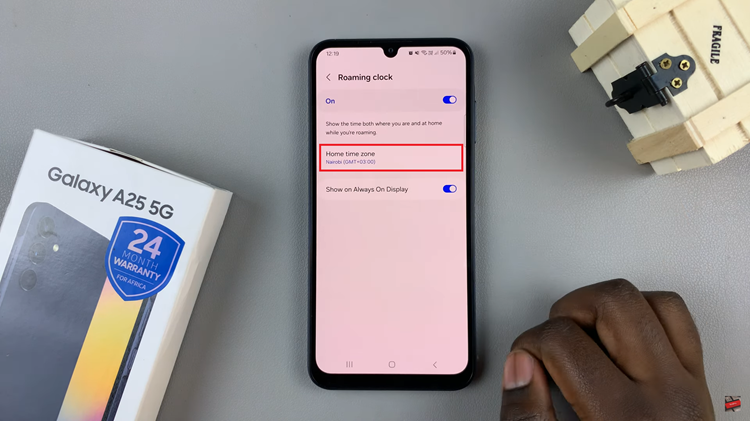
By following these steps, you can easily change the roaming clock region and time zone settings on your Samsung Galaxy A25 5G, ensuring that your device displays accurate time information while traveling abroad. Keeping your device’s clock synchronized with your current location is essential for staying organized and punctual, whether for business or leisure purposes.

