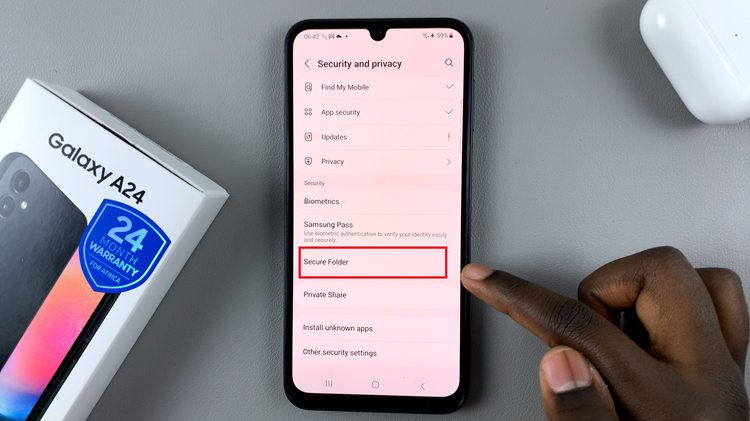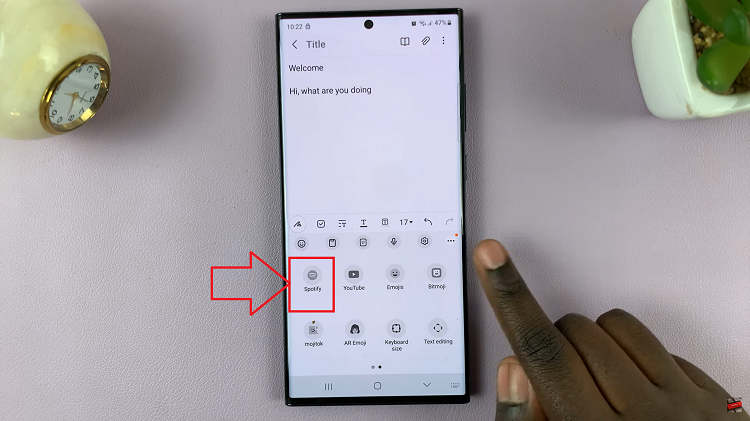In the fast-paced world of modern technology, our smartphones have become indispensable tools for both communication and organization. Whether for work or leisure, we rely on these devices to keep us connected and informed.
One crucial aspect of smartphone functionality is its ability to accurately display the local time, especially when traveling across different time zones. The Galaxy S24, makes it effortless to adjust the time zone settings through its Roaming Clock feature.
In this guide, we’ll walk you through the comprehensive step-by-step process on how to change the roaming clock time zone on Samsung Galaxy S24s.
Also Read: How To Enable & Disable Save Screenshots To Clipboard On Samsung Galaxy S24s
How To Change Roaming Clock Time Zone On Samsung Galaxy S24s
To begin, navigate to the Settings app. Within the Settings menu, scroll down and locate the “Lock Screen & AOD” option. After accessing the Lock Screen & AOD settings, scroll through the options until you find “Roaming Clock.”
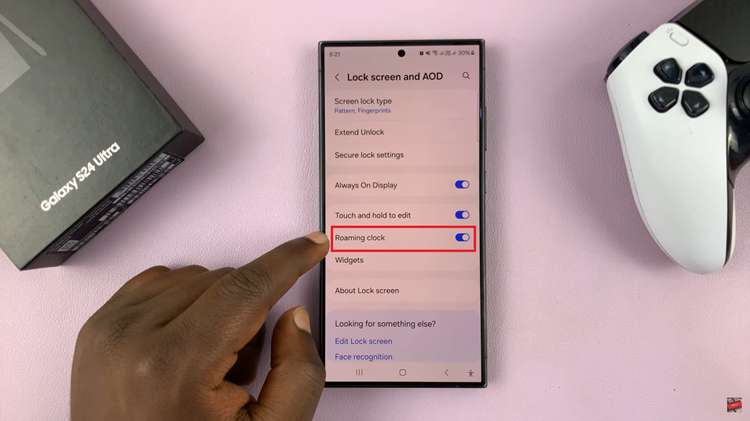
Ensure that the toggle switch next to Roaming Clock is turned on. Within the Roaming Clock settings, locate the option labeled “Region” and tap on it. Scroll through the list of available options and choose the one that corresponds to your current location or preferred time zone.
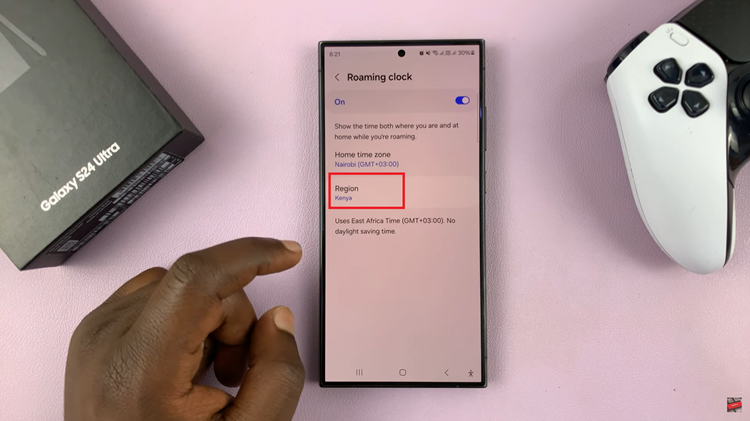
Once you’ve selected a region, you may have the opportunity to further refine your time zone selection. For example, if you choose Brazil as your region, you’ll be presented with various time zone options within Brazil. Tap on your preferred time zone to confirm your selection.
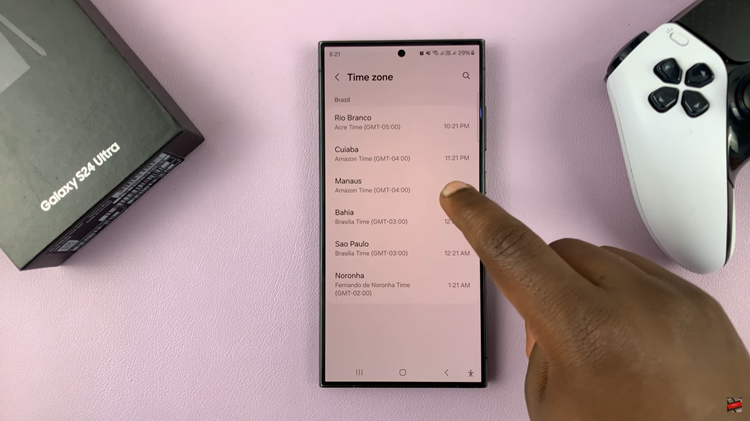
By following the simple steps outlined in this guide, you can ensure that your device displays the correct time no matter where your travels take you. Whether you’re a frequent flyer or simply adjusting to life in a new location, the Roaming Clock functionality adds convenience and peace of mind to your smartphone experience.
Watch: How To Check IMEI Number On Samsung Galaxy S24 / S24 Ultra