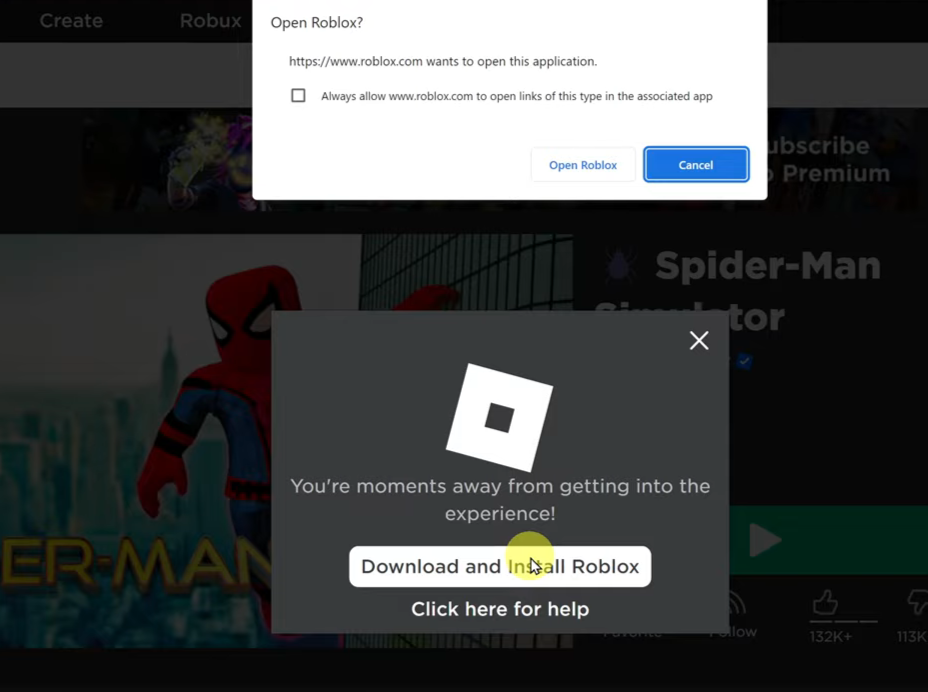Changing your ringtone is one of the most straightforward ways to personalize your Samsung Galaxy A17 5G. You can choose to set one of your all-time favorite songs to play whenever someone is calling, use one of Samsung’s built-in tones, or even assign different tones to specific contacts you would like to identify immediately.
The Samsung Galaxy A17 5G has an easy way to change your ringtone settings from the device’s Sound and Vibration menu. This is manageable via just a few taps as you can scroll through the different ringtone options, preview sounds before selecting them, or even use pre-recordings of parts of songs or other music files stored on your phone.
You will learn step-by-step how to change the ringtone on your Samsung Galaxy A17 5G. Let’s get started to personalize your experience.
Watch: How To Add Photos Widget To Home Screen On Samsung Galaxy A17 5G
Change Ringtone On Samsung Galaxy A17 5G
Begin by accessing the Settings app on your Galaxy A17 5G. Find the Settings app on the home screen or app drawer and tap on it to proceed. Then, scroll down and select ‘Sounds & Vibrations‘.

Following this, select ‘Ringtones‘ to proceed to the next step. From here, you’ll see a list of all available ringtones on your device. Simply tap on the desired option and you’ll hear a preview of how it sounds like.

In summary, changing the ringtone on your Samsung Galaxy A17 5G is a simple yet effective way to personalize your device and make it truly yours. By exploring the Sound and Vibration settings, you can easily manage and customize tones for different contacts or notifications — keeping your phone organized and uniquely tailored to your style.
Now that you know how to do it, take a few minutes to set a ringtone that suits you best and enjoy a more personalized mobile experience every time your phone rings!
Read: How To Take Screenshots With Palm Swipe On Samsung Galaxy A17 5G