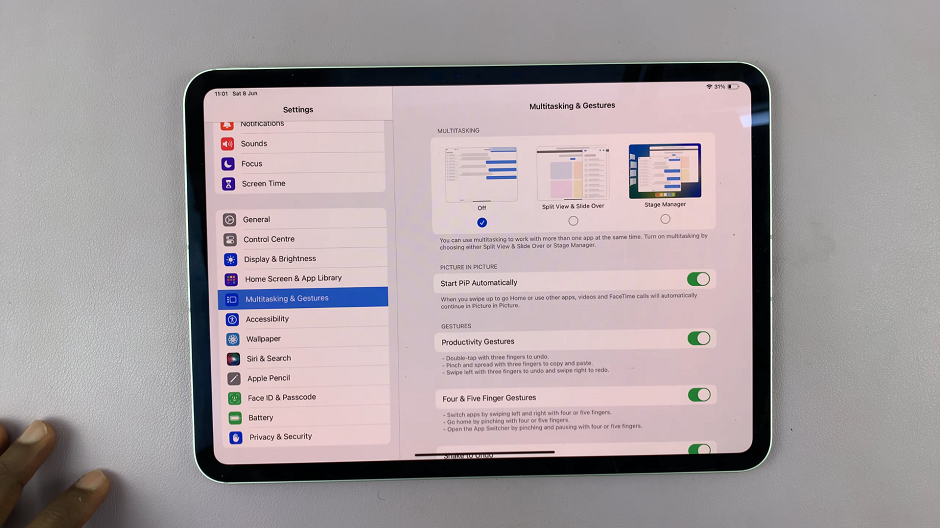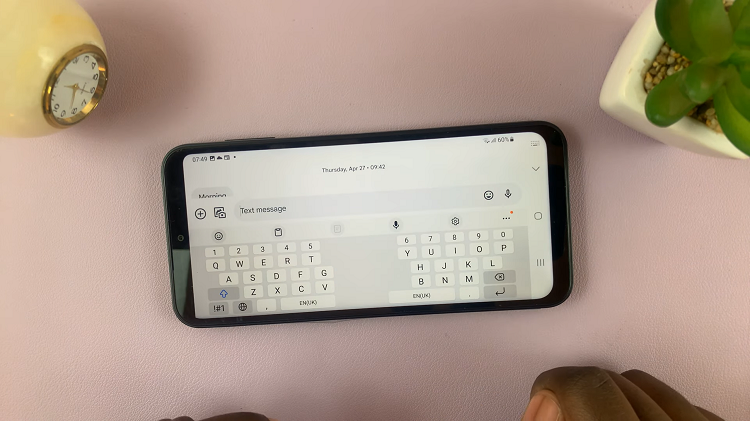It is important to ensure your Samsung Galaxy A17 5G is set to the correct region and timezone for an accurate time, available apps to sync, and location-based services. Automatic settings may not always correctly identify your current location, especially while traveling or using a SIM card from another region.
In those cases, you will want to manually adjust your region and timezone to ensure your device shows the correct local time and works properly across apps and other services. In this guide, you will learn to manually change both the region and time zone on your Samsung Galaxy A17 5G.
The instructions are very simple and involve step-by-step directions. Whether you are making adjustments for convenience, correcting any errors in time, or changing regions to access content, following this guide will help you make the changes quickly and accurately.
Watch: How To Turn ON 5G On Samsung Galaxy A17 5G
Change Region & Time Zone Manually On Samsung Galaxy A17 5G
Begin by accessing the Settings app on your Galaxy A17 5G. Find the Settings app on the home screen or app drawer and tap on it to proceed. Then, scroll down and select ‘General Management‘.
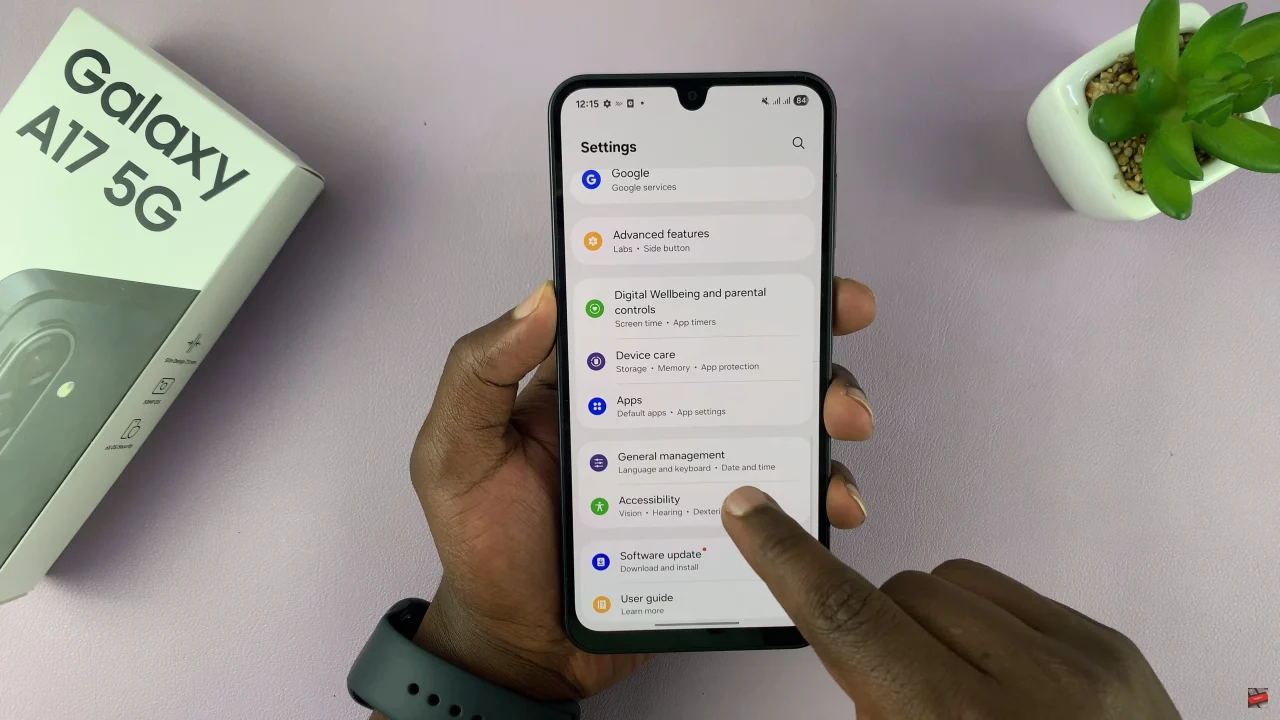
Within the General Management settings, scroll down and select ‘Date & Time‘. At this point, find the ‘Automatic Time Zone‘ option and disable it first before you proceed.
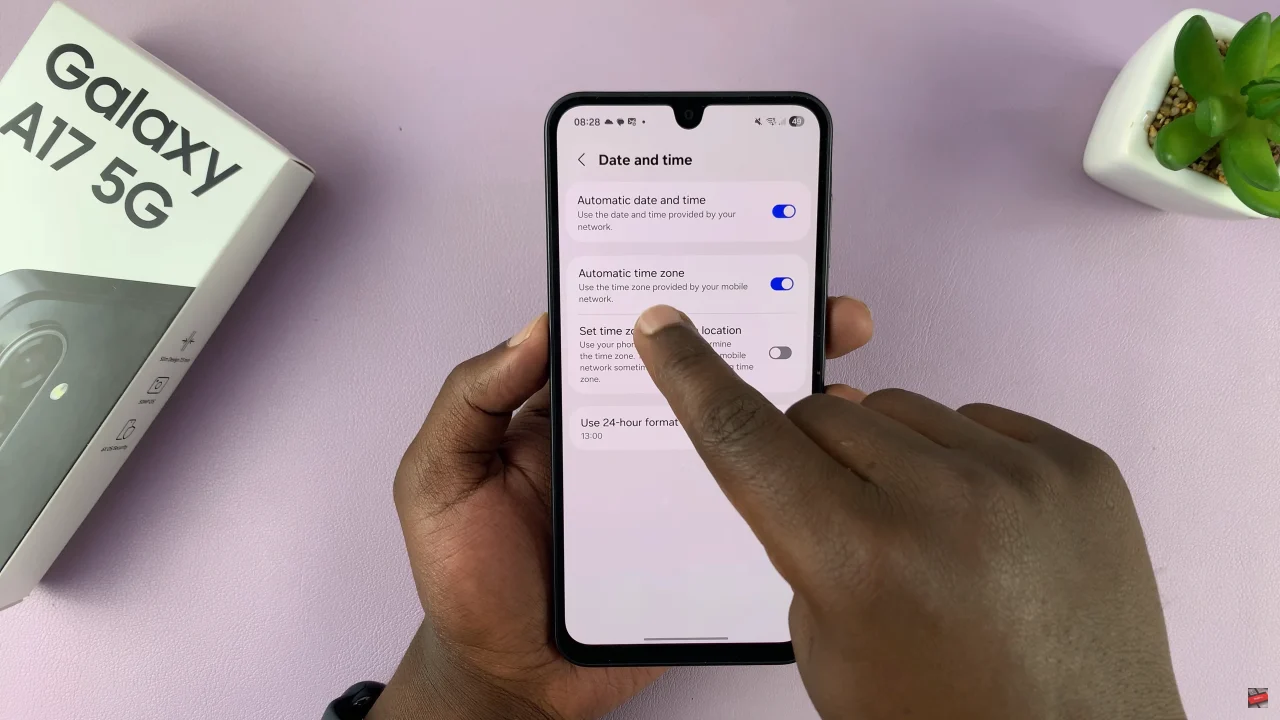
Once disabled, you’ll see the ‘Set time zone‘ option appear. Now, tap on it and you can now change the region or time zone on your Galaxy A17 5G. Afterwards exit the settings and the changes will be applied.
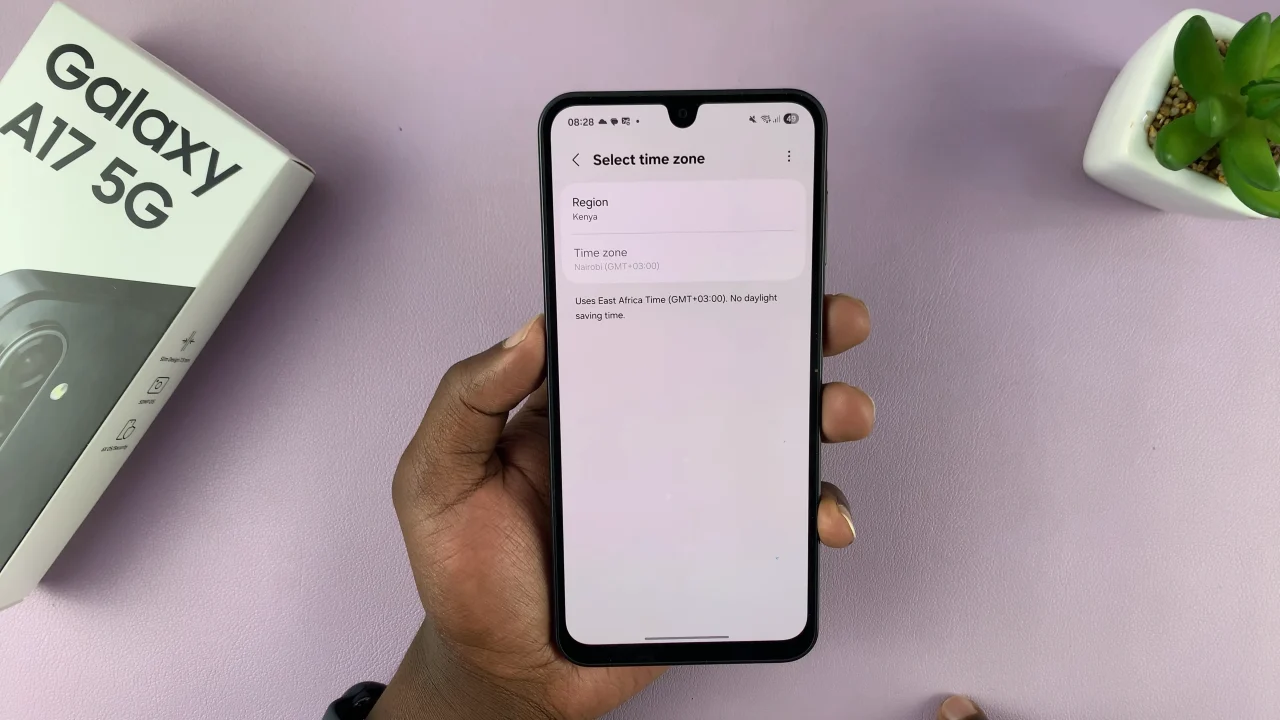
By following these steps, you can easily change the region and timezone on your Samsung Galaxy A17 5G. This ensures that your phone’s time, apps, and system updates stay accurate wherever you are.
Read: How To Enable ‘Tap To Wake Screen’ On Samsung Galaxy A17 5G