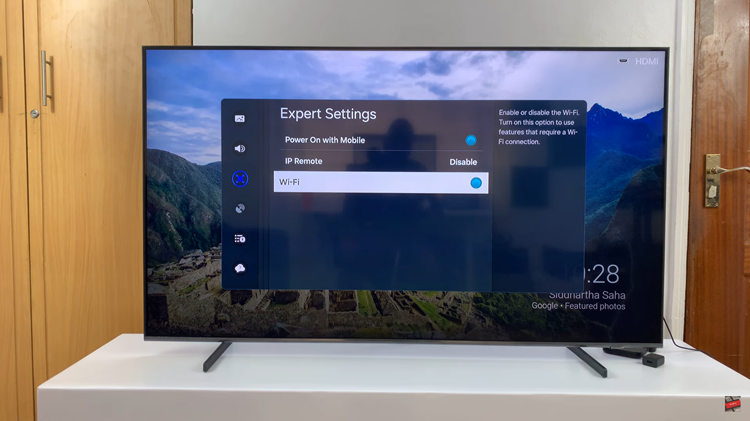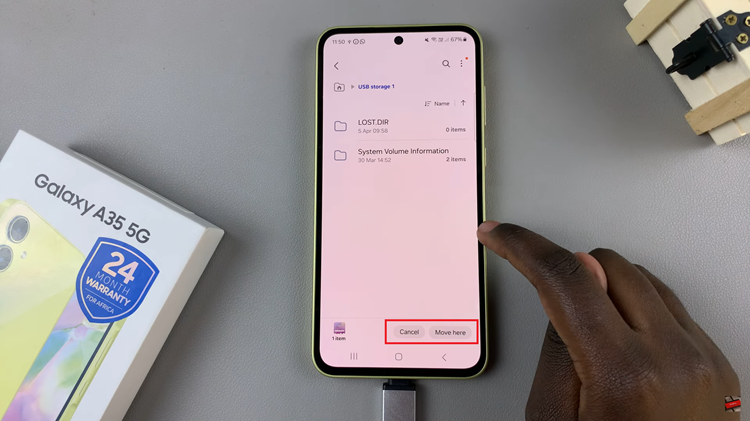In the fast-paced world of today, smartphones have become indispensable tools for communication, productivity, and entertainment.
One of the key advantages of modern smartphones is their ability to connect to external storage devices, such as USB flash drives, expanding their functionality and storage capacity.
In this guide, we’ll walk you through the comprehensive step-by-step process on how to connect USB flash drive to Samsung Galaxy A15.
Also Read: How To Connect External Hard Disk To Samsung Galaxy A15
How To Connect USB Flash Drive To Samsung Galaxy A15
Before proceeding, ensure your USB flash drive is compatible with the Samsung Galaxy A15. If your flash drive has a Type-C connector, you can directly insert it into your phone. However, if it utilizes a different connector (e.g., USB-A), you’ll need an OTG (On-The-Go) adapter with a Type-C connector.

Once you have the required equipment, connect the USB flash drive to your Samsung Galaxy A15. With the USB flash drive connected, navigate to the “My Files” app on your Samsung Galaxy A15. This app allows you to explore and manage files stored on your device, as well as external storage devices such as USB flash drives.
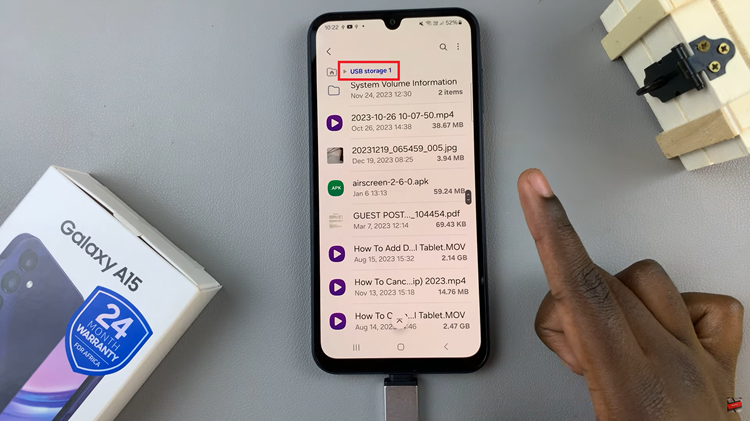
After completing file transfers or accessing files, it’s crucial to safely disconnect the USB flash drive from your Samsung Galaxy A15 to avoid data corruption or loss. To do this, return to the main files menu. Tap on the three dots and from the pop up, select Unmount. A message will appear stating that it has been unmounted. Now you can remove the flash drive from your device.
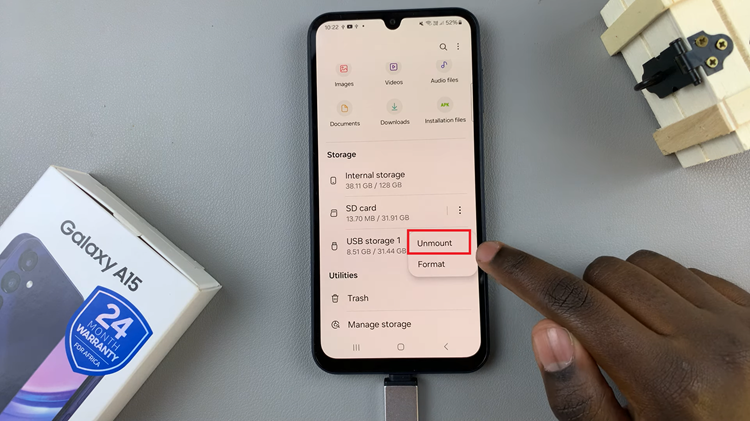
In conclusion, connecting a USB flash drive to your Samsung Galaxy A15 is a straightforward process that expands your device’s storage capabilities and facilitates convenient file management and sharing. By following these steps, you can effortlessly harness the full potential of your smartphone for various productivity and entertainment needs.
Watch: How To Hide Text Message Notification Contents On Lock Screen Of Samsung Galaxy A15