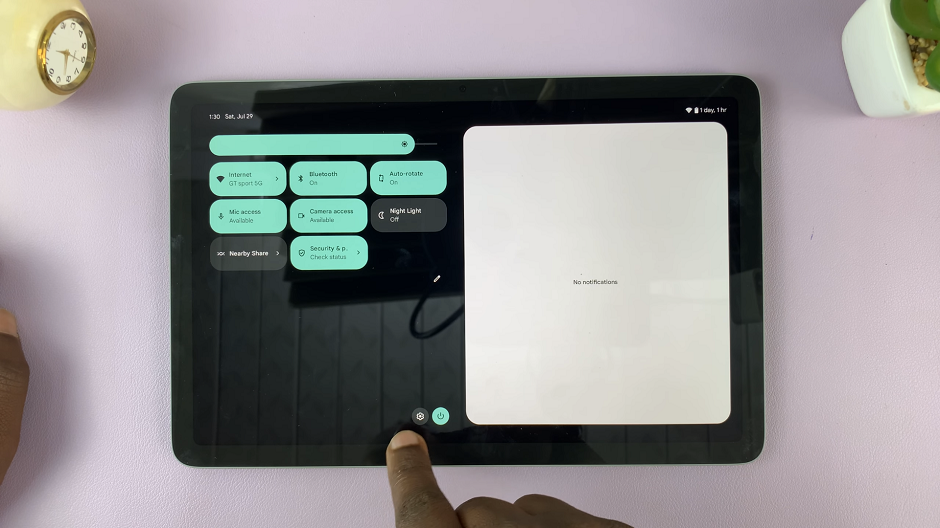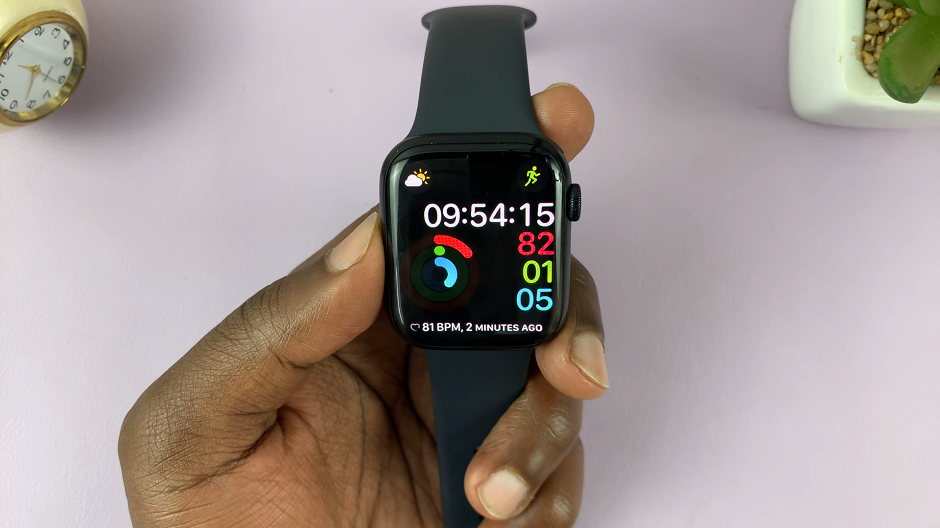In this article, we’ll walk you through the simple process to change your PIN on a Samsung Smart TV, ensuring you can enjoy your favorite shows and apps with peace of mind.
As our lives become increasingly intertwined with technology, the importance of safeguarding our devices and personal information grows ever more crucial. Your Samsung Smart TV, a hub for entertainment and connectivity, is no exception. One fundamental aspect of securing your Smart TV is changing your PIN regularly to prevent unauthorized access and protect your privacy.
The Personal Identification Number (PIN) on your Samsung Smart TV acts as a barrier against unauthorized access to certain features, settings, and content. Whether you’re protecting parental controls, payment details, or sensitive information stored on apps, regularly updating your PIN is a proactive measure to bolster your device’s security.
Read: How To Turn Camera Flash ON/OFF/AUTO On Android (Samsung Galaxy)
Change PIN On Samsung Smart TV
To begin, go to the home screen of your Samsung Smart TV. If you’re not on the home page, press the home button on the remote control.
Using your remote control, scroll left once to the TV menu. From the TV menu, scroll down to get to Settings. Press OK on the remote to access the Settings menu, then scroll until you get to
Within the All settings menu, scroll down to General & Privacy. Press OK and scroll down to System Manager. Press OK to select.
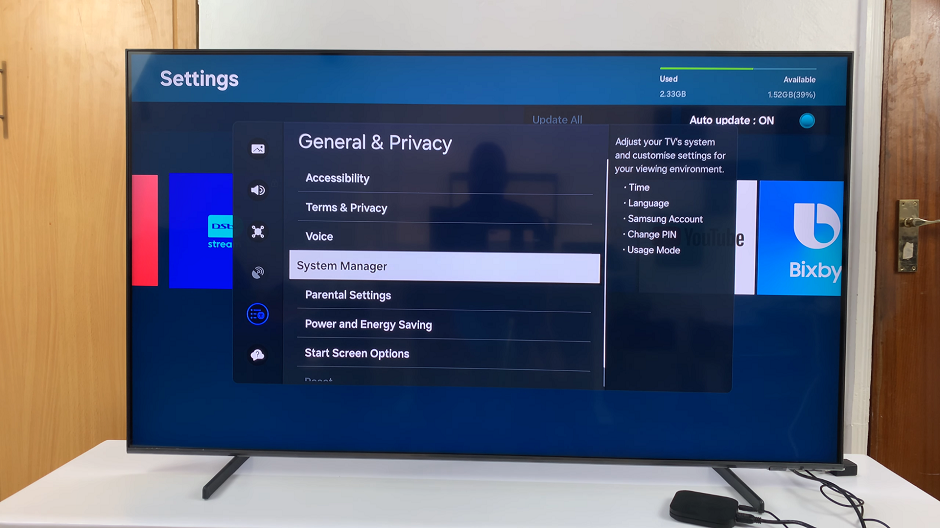
Under System Manager, highlight Change PIN and press OK. You’ll need to enter the current PIN first when prompted.
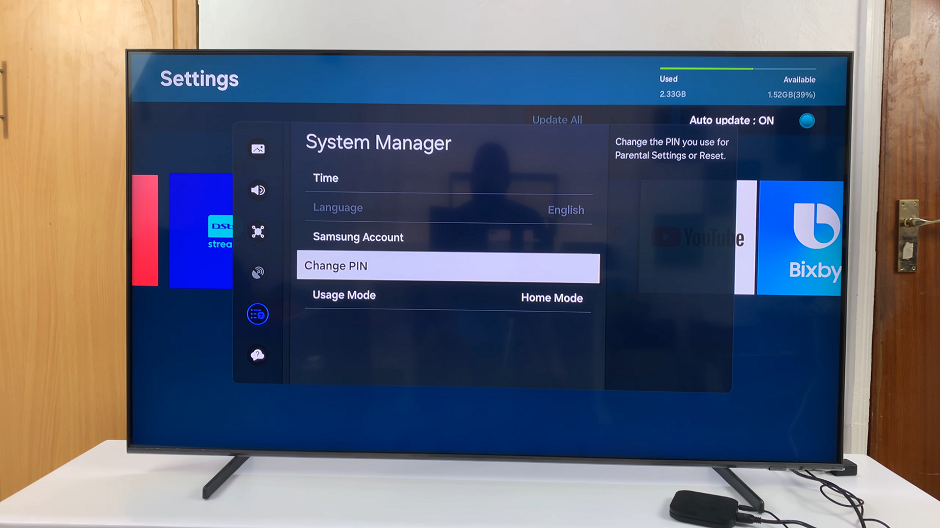
A Change PIN menu will appear. Enter your new PIN and enter the PIN again to confirm.
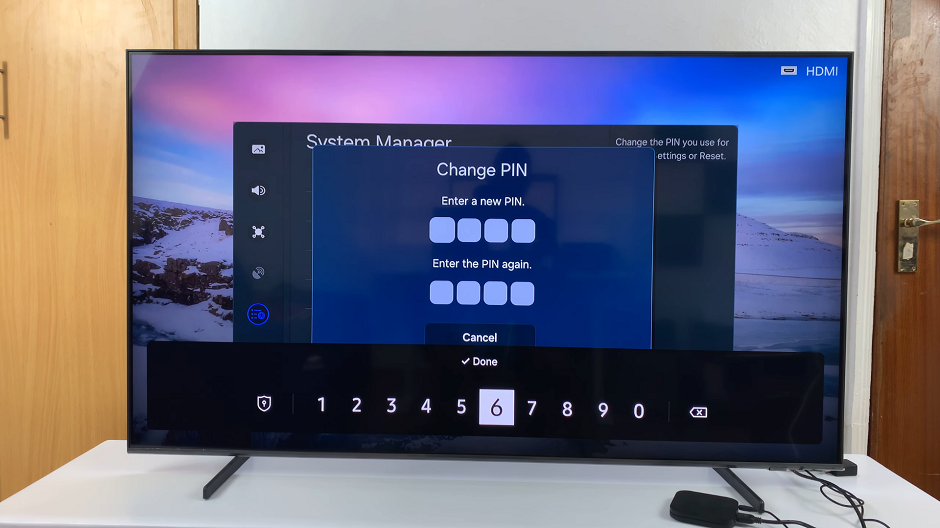
You’ll receive a PIN is changed successfully prompt.
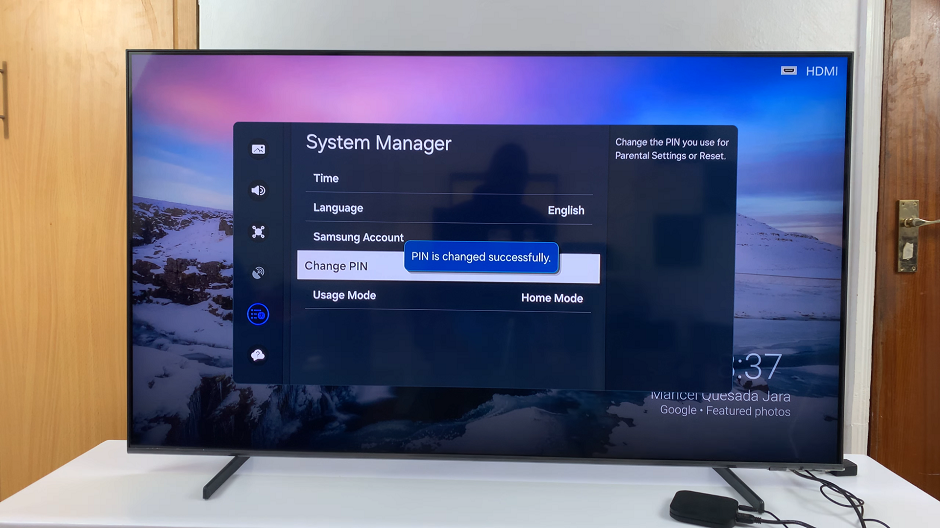
Testing Your New PIN
You can now use the new PIN on whatever app or section you have set it on.
After setting your new PIN, it’s essential to test it to ensure it was successfully updated. Exit the Settings menu and attempt to access a feature or setting that requires PIN verification, such as parental controls or app purchases.
Enter your newly set PIN when prompted. If you gain access without any issues, your PIN change was successful.
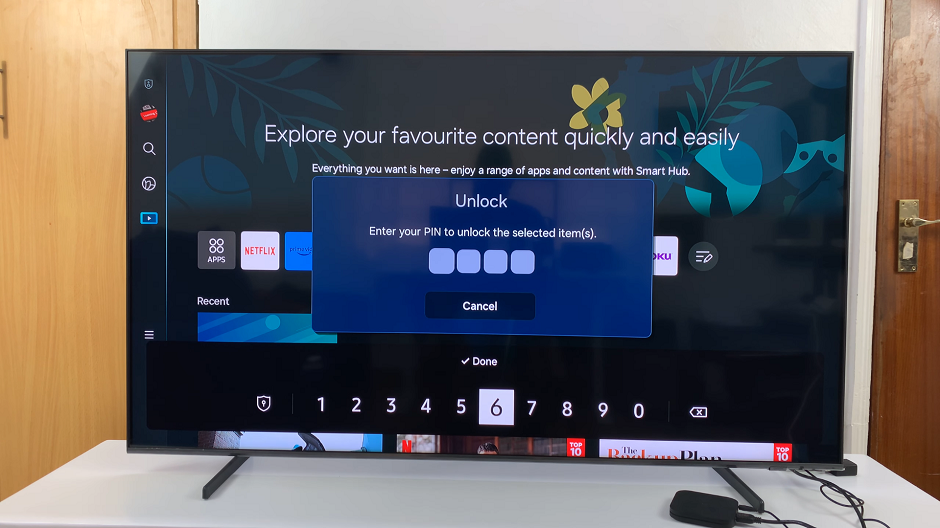
Tips for Choosing a Secure PIN
Avoid using easily guessable combinations such as 1234 or 0000.
Opt for a PIN that is memorable to you but not easily associated with personal information like birthdates or phone numbers.
Consider using a combination of numbers that hold personal significance but are not readily apparent to others.
Taking proactive steps to enhance the security of your Samsung Smart TV is essential in safeguarding your privacy and personal information. Changing your PIN regularly is a simple yet effective way to fortify your device against unauthorized access. By following the step-by-step guide outlined in this article, you can confidently navigate your Smart TV’s settings and customize your PIN to suit your security needs. Stay vigilant, stay secure, and enjoy uninterrupted entertainment on your Samsung Smart TV.