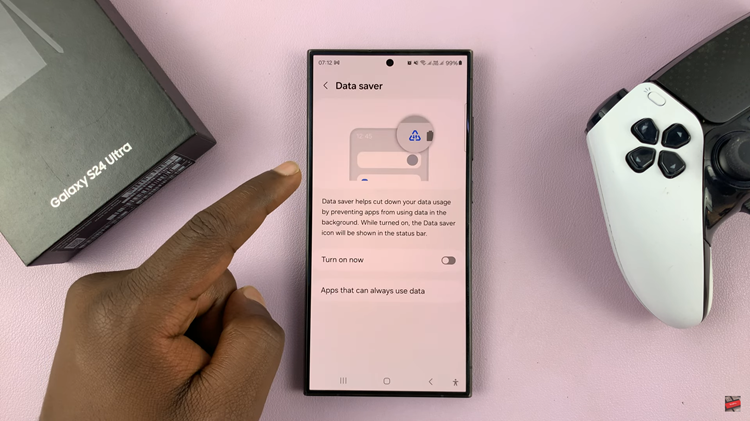In today’s digital age, securing your wearable devices is as crucial as protecting your smartphone or laptop. The Redmi Watch 4, with its sleek design and robust features, is no exception.
One key security measure is setting or changing the PIN on your watch. If you’re unsure how to do this, don’t worry! This guide will walk you through the process step-by-step.
Changing your PIN periodically is a good security practice. It helps prevent unauthorized access and keeps your personal information safe. Whether you’ve just purchased your Redmi Watch 4 or you feel it’s time for a security update, here’s how you can change your PIN easily.
Read: How To Turn ON Redmi Watch 4
Change PIN On Redmi Watch 4
First, press the crown on your Redmi Watch 4 to access the apps menu. Here, scroll through until you find the Settings icon. It is represented by a cog wheel icon. Tap on it to access the settings menu.

You can also access the settings menu via the quick settings. Simply swipe upwards from the watch face and tap on the icon that resembles a nut bolt.
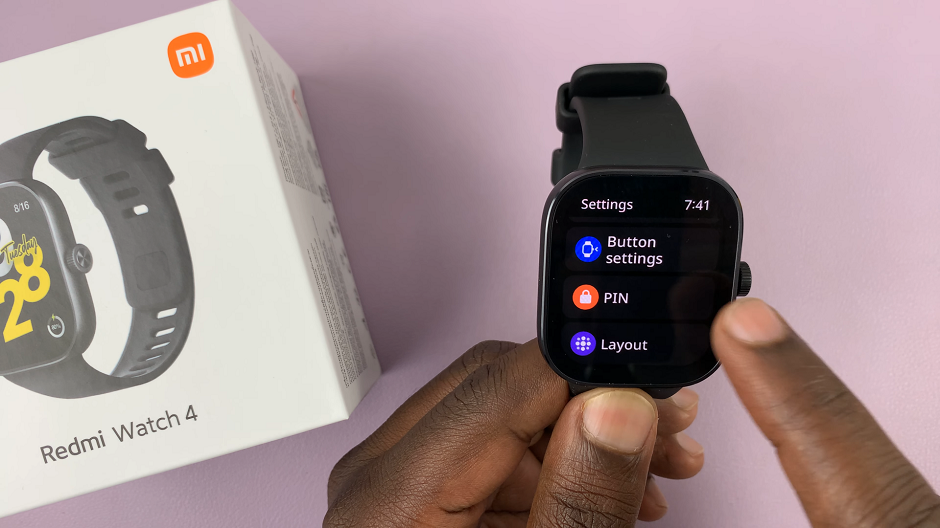
Once you’re in the settings menu, scroll down to the PIN option and tap on it. You will see two options, Turn Off PIN and Change PIN.
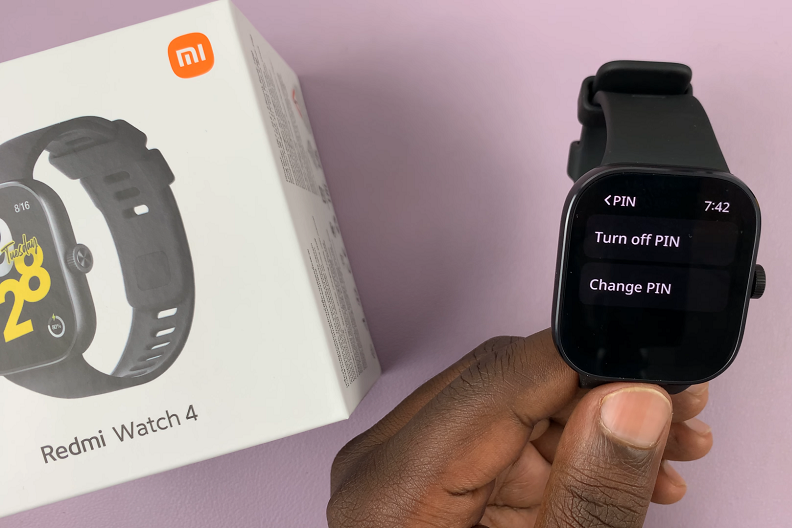
Select the Change PIN option. You will be prompted to enter the old PIN.
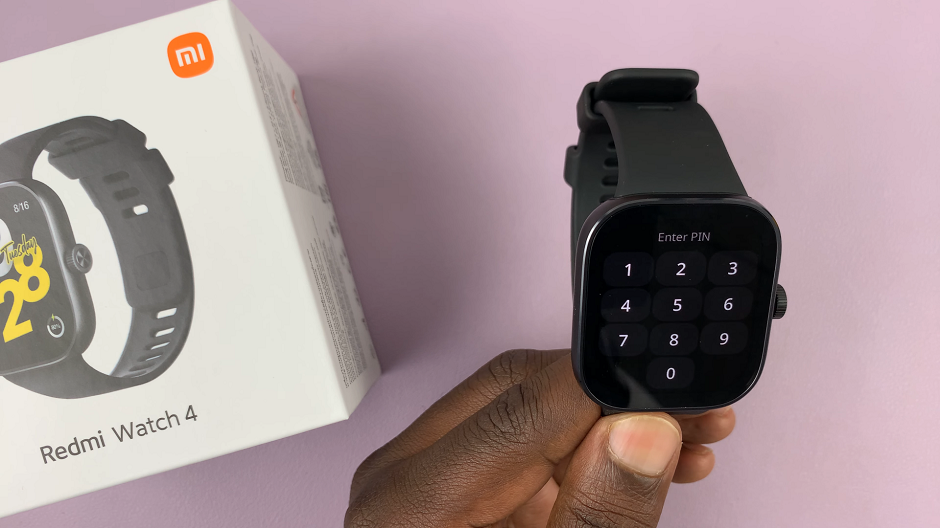
Enter the new PIN of your choice. Choose a 6-digit PIN that is easy for you to remember but difficult for others to guess. Avoid using obvious combinations such as 123456 or your birthdate.
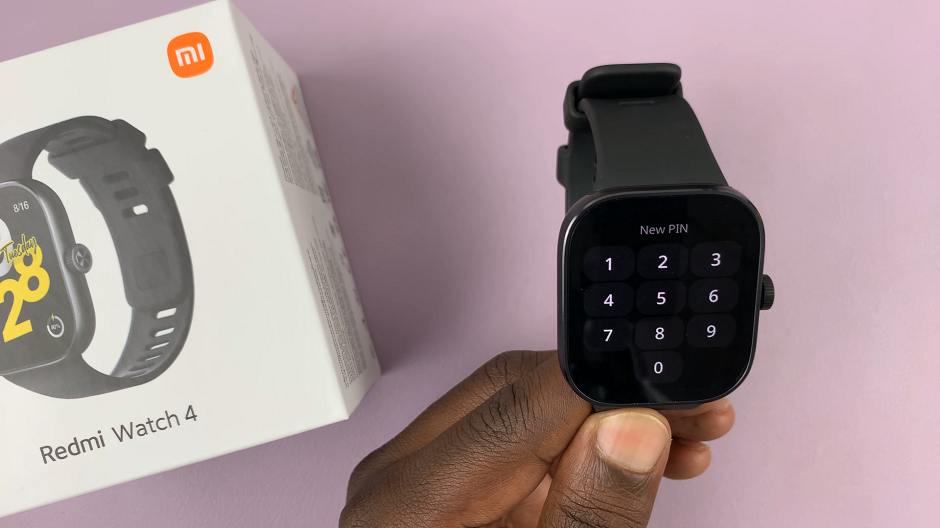
After entering your chosen PIN, you’ll be asked to confirm it. Re-enter the new PIN to ensure accuracy and avoid any mistakes.
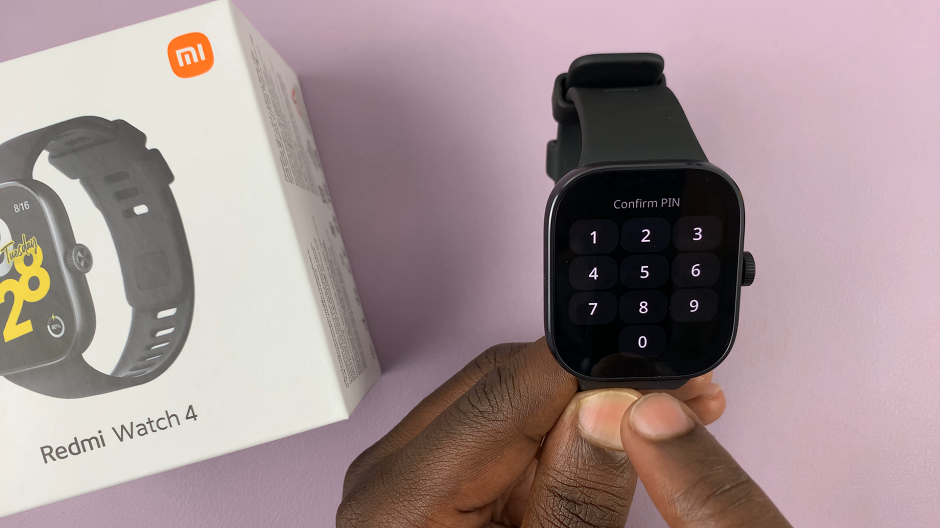
Once the PIN is confirmed, the setup process is complete. You will see the prompt PIN Set. Finally, test out your new PIN.
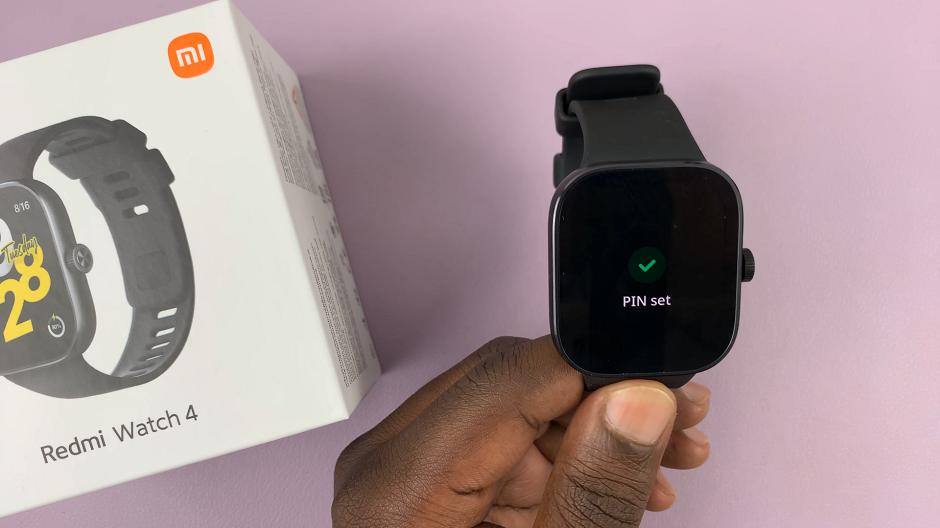
Tips for Choosing a Secure PIN
Avoid Common Combinations: Steer clear of easy-to-guess combinations like 1234 or 0000.
Use Unique Numbers: Opt for a combination that is unique and not related to easily obtainable personal information (e.g., birthdate).
Regular Updates: Consider changing your PIN periodically to enhance security.
Troubleshooting
Forgotten PIN: If you forget your PIN, you may need to reset your watch to factory settings, which will erase all data on the device. Refer to the user manual or visit the official Redmi support page for detailed instructions on how to perform a factory reset.
PIN Not Working: Ensure you are entering the correct current PIN. If issues persist, a factory reset may be necessary.
Changing the PIN on your Redmi Watch 4 is a straightforward process that significantly boosts your device’s security. By following the steps outlined above, you can easily update your PIN and ensure your personal data remains protected. Remember, regular updates and choosing a strong, unique PIN are key to maintaining robust security on your smartwatch.
Watch: How To Watch Someone’s Instagram Story Without Them Knowing