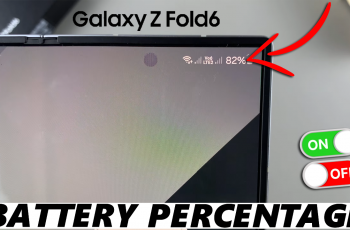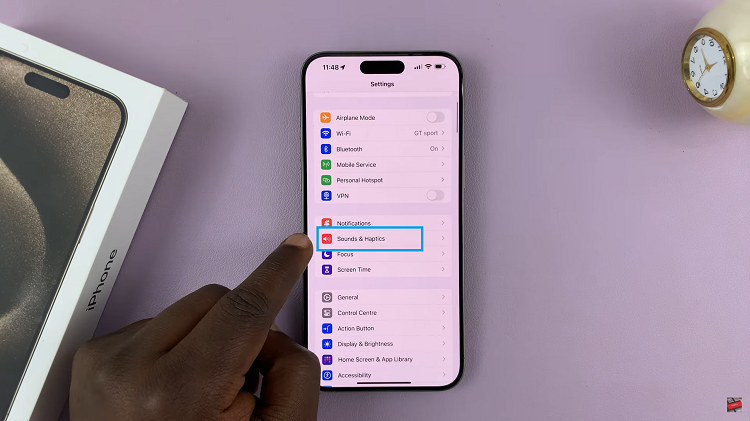Changing the pattern on a Samsung Galaxy A06 offers an opportunity to enhance security and personalize the device. As personal devices become central to daily life, keeping them secure is essential. A fresh lock screen pattern not only adds a layer of protection but also reflects individual style and preference.
Moreover, updating the pattern can prevent unauthorized access, especially if the current one has become predictable or easy to guess. This simple adjustment can make a significant difference, providing peace of mind while allowing users to express themselves through their device. Overall, changing the pattern on a Samsung Galaxy A06 is a quick yet impactful way to improve both functionality and aesthetics.
Watch:How To Set Google As Your Preferred Service On Samsung Galaxy A06
Change Pattern On Samsung Galaxy A06
Open Settings
Begin by opening the Settings app on the Samsung Galaxy A06.
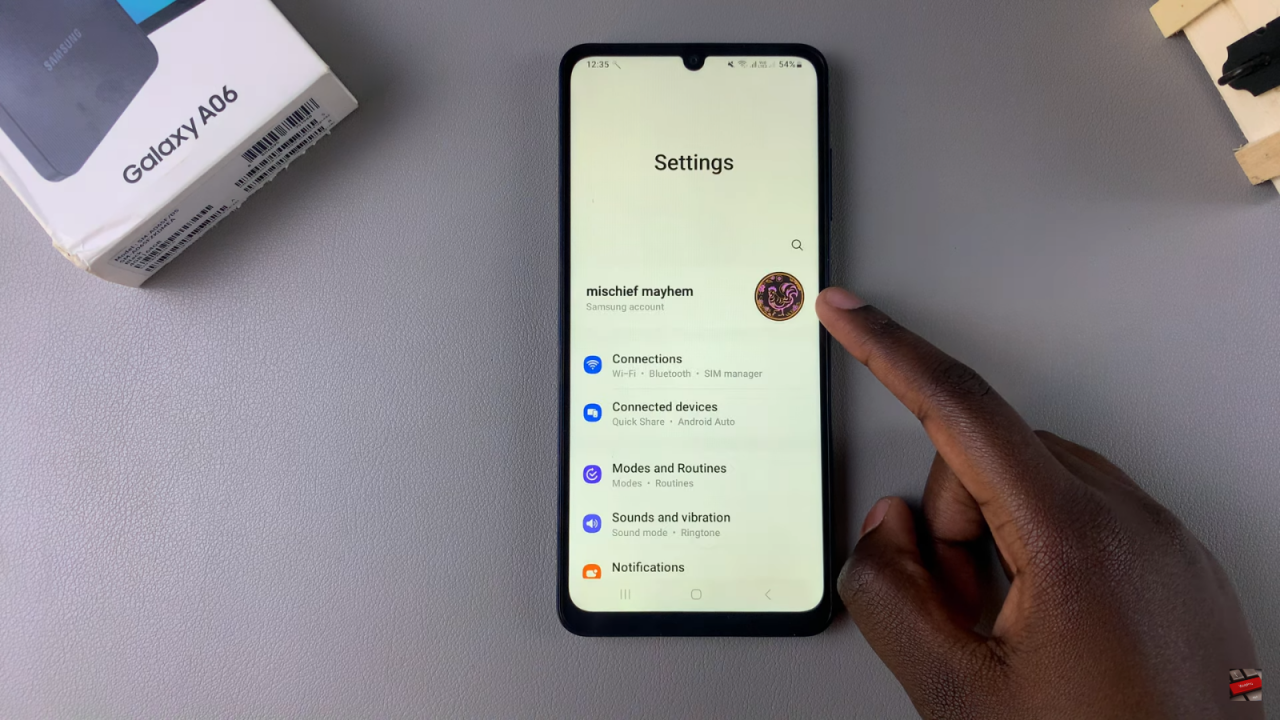
Access Lock Screen Settings
Next, scroll down and select the Lock Screen option to access the security settings.
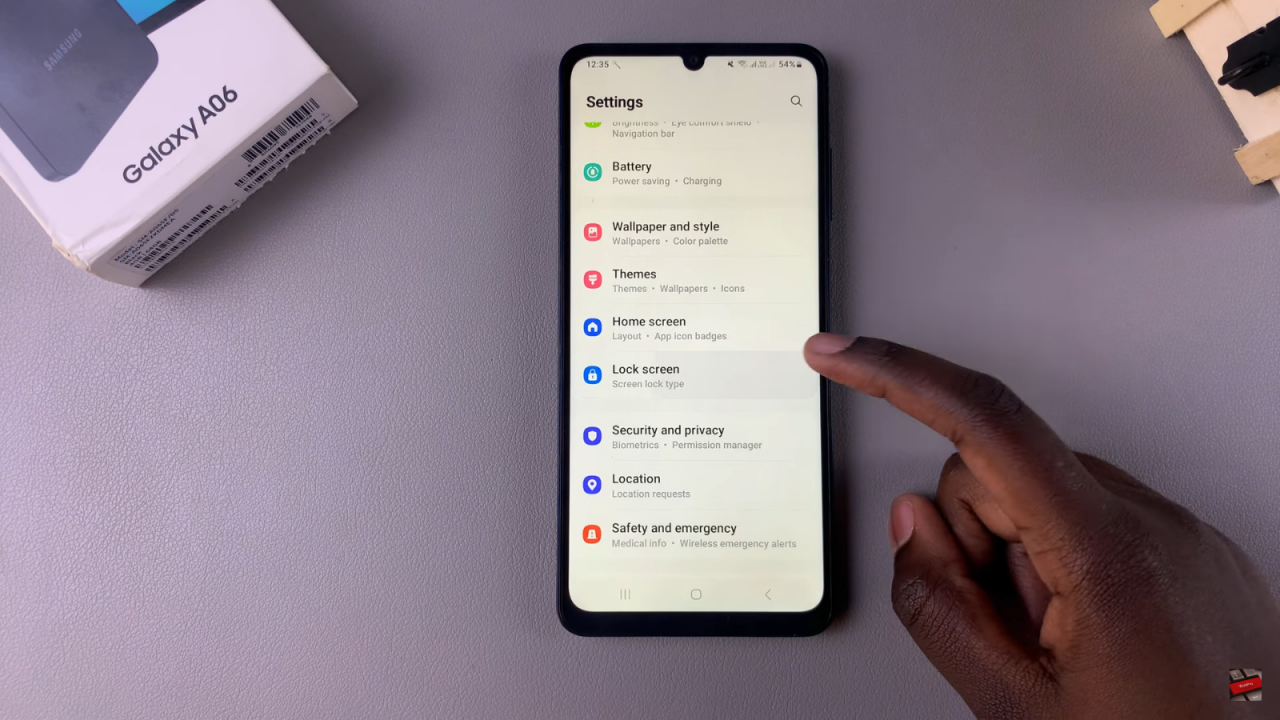
Select Screen Lock Type
After that, tap on Screen Lock Type, which will prompt you to enter your current pattern for verification.
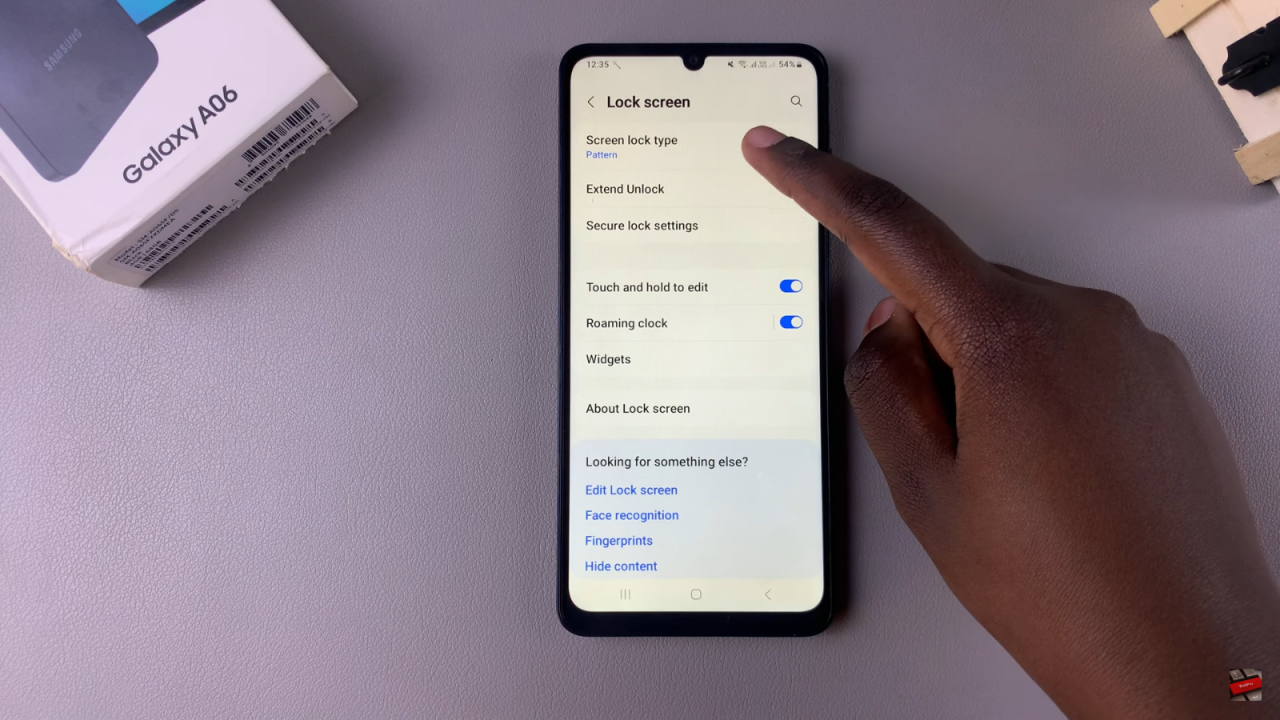
Choose New Pattern Option
Once you’ve entered your current pattern, you can then select the option for Pattern to initiate the change.
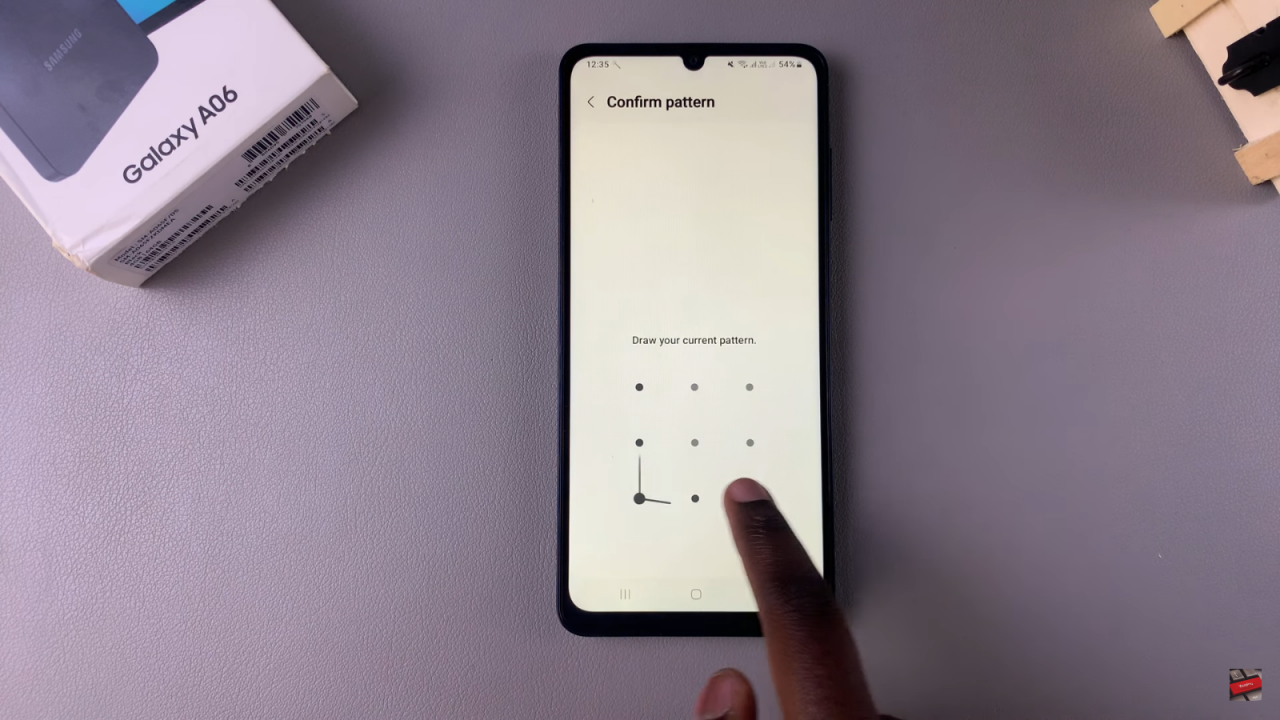
Create Your New Pattern
At this point, start creating your new pattern by drawing it on the screen.

Create Your New Pattern
After you’ve configured your new pattern, confirm it by entering it again to ensure accuracy.
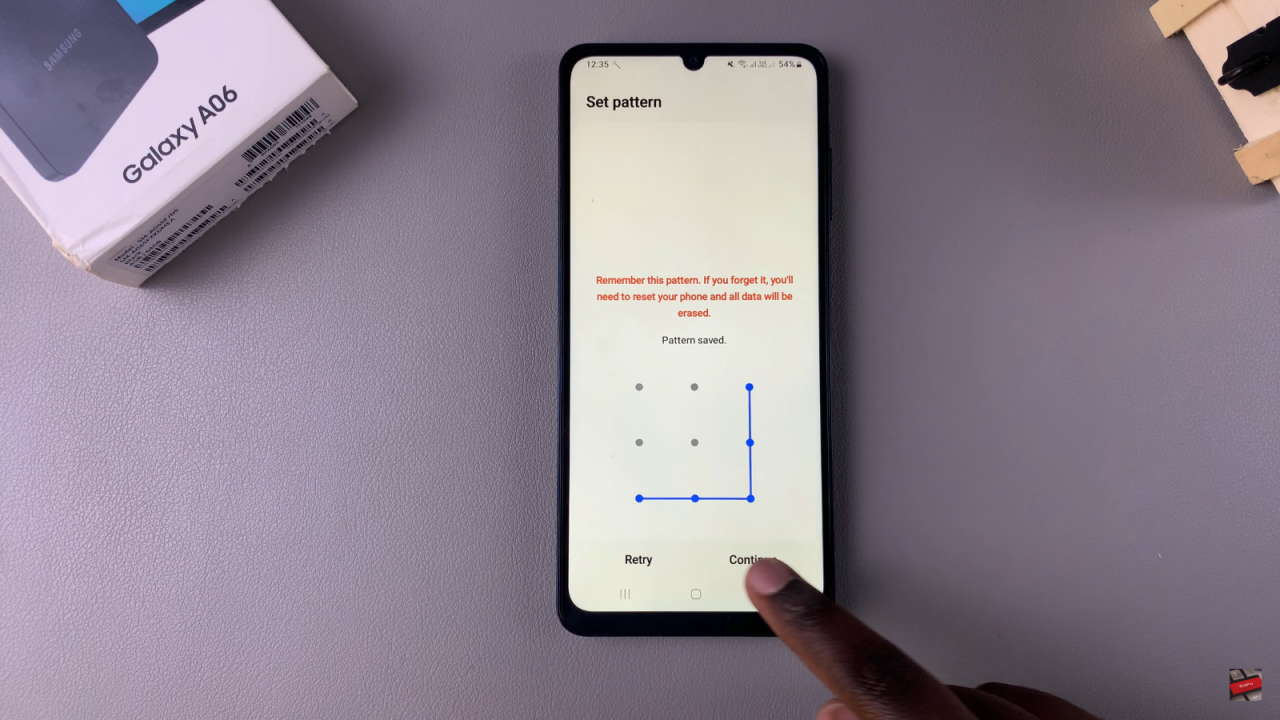
Save Changes
Finally, tap OK to save the new pattern settings.
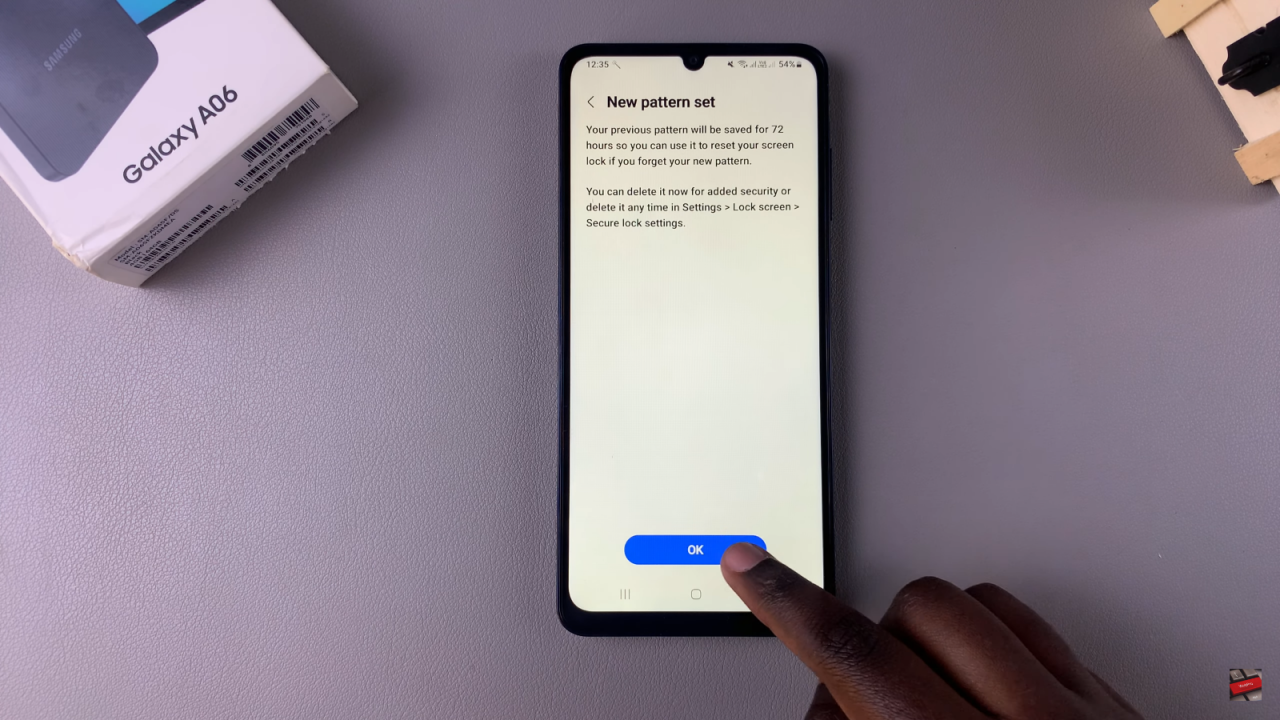
Read:How To Set Google As Your Preferred Service On Samsung Galaxy A06