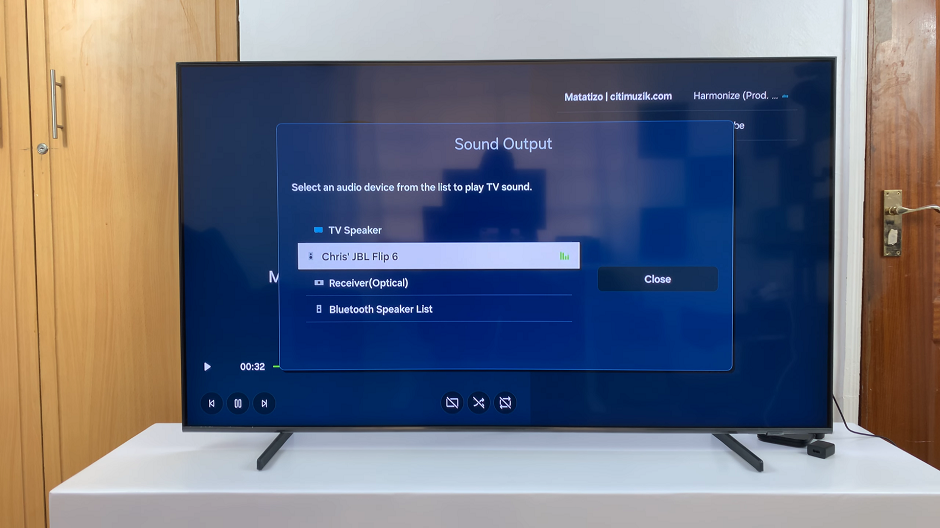Unlock the full potential of your Samsung Galaxy A25 5G by mastering the art of network mode manipulation. In today’s fast-paced digital landscape, having control over your device’s connectivity is paramount. Whether you’re seeking lightning-fast download speeds, extended coverage, or conserving battery life, knowing how to switch network modes empowers you to tailor your smartphone experience to your exact needs.
The Samsung Galaxy A25 5G isn’t just a device; it’s a gateway to a world of connectivity possibilities. With its advanced 5G capabilities and versatile network options, it’s essential to understand how to harness its full potential.
In this guide, we’ll dive deep into the steps to change the network mode on your Samsung Galaxy A25 5G, equipping you with the knowledge to navigate the digital realm with confidence and efficiency. So buckle up as we embark on a journey to unlock the secrets of network mode customization on your device.
Watch: How To Add Contacts Widget To Home Screen On Samsung Galaxy A25 5G
To Change Network Mode On Samsung Galaxy A25 5G
To begin, unlock your Samsung Galaxy A25 5G and navigate to the home screen. From there, locate the “Settings” app – typically represented by a gear icon – and tap to open it. Alternatively, you can swipe down from the top of the screen to access the Quick Settings panel and tap the gear icon from there.
At this point, find and select the “Connections” option. This is where you’ll find various connectivity options for your device. Then, tap on “Mobile Networks” to access your device’s mobile data settings.
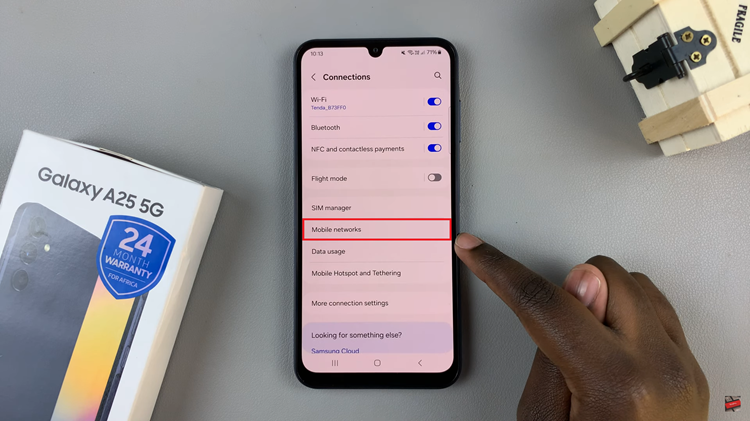
Following this, find and select the “Network Mode” option. You should see options like “5G/LTE/3G/2G (auto connect),” “LTE/3G/2G (auto connect),” “3G/2G (auto connect),” “3G,” and “2G.” Select the desired network mode based on your preferences.
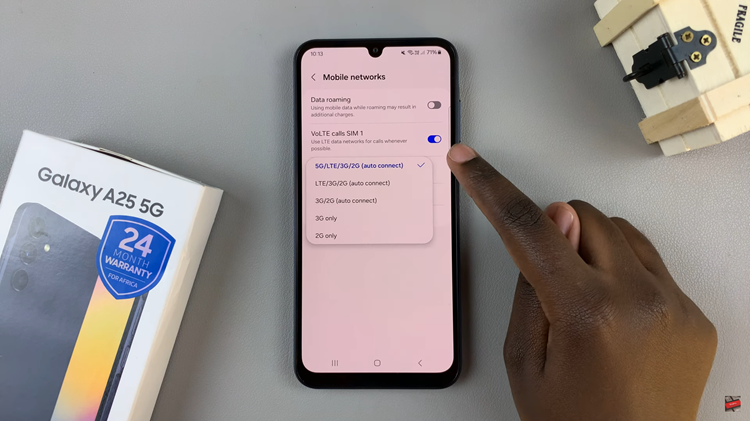
Once you’ve selected the network mode, your Samsung Galaxy A25 5G will adjust its connectivity settings accordingly. You can verify the connection by checking the signal indicator on the status bar.
In conclusion, Changing the network mode can help you optimize your device’s connectivity based on your specific needs. By following the steps outlined in this guide, you can easily adjust the network mode settings on your device to suit your preferences.