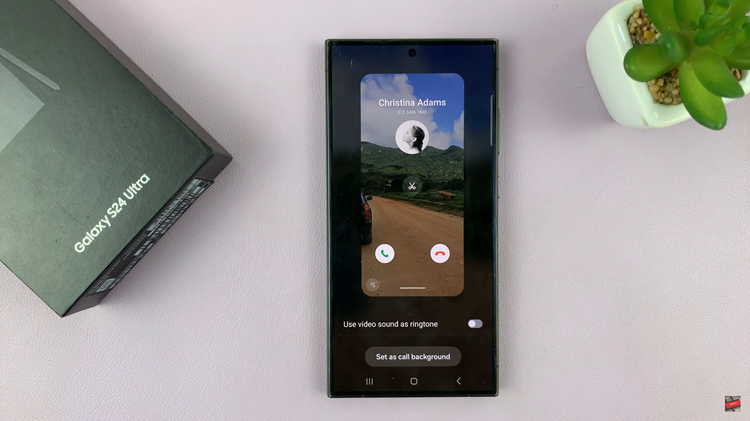The Samsung Galaxy A15 is not just a smartphone; it’s a canvas for personal expression. Among the myriad of customization features it offers, the ability to change the lock screen clock style stands out as a delightful way to infuse your device with your unique personality.
By tweaking the appearance of the lock screen clock, users can transform the overall aesthetics of their Samsung Galaxy A15, creating an experience that is both visually appealing and tailored to individual preferences.
In this guide, we will take you through the step-by-step process of changing the lock screen clock style on your Samsung Galaxy A15.
Watch: How To Change System Language On Samsung Galaxy A15
To Change Lock Screen Clock Style On Samsung Galaxy A15
Begin by unlocking your Samsung Galaxy A15 and navigating to the home screen. Then, swipe down from the top of the screen to reveal the notification panel. Next, tap on the gear-shaped icon in the top-right corner to access the Settings menu.
At this point, scroll down within the Settings menu and locate the “Lock screen” option. Subsequently, tap on the “Lock screen” option to access a range of settings related to your device’s lock screen.
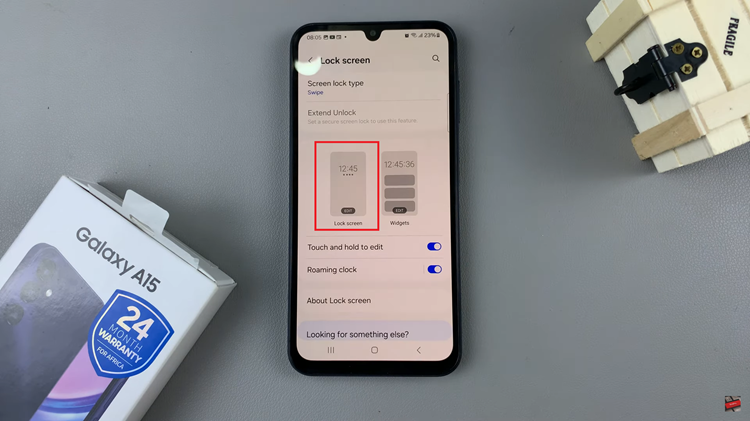
At this point, tap on the “Clock,” then from the list of options that appear, swipe through and find the desired option. You can customize the color and other options, then, tap on “Done” to save the changes.

Finally, lock your Samsung Galaxy A15 to see the changes applied to the lock screen clock. Your Samsung Galaxy A15 now reflects your unique style with a customized lock screen clock.
In conclusion, customizing the lock screen clock style on the Samsung Galaxy A15 is a straightforward process that allows users to tailor their smartphones to their preferences. By following these simple steps, you can transform the look of your device’s lock screen, making it more reflective of your personal style.