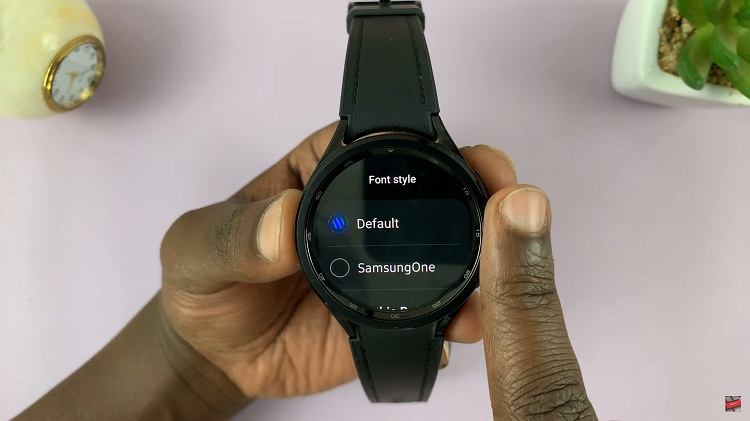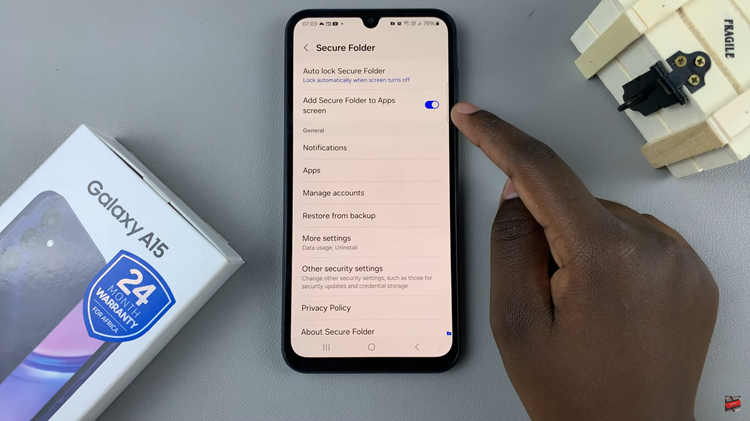The Samsung Galaxy A15 is a budget-friendly smartphone that packs a punch with its features, including a user-friendly interface. One of the customizable aspects of the device is the system language, allowing users to interact with their smartphones in their preferred language.
Whether you’re bilingual, learning a new language, or simply more comfortable using your device in a different language, changing the system language on the Samsung Galaxy A15 is a straightforward process.
Here’s a step-by-step guide on how to change the system language on your Samsung Galaxy A15.
Watch: How To Enable Call Waiting On Samsung Galaxy A15
To Change System Language On Samsung Galaxy A15
Begin by unlocking your Samsung Galaxy A15. Then, locate the “Settings” app on your home screen or in the app drawer. Tap on the Settings icon, typically represented by a gear or sliders, to open the Settings menu.
At this point, scroll down or navigate to the “General management” section in the Settings menu. Look for “Language” and tap on it to access the available language settings.
In the Language menu, scroll through the list of supported languages. Tap on the language you want to set as the system language. The system will prompt you to confirm your language choice. Confirm by tapping on the “OK” button.
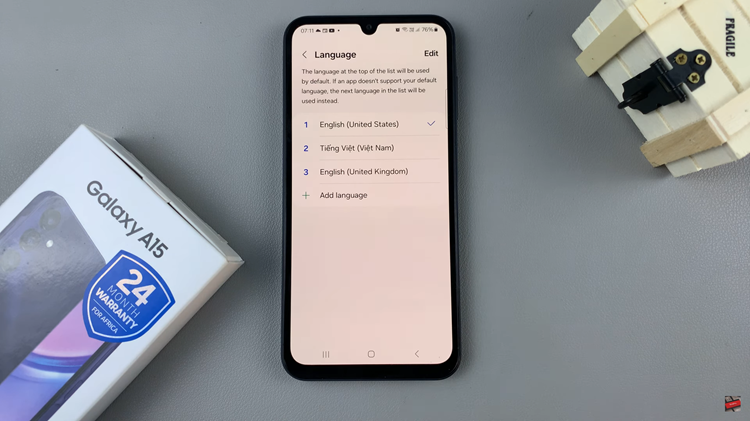
By following these simple steps, you can easily adjust the system language on your Samsung Galaxy A15, making your device more personalized and user-friendly. Enjoy using your smartphone in the language that best suits your preferences!