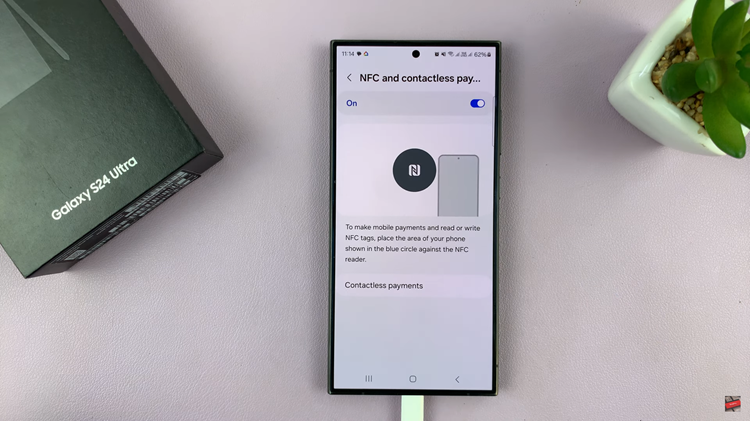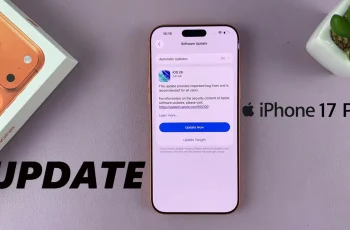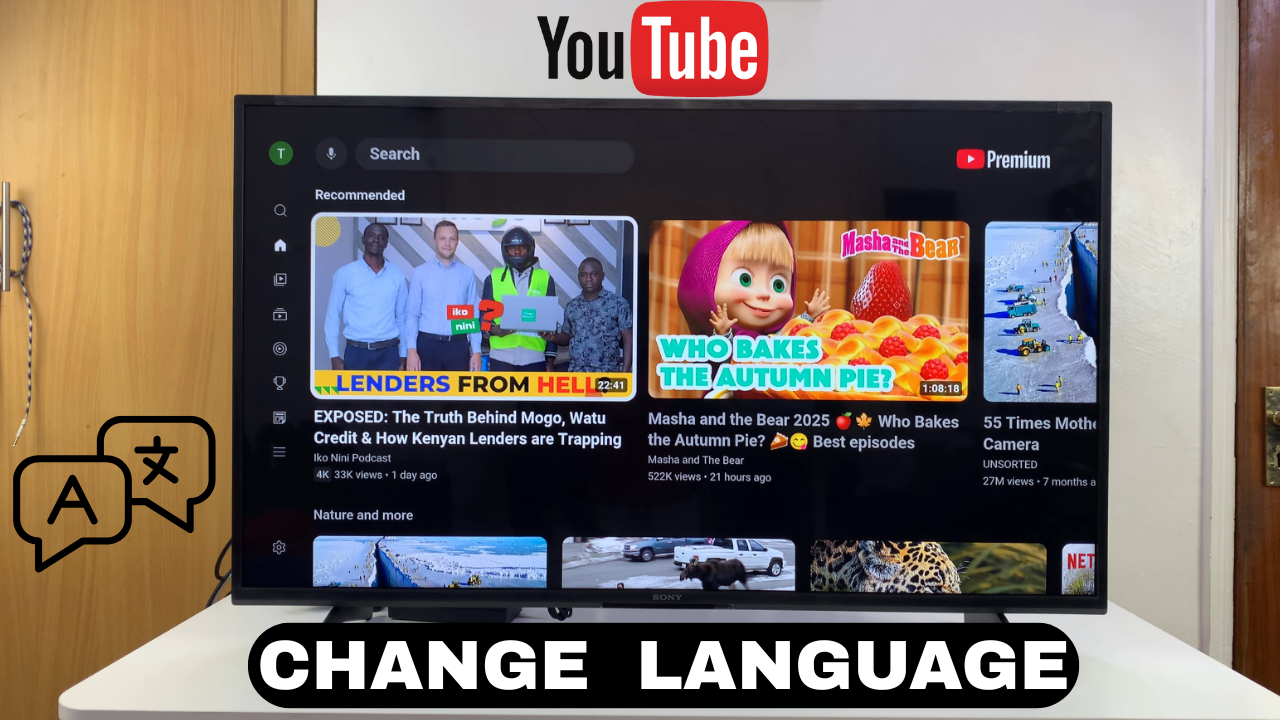
Video:How To Change Language On YouTube For Smart TV
Viewers often look for ways to make their streaming experience more personal, and one of the simplest methods is adjusting platform settings. That’s why knowing how to change language on YouTube for Smart TV can give you more control over what you see on screen. With this option, menus, recommendations, and overall navigation become easier to enjoy, and it also allows you to explore content in a way that feels natural. As a result, making this adjustment ensures your Smart TV keeps pace with your individual preferences.
Furthermore, as Smart TVs continue to evolve, customizing them becomes increasingly important. By focusing on how to change language on YouTube for Smart TV, you position yourself to enjoy a more engaging and streamlined viewing journey. In addition, this simple step helps unlock a setup that feels tailored to you. Ultimately, these small changes make a big impact, keeping your entertainment smooth, enjoyable, and relevant.
Watch:How To Change YouTube Location On Smart TV
Change Language On YouTube For Smart TV
Open YouTube Menu
Flick left on your remote control to bring up the left-hand side menu.
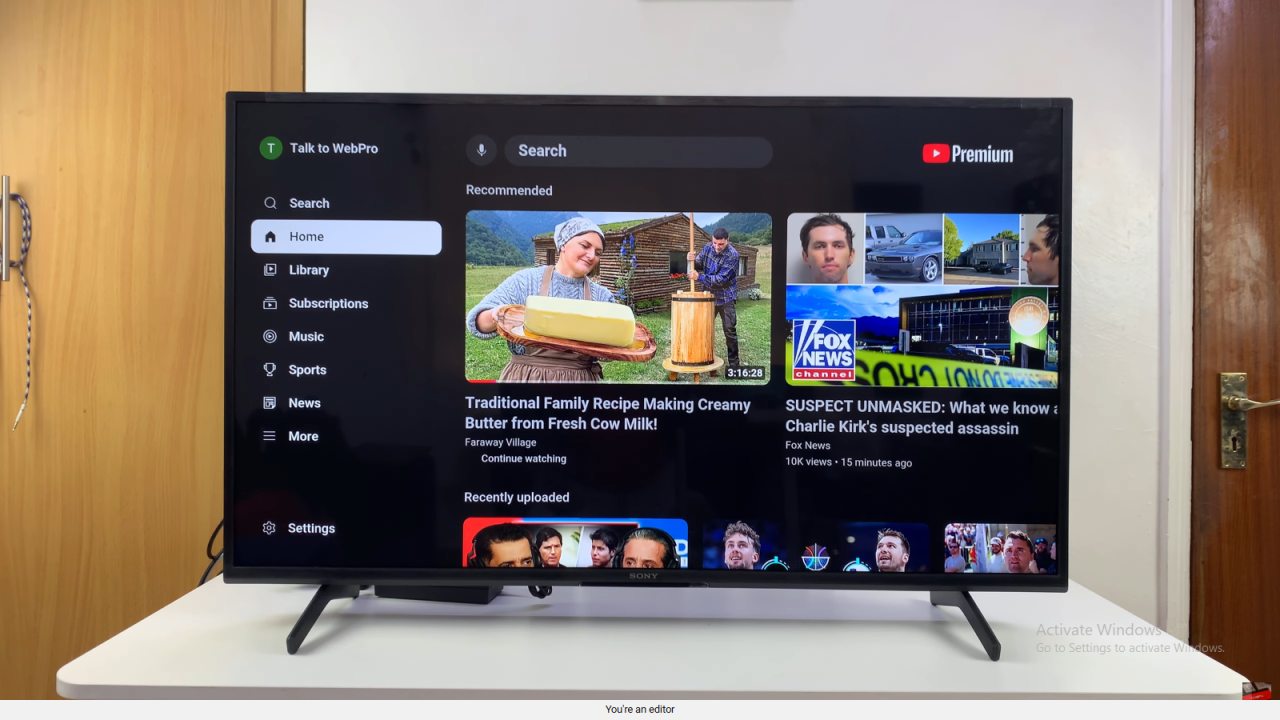
Go to Settings
Scroll down the menu and select the Settings option.
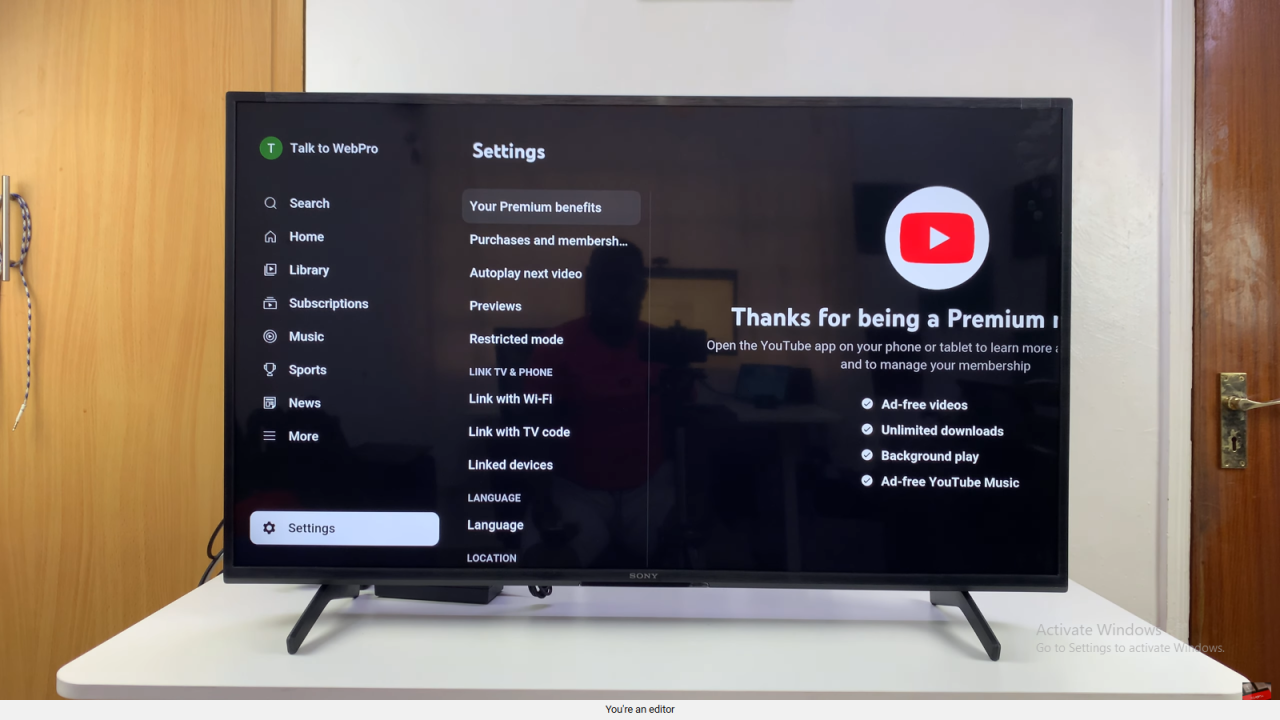
Select Language Option
Within settings, scroll down to Language and move right to access it.
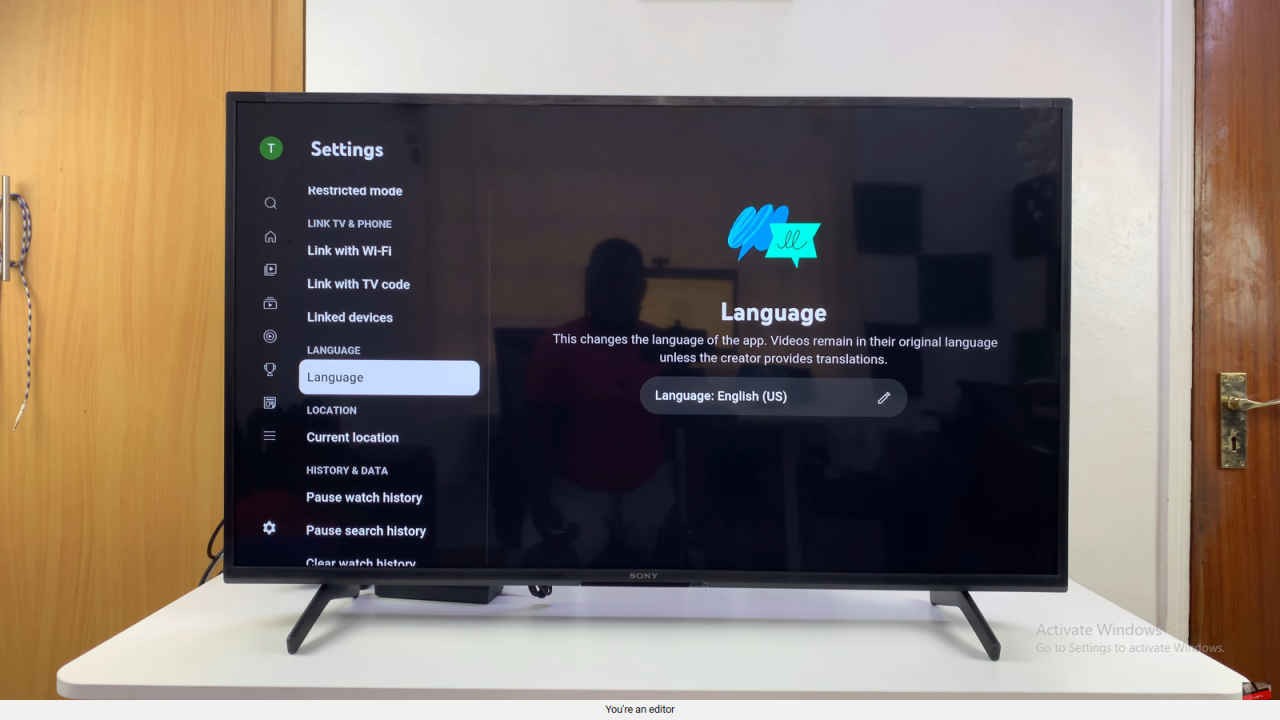
Choose Your Language
Click on your current language, then pick your preferred language from the list.
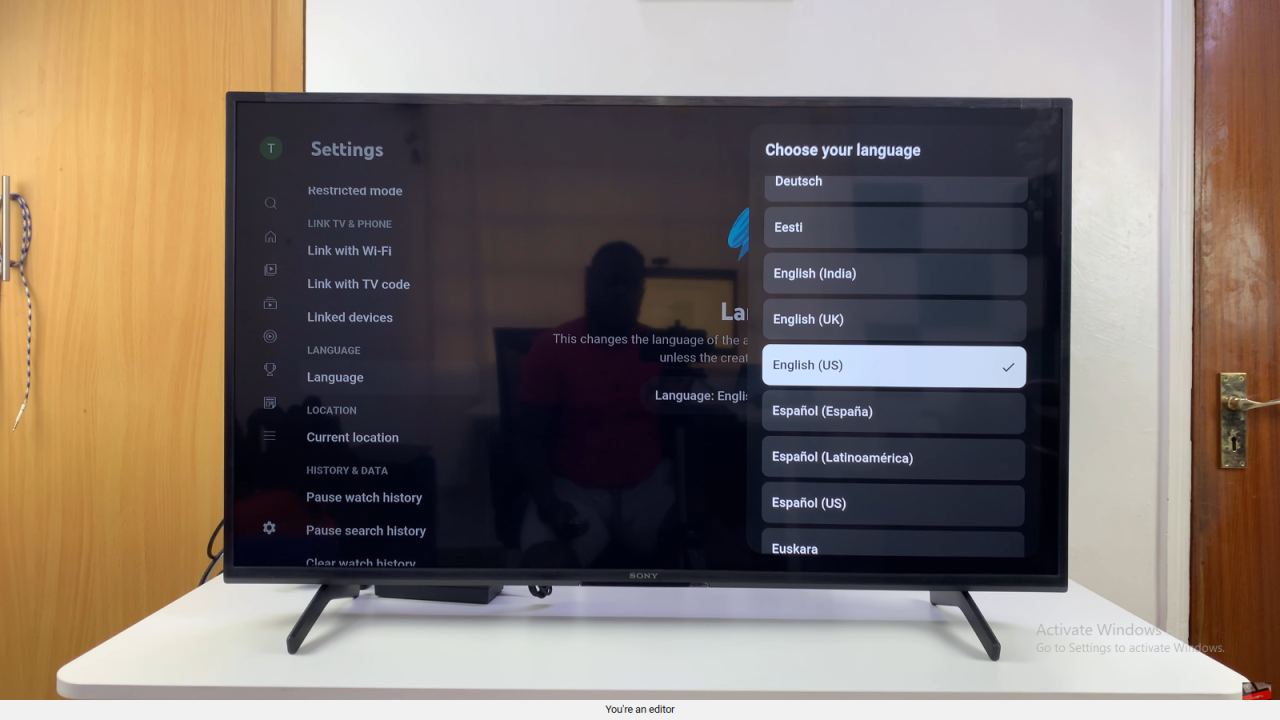
Confirm and Reload
Select the new language (e.g., French) and confirm. YouTube will reload in your chosen language.