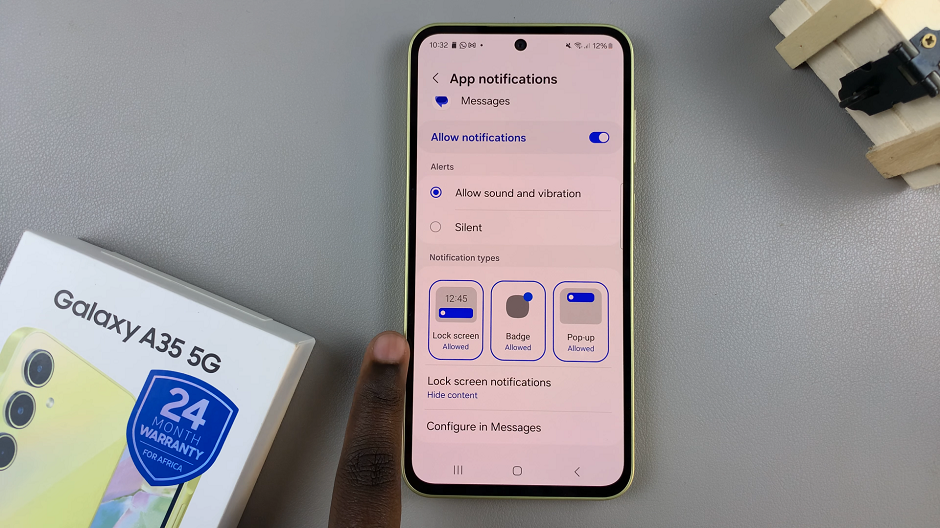The Nintendo Switch offers a versatile gaming experience, allowing players to immerse themselves in a variety of games from around the world. One of the key features that enhances this experience is the ability to customize the language settings according to your preferences.
Whether you’re more comfortable navigating menus and instructions in a language other than the default or you’re setting up the Switch for someone else, changing the language is a simple yet essential adjustment. In this guide, we’ll walk you through the steps to change the language on your Nintendo Switch.
Whether you’re a seasoned gamer or new to the Switch, mastering this adjustment ensures a smoother and more enjoyable gaming experience tailored to your linguistic needs. Let’s dive into the details of how to make this customization effortlessly.
Watch: How To Take Screenshots On Nintendo Switch
Change Language On Nintendo Switch
Begin by powering on the device and navigating to the home screen. Once on the home screen, direct your attention to the bottom where you’ll find a row of icons. Look for the “System Settings” icon; it’s recognizable by its resemblance to a gear or wrench. Tap on this icon to proceed to the next step.
At this point, you’ll encounter a variety of options organized into different categories. To adjust the language settings, scroll down through these categories and locate the one labeled “System.” Select this option to access deeper configuration related to the system’s functionality.
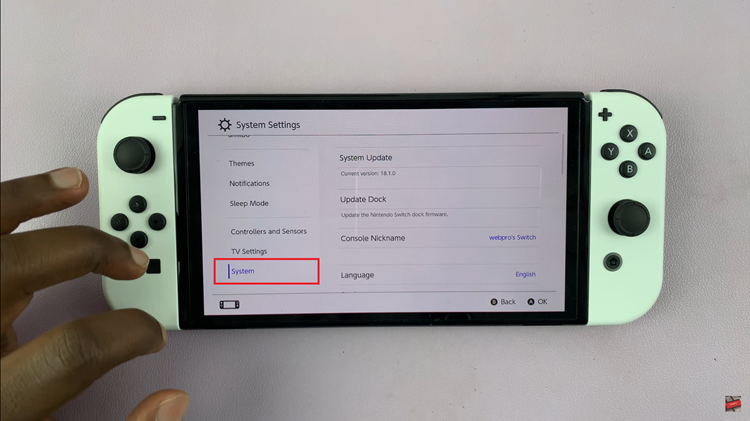
Following this, locate and tap on “Language.” This option allows you to customize the language in which your Nintendo Switch displays menus, text, and prompts. When you select “Language,” the system presents you with a list of available languages.
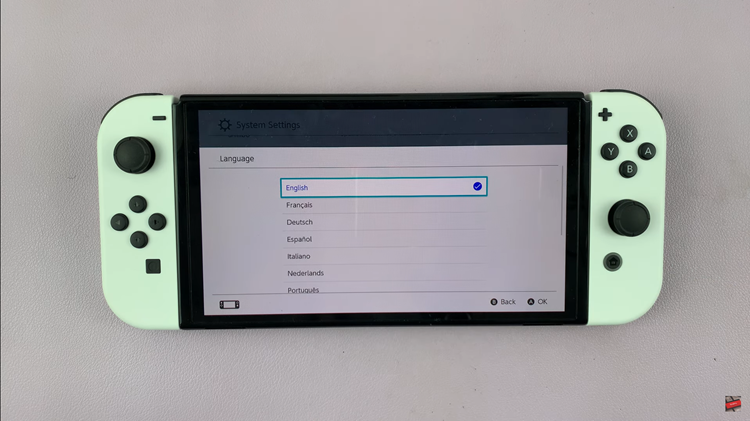
Carefully scroll through the available languages until you find the one you want to switch to. Once you’ve made your selection, the system will prompt you to confirm your choice. Typically, this confirmation includes a notification that changing the language settings requires a restart of your Nintendo Switch. Confirm your selection and proceed by selecting “Restart” to apply the new language settings.
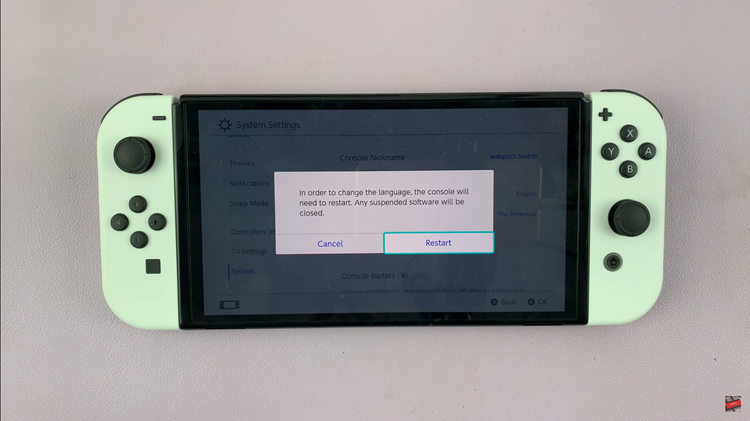
After the system restarts, which takes a few moments, your Nintendo Switch will display all menus, text, and system prompts in the newly selected language. This straightforward process ensures that your gaming and navigation experience on the Nintendo Switch is personalized to your preferences. Enjoy exploring your favorite games and applications in your chosen language!